- Overview
- Admin Page
- Administration UI locations
- Background Script
- Boards
- Build
- Dashboard Item
- Deployment
- Development Tool
- Devops Components
- Dialog
- Entity Property
- Feature Flag
- Global Permission
- Issue Content
- Issue Context
- Issue Field
- Issue Glance
- Issue view UI locations
- JQL Functions
- Keyboard Shortcut
- Operations Information
- Page
- Project Admin Tab Panel
- Project Page
- Project Permission
- Project settings UI locations
- Project sidebar
- Remote Link
- Report
- Search Request View
- Security Information
- Tab Panel
- Time Tracking Provider
- User profile menu
- Web Item
- Web Panel
- Web Section
- Webhook
- Workflow Condition
- Workflow Post Function
- Workflow Validator
Ending Connect support
You can no longer publish Connect apps on the Atlassian Marketplace. All new extensibility features will be delivered only on Forge.
Refer to this blog post for our timeline to end Connect support.
Have an existing Connect app? You can incrementally migrate it to Forge.
Boards
Apps can add content to the main board view in Jira Software, and to the board settings area if you have configuration options that are available on a per-board basis.
We have added experimental support for new ecosystem integration points to team-managed boards and backlogs. Please note that the APIs can change at any time. Get in touch with us in Developer community and share your feedback.
Company-managed board area
You can add a dropdown menu or button to a board, next to the Boards menu.
Available locations
You can define a web section that will be rendered as a dropdown in the top right
corner of the screen using the jira.agile.board.tools.
You can then create web items that use this web section as a location to populate
the dropdown.
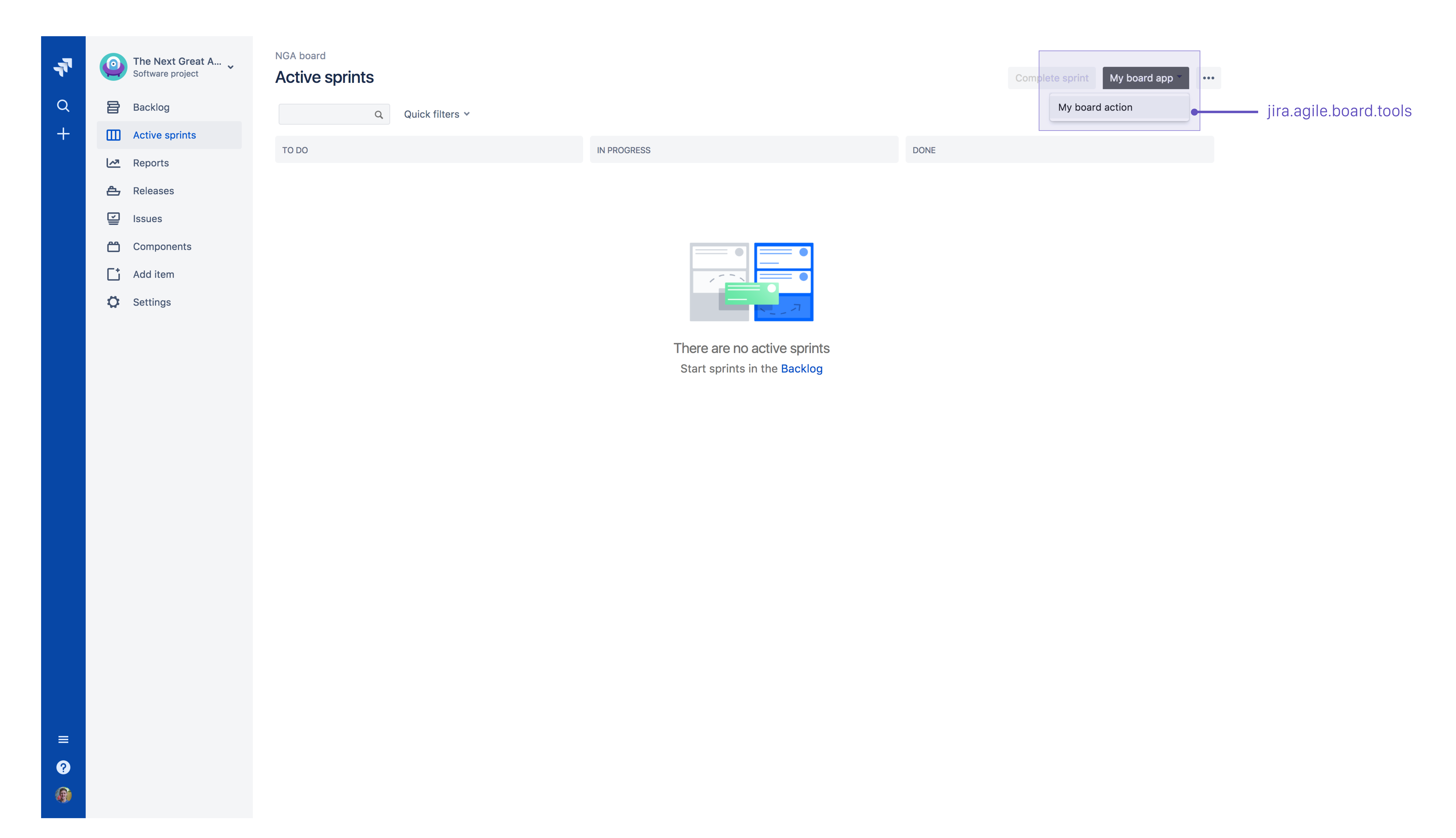
Sample app descriptor JSON
1 2... "modules": { "webSections": [ { "key": "board-links", "location": "jira.agile.board.tools", "weight": 10, "name": { "value": "My board app" } } ], "webPanels": [ { "key": "my-web-panel", "url": "web-panel?id={board.id}&mode={board.screen}", "location": "board-links", "name": { "value": "My Web Panel" }, "layout": { "width": "100px", "height": "100px" } } ] } ...
Properties
The properties required for this location are the standard ones defined in the documentation for web sections and web items.
Company-managed board configuration
You can also provide a web panel in the board configuration section of the board ( accessible by clicking the (•••) menu on the board then Board settings).
Available locations
For web panels:
jira.agile.board.configuration
You don't need to declare a separate web item. Once you declare your web panel in
this location, the link in the board settings sidebar is created automatically. See
the sample descriptor JSON below.
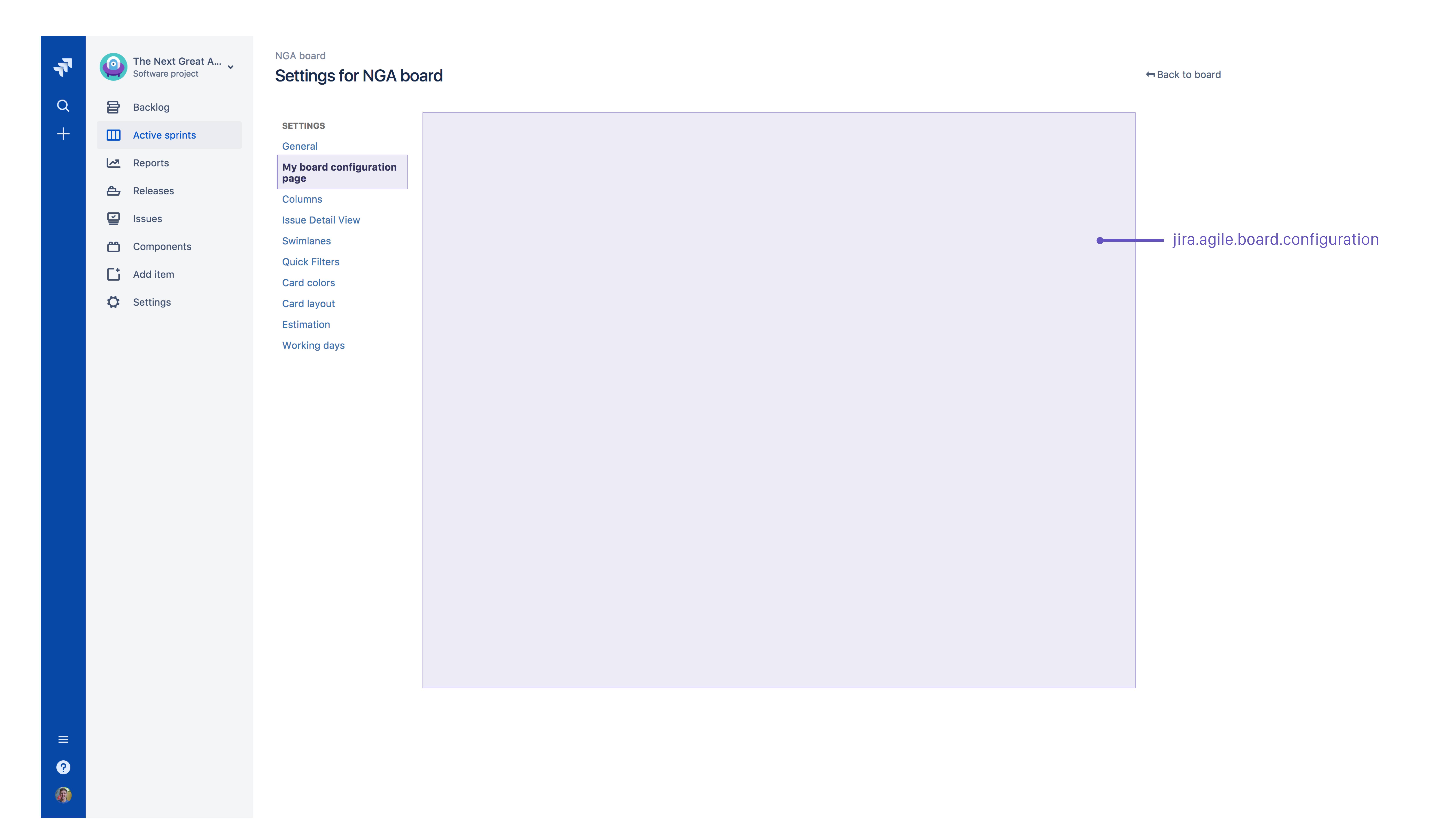
Sample app descriptor JSON
1 2... "modules": { "webPanels": [ { "key": "my-configuration-page", "url": "configuration?id={board.id}&type={board.type}", "location": "jira.agile.board.configuration", "name": { "value": "My board configuration page" }, "weight": 10 } ] } ...
Properties
The properties required for this location are the standard ones defined in the documentation for web panels.
Team-managed board area
You can add a button to a board. It appears next to the board configuration menu.
Available locations
You can define a web item that will be rendered as a button in the top right corner of the screen using the jira.software.board.tools.
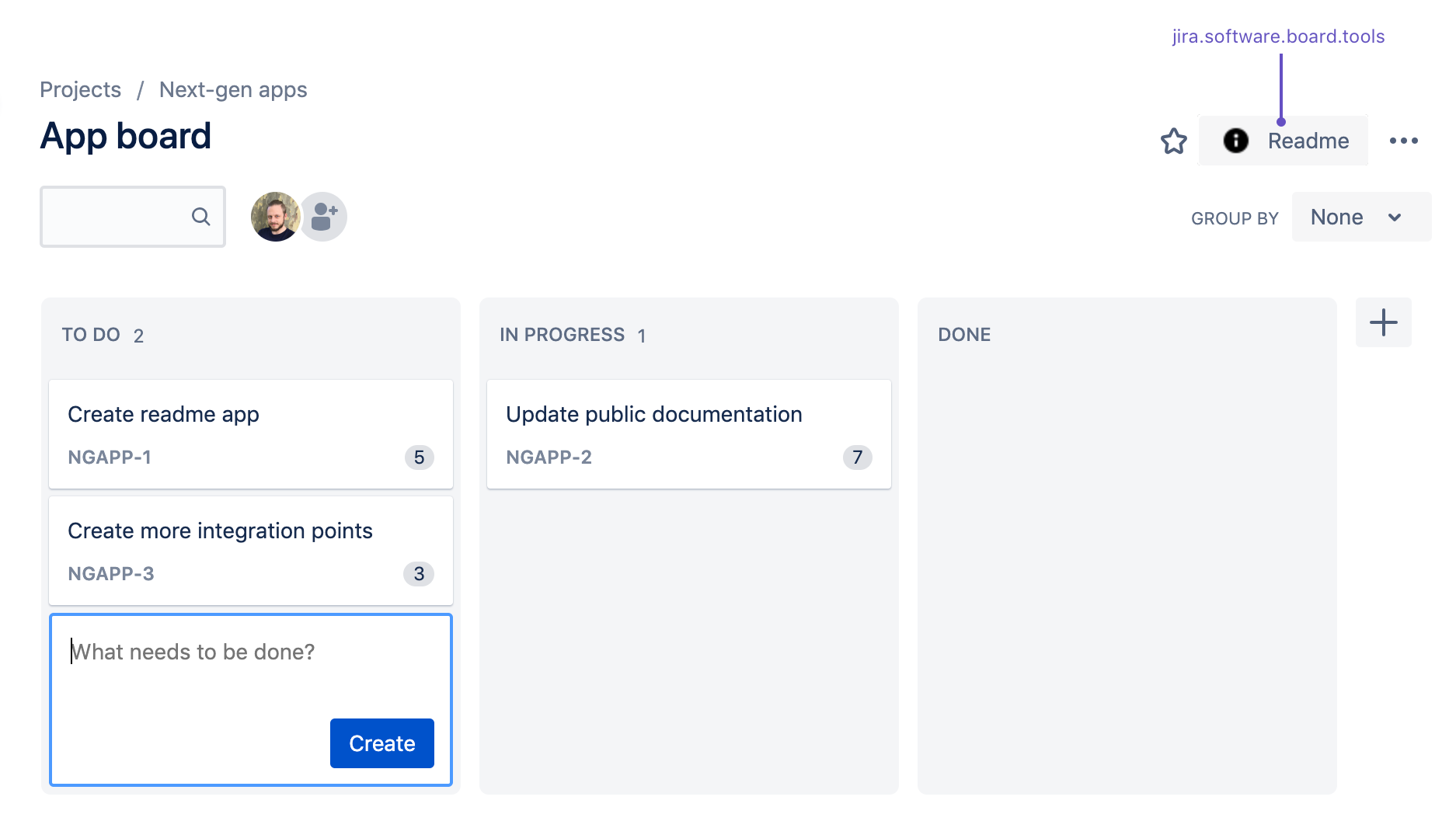
Sample app descriptor JSON
1 2... "modules": { "webItems": [ { "location": "jira.software.board.tools", "weight": 200, "styleClasses": [ "webitem", "system-present-webitem" ], "context": "addon", "target": { "type": "dialogmodule", "options": { "key": "dialog-module-readme" } }, "tooltip": { "value": "Board Readme" }, "icon": { "width": 24, "height": 24, "url": "/static/img/info.png" }, "name": { "value": "Readme" }, "key": "web-item-board" } ], "dialogs": [ { "url": "/static/index.html?board_id={board.id}", "options": { "chrome": false, "header": { "value": "Readme" }, "size": "x-large" }, "key": "dialog-module-readme" } ] }, ...
Team-managed backlog area
You can add a button to a backlog. It appears in the top right-hand corner.
Available locations
You can define a web item that will be rendered as a button in the top right-hand corner of the screen using the jira.software.backlog.tools.
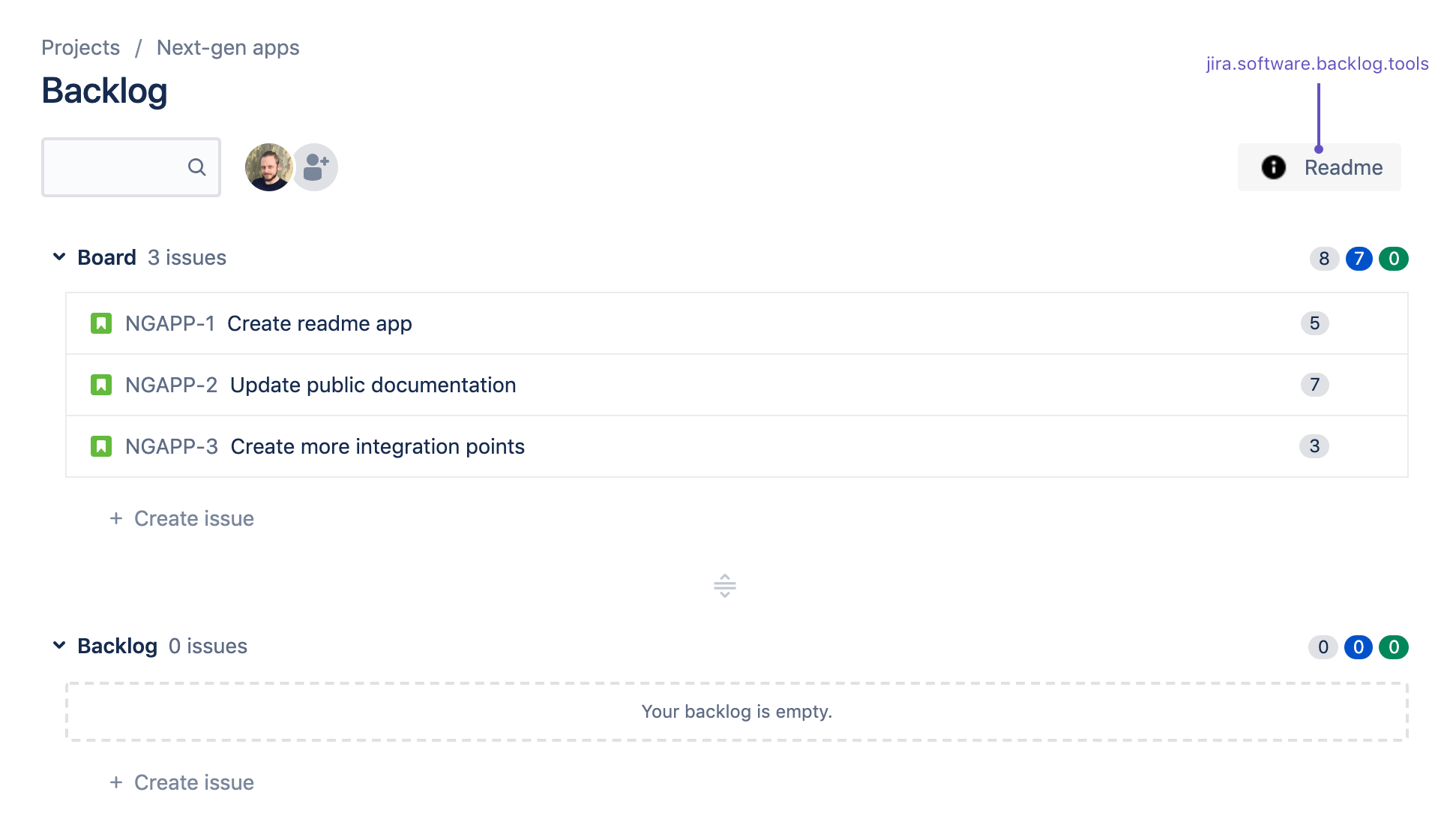
Sample app descriptor JSON
1 2... "modules": { "webItems": [ { "location": "jira.software.backlog.tools", "weight": 200, "styleClasses": [ "webitem", "system-present-webitem" ], "context": "addon", "target": { "type": "dialogmodule", "options": { "key": "dialog-module-readme" } }, "tooltip": { "value": "Backlog Readme" }, "icon": { "width": 24, "height": 24, "url": "/static/img/info.png" }, "name": { "value": "Readme" }, "key": "web-item-backlog" } ], "dialogs": [ { "url": "/static/index.html?board_id={board.id}", "options": { "chrome": false, "header": { "value": "Readme" }, "size": "x-large" }, "key": "dialog-module-readme" } ] } ...
Rate this page: