Web fragments
A web fragment is a link, a section of links or an area of HTML content (or 'panel') in a particular location of the Bitbucket Data Center web interface. A web fragment could be a menu in the Bitbucket Data Center top navigation bar (which in itself may contain its own links and link sections), buttons on the project listing or panels on the commit page. Generally the content for web fragments are generated on the server, however Bitbucket Data Center also supports client web fragments.
Plugin Modules involved in creating a Web Fragment
A web fragment is one of six kinds of plugin module:
- A Web Item module defines an individual link that is displayed at a particular location or section of the Bitbucket Data Center user interface. For example, a web item might define an individual item within a Bitbucket Data Center drop-down menu or a button on the issue operations bar.
- A Web Panel module defines a section of HTML content displayed on a Bitbucket Data Center page.
- A Web Section module defines a collection of links that is displayed together at a particular location of the Bitbucket Data Center user interface. For example, a web section might define a group of items within a Bitbucket Data Center drop-down menu (separated by lines) or a group of buttons on the commit page.
- A Client Web Item client side version of Web Item.
- A Client Web Panel client side version of Web Panel.
- A Client Web Section client side version of Web Section.
Web items or web sections are utilized in a number of different ways, depending on the location of the web fragment you are creating. Note that client web fragments have some additional things to consider.
Finding Plugin Points in the User Interface
You can view all available UI plugin points on a page by adding certain query parameters to the URL of any page in Bitbucket Data Center.
Simply add one or more of the following query parameters to the URL for any existing Bitbucket Data Center view:
| Query Parameter | Description |
|---|---|
| web.items | Display available Web Item and Client Web Item locations |
| web.panels | Display available Web Panel and Client Web Panel locations |
| web.sections | Display available Web Section and Client Web Section locations |
Bitbucket Data Center will then render example web items in all available pluggable locations.
For example, to find all web panels on a repository browse page:
https://<your Bitbucket Data Center instance>/projects?web.panels
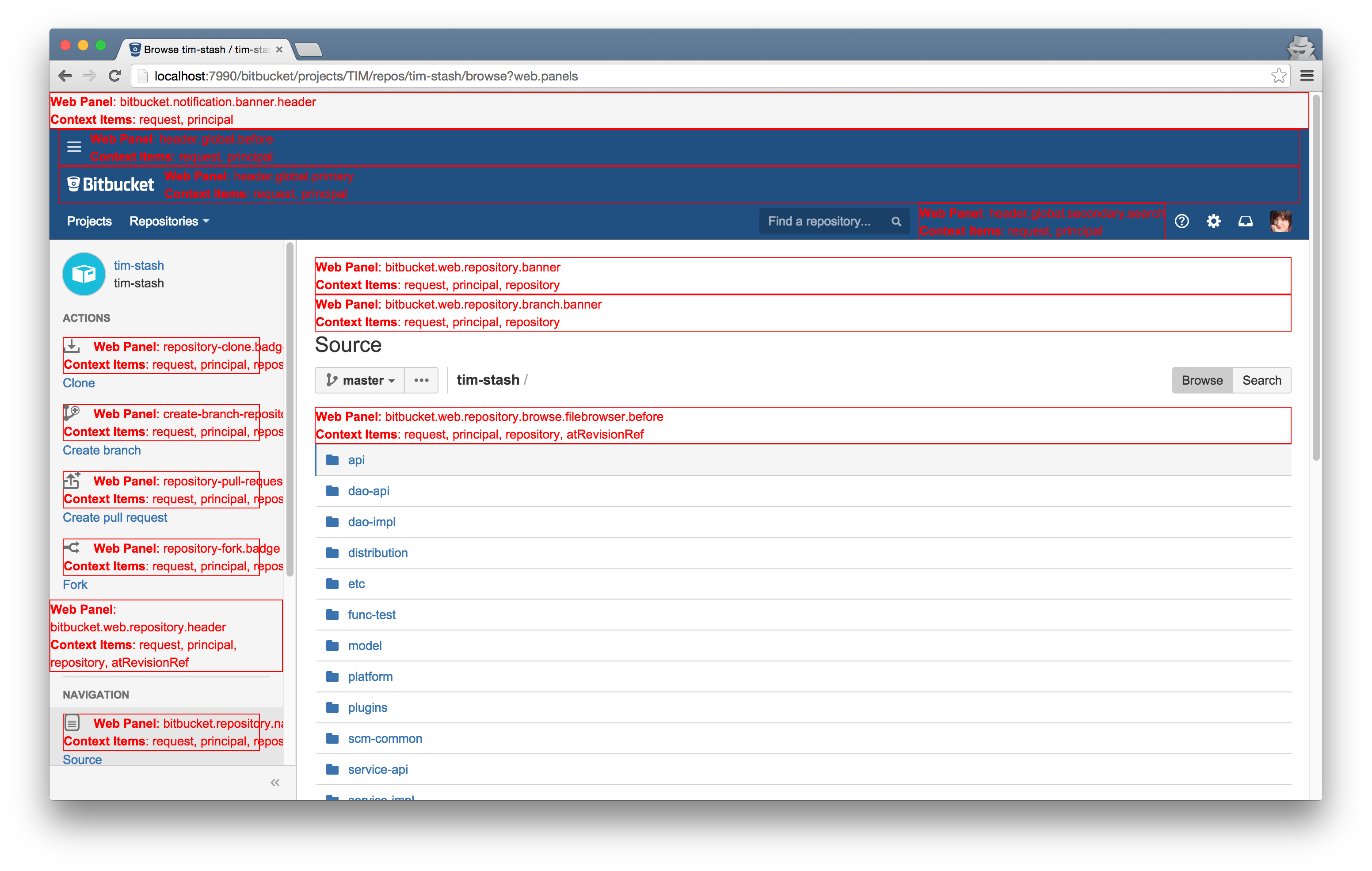
Available web panel locations are rendered in red and any relevant objects which are available in the context are listed.
You can add multiple query parameters to see different types of web fragments. For example:
https://<your Bitbucket Data Center instance>/projects?web.items&web.panels&web.sections
Would display all web item, web panel and web section locations on the repository browse page.
Existing Web Fragments in Bitbucket Data Center
You can insert custom web fragments into existing ones in Bitbucket Data Center (for example, web sections which are 'built in' to Bitbucket Data Center). However, you cannot redefine the existing web fragments.
We recommend downloading the Bitbucket Data Center source archive, so you can access the appropriate source files that define the existing web fragments. This will help you:
- Alter the positions of your own web fragments
- Ensure
keyvalues in your own<web-items>and<web-sections>remain unique.
You need to log in as a user with a commercial license to access the download page for the Bitbucket Data Center source archive.
Conditions
Conditions can be added to the web section, web item and web panel modules, to display them only when all the given conditions are true.
Condition elements must contain a class attribute with the fully-qualified name of a Java class. The referenced class:
- must implement
com.atlassian.plugin.web.Condition, and - will be auto-wired by Spring before any condition checks are performed.
To add a condition to your web section, web item or web panel, add the condition element as follows:
1 2<condition class="com.atlassian.bitbucket.web.conditions.IsLoggedInCondition"/>
Condition elements can take optional parameters. These parameters will be passed in to the condition's init() method as a map of string key/value pairs after autowiring, but before any condition checks are performed. For example:
1 2<condition class="com.atlassian.bitbucket.web.conditions.HasGlobalPermissionCondition"> <param name="permission">ADMIN</param> </condition>
To invert a condition, add the attribute invert="true" to the condition element. This is useful where you want to
show the section if a certain condition is not satisfied. Conditions elements are composed of a collection of
condition/conditions elements and a type attribute. The type attribute defines what logical operator is used to
evaluate its collection of condition elements. The type can be one of AND or OR.
For example: The following condition is true if the current user is a system administrator AND the mail server is configured:
1 2<conditions type="AND"> <condition class="com.atlassian.bitbucket.web.conditions.IsMailServerConfiguredCondition"/> <condition class="com.atlassian.bitbucket.web.conditions.HasGlobalPermissionCondition"> <param name="permission">SYS_ADMIN</param> </condition> </conditions>
Example
Here is an example atlassian-plugin.xml file containing a single web item:
1 2<web-item key="repositories-menu" name="Repositories Global web item" weight="30" section="header.global.primary"> <condition class="com.atlassian.bitbucket.web.conditions.IsLoggedInCondition"/> <label key="bitbucket.web.menu.repositories">Repositories</label> <link linkId="repositories-menu-trigger">/</link> <styleClass>recent-repositories</styleClass> </web-item>
Using a provided Bitbucket Data Center condition
Many convenient conditions are provided by Bitbucket Data Center. A full list can be found in our documentation.
Rate this page: