Build a Jira Dashboard Gadget - Part III
In part I and II you created your Forge UI kit app using the Jira dashboard gadget template, and modified the app to:
- modified the configuration view to prompt the user to enter their city and country,
- called the OpenWeather Geocoding API using the fetch client from the
@forge/apipackage, - displaed a list of locations for the user to select from on the app configuration view.
In this section, you will call the OpenWeather Current weather API and display the current weather conditions for the users nominated location.
Create a new resolver function to get the Current weather
In this section, you will create a resolver function that will use fetch to call the Current weather data API with the lon and lat you got in the previous part of the tutorial.
-
Navigate to the
src/resolversdirectory, and openindex.js. -
Create a new resolver called
getCurrentWeatherthat will call the Current weather data APIhttps://api.openweathermap.org/data/2.5/weather?lat={lat}&lon={lon}&units=metric&appid={API key}and return the weather.If you're stuck, use the
getLocationCoordinatesresolver as a template for your new resolver, and remember you can access the lon and lat via the gadgetConfiguration within the context information iereq.context.extension.gadgetConfiguration.lonandreq.context.extension.gadgetConfiguration.latYou'll find an example solution at the bottom of the page if you're stuck. -
Save your changes
Call the getCurrentWeather resolver from the frontend
In this section, you will invoke the getCurrentWeather resolver, store the result and display the result via a console.log so it can be viewed in the Browser Console.
-
From your app's top-level directory run
forge tunnelto start the tunnel so you can test your changes as you go -
Navigate to the
src/frontenddirectory, and openindex.jsx -
In the
Viewfunction, add a newuseStatehook to store and set the Weather data:1 2
const [weather, setWeather] = useState(null) -
In the
Viewfunction, use auseEffecthook to invoke thegetCurrentWeather1 2
useEffect(() => { invoke('getCurrentWeather').then(setWeather); }, []); -
In the
Viewreturn statement, add{console.log(weather)}so you can view the weather object in the browser console -
Save your changes, and wait for the tunnel to complete the reload then refresh your app and test your changes
Don't forget to check your Browser console to make sure the weather is being received in the frontend so you can display it in the next step.
-
If something is not working, check your code against the solutions below:
The View function of your src/frontend/index.jsx should look like this:
1 2... const View = () => { const [weather, setWeather] = useState(null); const context = useProductContext(); useEffect(() => { invoke('getCurrentWeather').then(setWeather); }, []); if (!context) { return "Loading..."; } const { extension: { gadgetConfiguration }, } = context; return ( <> {console.log(weather)} <Text>City: {gadgetConfiguration["name"] ? gadgetConfiguration["name"] : "Edit me"}</Text> <Text>Country: {gadgetConfiguration["country"] ? gadgetConfiguration["country"] : "Edit me"}</Text> <Text>Lon: {gadgetConfiguration["lon"] ? gadgetConfiguration["lon"] : "Edit me"}</Text> <Text>Lat: {gadgetConfiguration["lat"] ? gadgetConfiguration["lat"] : "Edit me"}</Text> </> ); }; ...
The getCurrentWeather resolver in src/resolvers/index.js should look like this:
1 2... resolver.define('getCurrentWeather', async (req) => { console.log(req.context.extension.gadgetConfiguration) if(req.context.extension.gadgetConfiguration) { const coord = req.context.extension.gadgetConfiguration; const url = "https://api.openweathermap.org/data/2.5/weather?lat=" + coord.lat + "&lon=" + coord.lon +"&units=metric&appid=" + process.env.OPENWEATHER_KEY; const response = await fetch(url) if(!response.ok) { const errmsg = `Error from Open Weather Map Current Weather API: ${response.status} ${await response.text()}`; console.error(errmsg) throw new Error(errmsg) } const weather = await response.json() return weather; } else { return null; } }); ...
Update the Permissions to allow the App to display Images from openweathermap.org
Before displaying images from external sites, you need to add the permissions in the app manifest.
In this section, you will modify your manifest.yml to add the necessary permissions to display images from openweather.org.
-
Open the
manifest.ymlfile, -
Modify the external permissions as follows:
1 2
permissions: external: images: - 'https://openweathermap.org' fetch: backend: - api.openweathermap.orgFor more information on external permissions, see Permissions - External permissions in the Forge docs.
-
Save the changes you made to
manifest.yml -
From your app's top-level directory run
forge deploy, the following warning message will appear1 2
We've detected new scopes or egress URLs in your app. Run forge install --upgrade and restart your tunnel to put them into effect. -
From your app's top-level directory run
forge install --upgradeand follow the prompts to upgrade your app installation.
Make changes to the App View to display the Weather
In this section, you will use the following UI Kit elements to display the current weather conditions:
- Box - a generic container that provides managed access to design tokens.
- Inline - manages the horizontal layout of direct children using flexbox.
- xcss - a styling API that utilizes Atlassian Design Tokens to style primitive components
- Image - a component to display images
- Heading - a typography component used to display text in different sizes and formats
Feel free to play with the xcss, box and Inline elements to customise the look of your app.
-
From your app's top-level directory run
forge tunnelto start the tunnel so you can test your changes as you go -
Navigate to the
src/frontenddirectory, and openindex.jsx -
Modify the
import ForgeReconciler, {...} from "@forge/react"statement at the top of the file1 2
import ForgeReconciler, { Text, useProductContext, Textfield, Form, Button, FormSection, FormFooter, Label, RequiredAsterisk, useForm, RadioGroup, ErrorMessage, Box, Inline, xcss, Heading, Strong, Image } from "@forge/react"; -
Replace the
Viewfunction return to display the weather information instead of the location data1 2
<Heading as="h2">{weather ? weather.name : 'Loading...'} Weather</Heading> <Image src={weather ? (`https://openweathermap.org/img/wn/${weather.weather[0].icon}@2x.png`) : "https://openweathermap.org/img/wn/01d@2x.png"} alt={weather ? weather.weather[0].description : "Loading"} /> <Text><Strong>Current Temperature</Strong> {weather ? weather.main.temp : '[ ]'} °C</Text> <Text><Strong>Feels like:</Strong> {weather ? weather.main.feels_like : '[ ]'} °C</Text> <Text><Strong>Humidity:</Strong> {weather ? weather.main.humidity : '[ ]'}%</Text> -
Next, lets modify the the app to display the Heading, and then the Image on the left with the Text on the right,
1 2
<Heading as="h2">{weather ? weather.name : 'Loading...'} Weather</Heading> <Inline> <Image src={weather ? (`https://openweathermap.org/img/wn/${weather.weather[0].icon}@2x.png`) : "https://openweathermap.org/img/wn/01d@2x.png"} alt={weather ? weather.weather[0].description : "Loading"} /> <Box> <Text><Strong>Current Temperature</Strong> {weather ? weather.main.temp : '[ ]'} °C</Text> <Text><Strong>Feels like:</Strong> {weather ? weather.main.feels_like : '[ ]'} °C</Text> <Text><Strong>Humidity:</Strong> {weather ? weather.main.humidity : '[ ]'}%</Text> </Box> </Inline>We've used an
<Inline>element which will make each of the elements inside it appear horizontally. But, we don't want the three Text elements to remain stacked vertically, so we've put them inside a<Box>so they're treated as one by<Inline>There's a similar<Stack>element, which allows you to specify elements appear vertically. -
Now, there should be a little more space between the heading, and the Image and Text appearing below it, so wrap the Inline in a box to apply styling,
1 2
<Heading as="h2">{weather ? weather.name : 'Loading...'} Weather</Heading> <Box xcss={containerStyle}> <Inline> <Image src={weather ? (`https://openweathermap.org/img/wn/${weather.weather[0].icon}@2x.png`) : "https://openweathermap.org/img/wn/01d@2x.png"} alt={weather ? weather.weather[0].description : "Loading"} /> <Box> <Text><Strong>Current Temperature</Strong> {weather ? weather.main.temp : '[ ]'} °C</Text> <Text><Strong>Feels like:</Strong> {weather ? weather.main.feels_like : '[ ]'} °C</Text> <Text><Strong>Humidity:</Strong> {weather ? weather.main.humidity : '[ ]'}%</Text> </Box> </Inline> </Box> -
Finally, add a
containerStyleto your app - this will allow you to specify the styling changes,1 2
const containerStyle = xcss({ padding: 'space.200' }); -
Save
index.jsx, and wait for the tunnel to reload before testing your changes in your app. -
Once you're happy with how your app looks, exit the tunnel and deploy your changes.
your src/frontend/index.jsx should look like this:
1 2import React, {useEffect, useState} from "react"; import ForgeReconciler, { Text, useProductContext, Textfield, Form, Button, FormSection, FormFooter, Label, RequiredAsterisk, useForm, RadioGroup, ErrorMessage, Box, Inline, xcss, Heading, Strong, Image } from "@forge/react"; import { invoke, view } from "@forge/bridge"; let currentCC = null; export const Edit = () => { const { handleSubmit, register, getValues, formState } = useForm(); const [locationOptions, setLocationOptions] = useState(null); const [showOptions, setShowOptions] = useState(false); const { errors } = formState; const getOptions = () => { const values = getValues(); if(values.city && values.country){ if(currentCC && (currentCC.city == values.city)&&(currentCC.country == values.country)) { } else { currentCC = { city: values.city, country: values.country } invoke('getLocationCoordinates', {location: values}).then((val) => { setLocationOptions(val); setShowOptions(true); }); } } }; const configureGadget = (data) => { view.submit(locationOptions[data.location]) } function locationOption(obj, index, array) { return { name: "location", label: obj.name + ", " + obj.state + ", " + obj.country, value: index } } return ( <> <Form onSubmit={handleSubmit(configureGadget)}> <FormSection> <Label>City<RequiredAsterisk /></Label> <Textfield {...register("city", { required: true, onChange: getOptions() })} /> <Label>Country<RequiredAsterisk /></Label> <Textfield {...register("country", { required: true })} /> {showOptions && <Label>Select your location<RequiredAsterisk /></Label>} {showOptions && ( <RadioGroup {...register("location", {required: true})} options={locationOptions.map(locationOption)}/> )} {errors["location"] && <ErrorMessage>Select a location</ErrorMessage>} </FormSection> <FormFooter> {showOptions && <Button appearance="primary" type="submit"> Submit </Button>} </FormFooter> </Form> </> ); }; const View = () => { const [weather, setWeather] = useState(null); const context = useProductContext(); useEffect(() => { invoke('getCurrentWeather').then(setWeather); }, []); const containerStyle = xcss({ padding: 'space.200' }); return ( <> {console.log(weather)} <Heading as="h2">{weather ? weather.name : 'Loading...'} Weather</Heading> <Box xcss={containerStyle}> <Inline> <Image src={weather ? (`https://openweathermap.org/img/wn/${weather.weather[0].icon}@2x.png`) : "https://openweathermap.org/img/wn/01d@2x.png"} alt={weather ? weather.weather[0].description : "Loading"} /> <Box> <Text><Strong>Current Temperature</Strong> {weather ? weather.main.temp : '[ ]'} °C</Text> <Text><Strong>Feels like:</Strong> {weather ? weather.main.feels_like : '[ ]'} °C</Text> <Text><Strong>Humidity:</Strong> {weather ? weather.main.humidity : '[ ]'}%</Text> </Box> </Inline> </Box> </> ); }; const App = () => { const context = useProductContext(); if (!context) { return "This is never displayed..."; } return context.extension.entryPoint === "edit" ? <Edit /> : <View />; }; ForgeReconciler.render( <React.StrictMode> <App /> </React.StrictMode> );
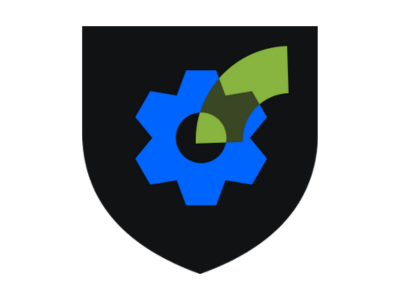
Claim your apprentice badge, you’ve earned it!
Claim your apprentice badge, you’ve earned it! Join those who’ve gone before you—head to the Developer Community and post your app screenshot with a quick note that you’ve completed the tutorial.
Next steps
Now that you've successfully built your Jira Weather Gadget, why not try improving on it,
- Can you modify the app to ask the user to choose Imperial or Metric measurements (don't forget to update the app view and the getCurrentWeather resolver)?
- Can you modify the app to call the Free OpenWeather 5 day forecast API and display the 5 day forecast along with the current weather?
Alternatively, why not start building your own app?
Feedback
We'd love to hear from you! Provide feedback on Forge Quest
Rate this page: