Developer Canary Program
Objective
A canary release is when new software features are available to a limited selection of users ahead of a wider release.
The Developer Canary Program (DCP) is the management of a set of Jira Cloud and Confluence Cloud sites that are enrolled to receive the latest APIs and features so that developers can test how their apps perform on Atlassian’s latest cloud platform APIs, and new features.
Features/changes are continuously and iteratively rolled out across cloud tenants. The goal of this program is to ensure ecosystem partners have visibility into the latest changes but not necessarily what those changes are.
Due to differences between various platform and product release processes, not every cloud change will go through the Developer Canary Program.
Benefits of the Developer Canary Program
To improve upon the initial deployment process on the Atlassian Cloud platform, you can use the DCP in your testing and monitoring strategy. This will allow your team to become aware of issues with the latest Atlassian Cloud APIs as early as possible. If you come across any issues, you may be able to notify our product teams in time to prevent wider rollout and impact.
If you find an issue, please raise a P1 - Critical Ecosystem support request in our Developer and Marketplace Support portal.
Eligibility for enrollment
You can enroll in DCP if you’re an Atlassian developer building apps for Jira Cloud or Confluence Cloud. Anyone who wants to get onto the latest build of our cloud platform can be enrolled in this program.
Getting started
Only install the Developer Canary Program app in tenants used for development and testing.
-
Install the DCP app in your test instance:
- For Jira Cloud, visit the app in Marketplace at Developer Assistant for Jira.
- For Confluence Cloud, visit the app in Marketplace at Developer Assistant for Confluence.
-
After you have installed the app on your tenant, go to Apps > Manage apps
-
From the Apps section, select Developer Canary Program in the left navigation as shown in screenshot below. Click this link.
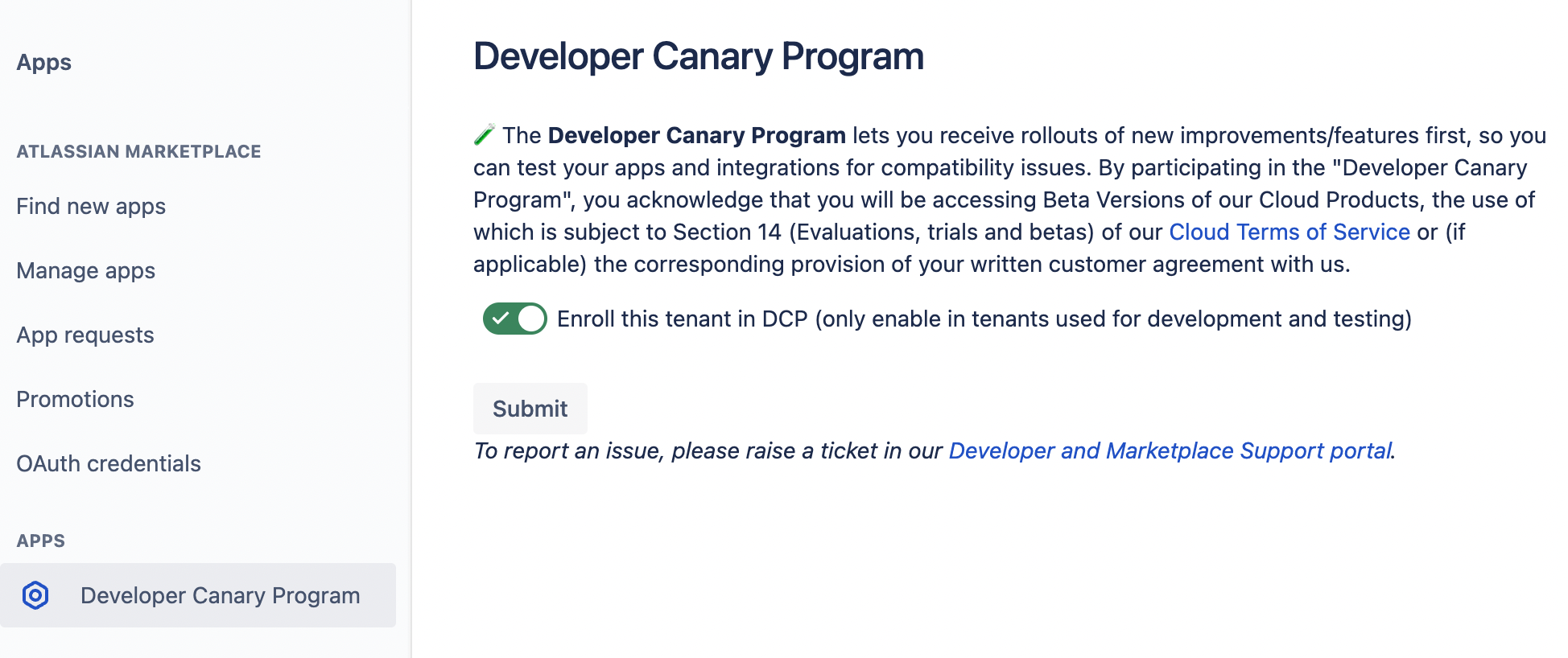
-
When you first visit the app’s main page, you will be asked to allow access to the app. Select the Allow access button and consent to the app.
-
To enroll the tenant into the DCP program, click the Enroll this tenant in DCP toggle.
You can un-enroll and re-enroll the tenant in the DCP program if you wish to compare the behaviour of your app. When you un-enroll, the changes won't be available to your tenant.
Rate this page: