Remove user from group
This API is available only to customers using the new user management experience. Learn more about the new user management experience.
This tutorial will help you to:
- Remove user from a group.
- Remove multiple permissions for a user at once.
- Easily manage permissions, content access, notification schemes, and roles.
- The functionality of this API does not include the ability to make modifications to group memberships that are synchronized through SCIM. To make changes to these memberships, you will need to modify them within your external identity provider. Learn more about configuring user provisioning with an identity provider.
- This API will not modify
site-admingroup and therefore revoke org-admin role from a user.
Before you begin
To complete this tutorial, you need the following:
- A basic understanding of Atlassian Administration.
- Org Admin access to Atlassian Adminstration.
API token ≠ API key:
- This tutorial uses both API token and API key.
- API token is used with Basic authentication.
- API key is used as a Bearer token.
Steps to remove user from group
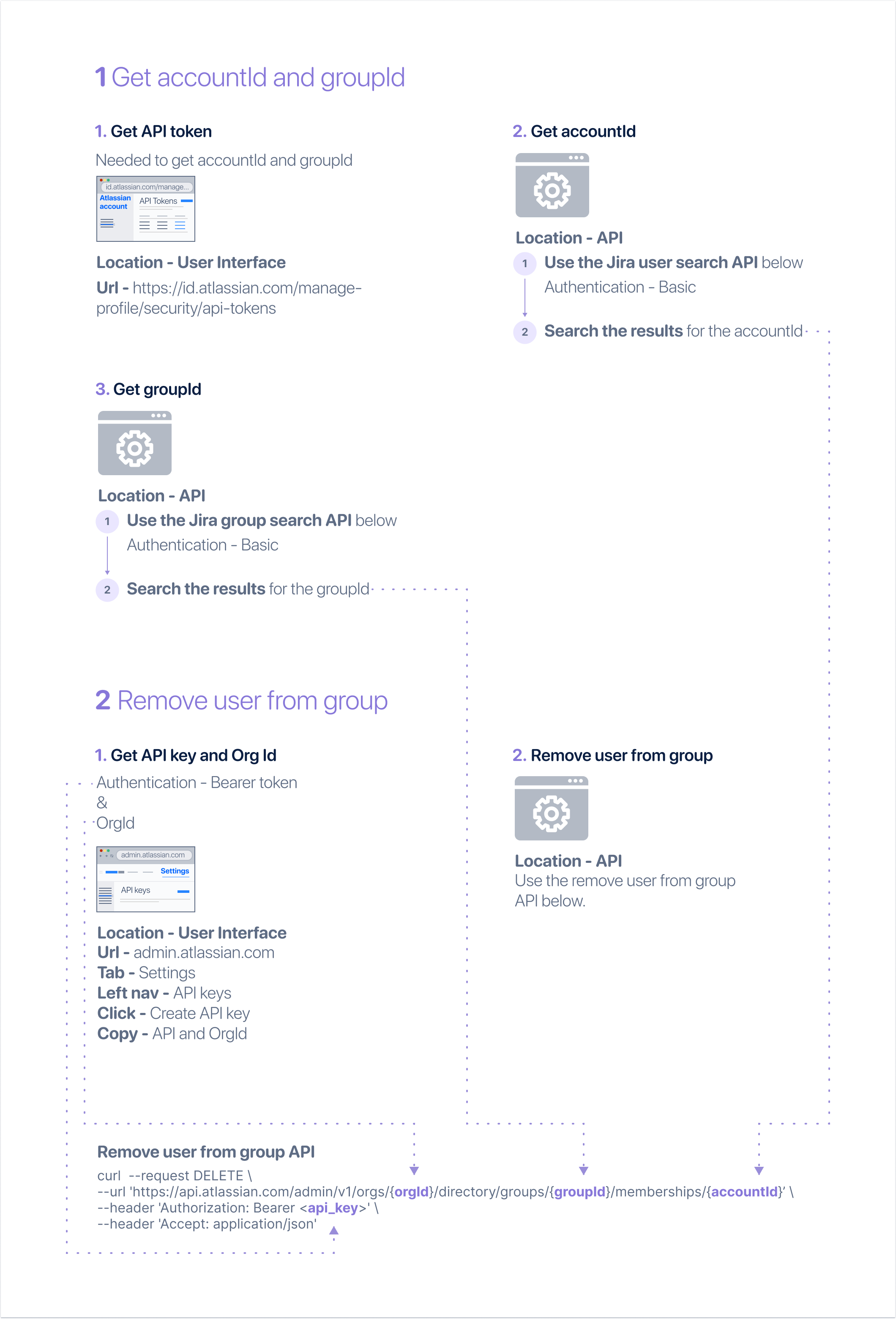
Step 1: Get accountId and groupId
These are required path parameters to remove user from group.
1. Get API token
An API token is needed to get the accountId and groupId in the next step. Use the API token to authenticate your script.
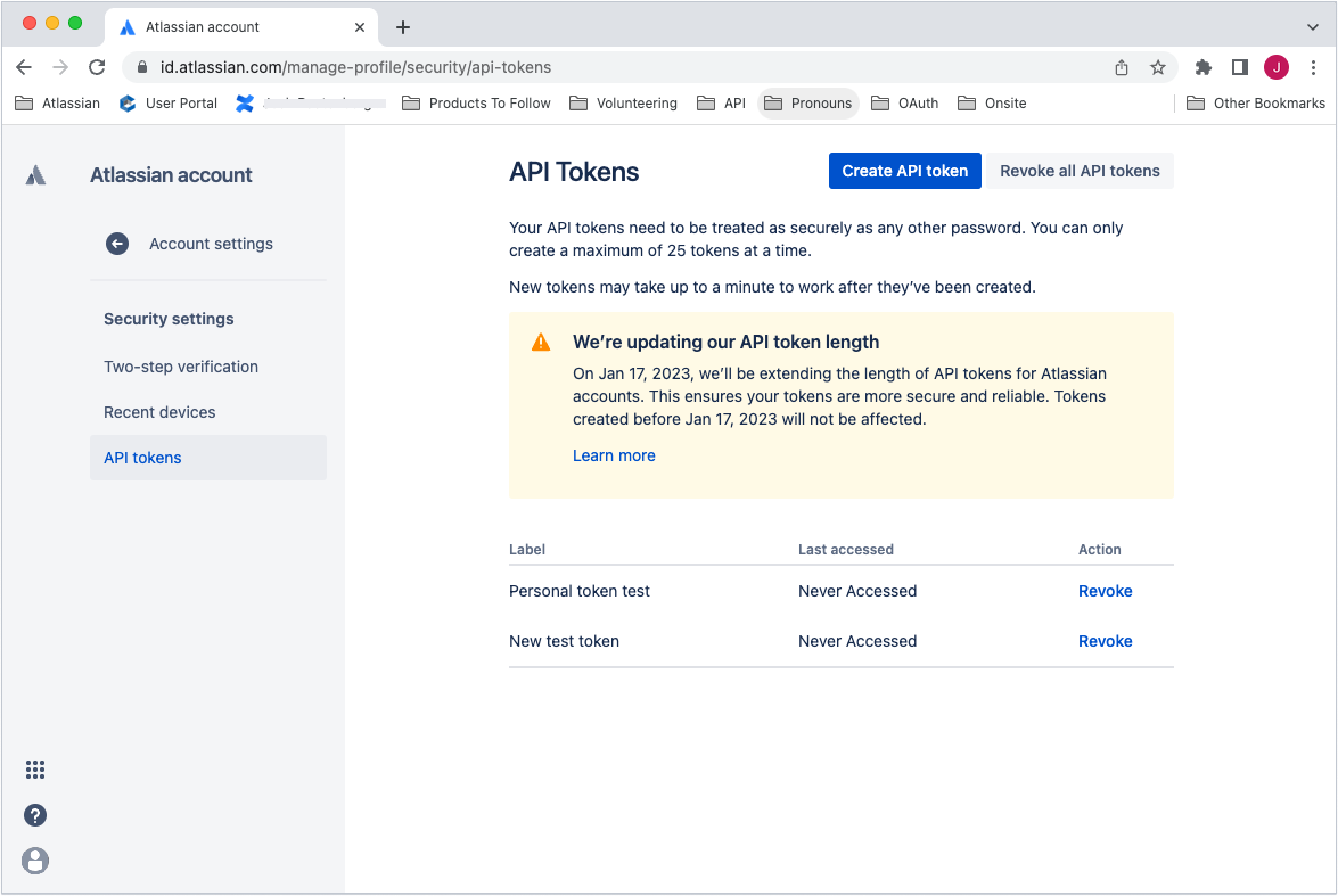
To create an API token:
- Go to your Atlassian account to create API token.
- Select Create API token at the top of the screen.
- Name the token.
- Copy the field values and store them securely - you will not be able to see it again.
2. Get accountId
To get the accountId:
-
Use the Jira user search API with the API token and Basic authentication to get the accountId: GET
/rest/api/3/users/search1 2
curl --request GET \ --url 'https://your-domain.atlassian.net/rest/api/3/users/search' \ --user 'email@example.com:<api_token>' \ --header 'Accept: application/json' -
Search the results by email address or name to find the correct accountId.
Learn more about the Jira API.
If you don’t have Jira, export a .csv of the user list. Learn how to export users from a site
3. Get groupId
To get the groupId:
-
Use the Jira group search API with the API token and Basic authentication to get the groupId: GET
/rest/api/3/groups/picker1 2
curl --request GET \ --url 'https://your-domain.atlassian.net/rest/api/3/groups/picker' \ --user 'email@example.com:<api_token>' \ --header 'Accept: application/json' -
Search the results by email address or name to find the correct accountId.
Learn more about the Jira API.
If you don’t have Jira, export a .csv of the user list. Make sure to select pivot to column when prompted. Learn how to export users from a site
Step 2: Remove user from group
1. Get API Key and Organization ID
The Remove user from group script uses an API key as a Bearer access token. It also uses the Organization ID field as a path parameter.
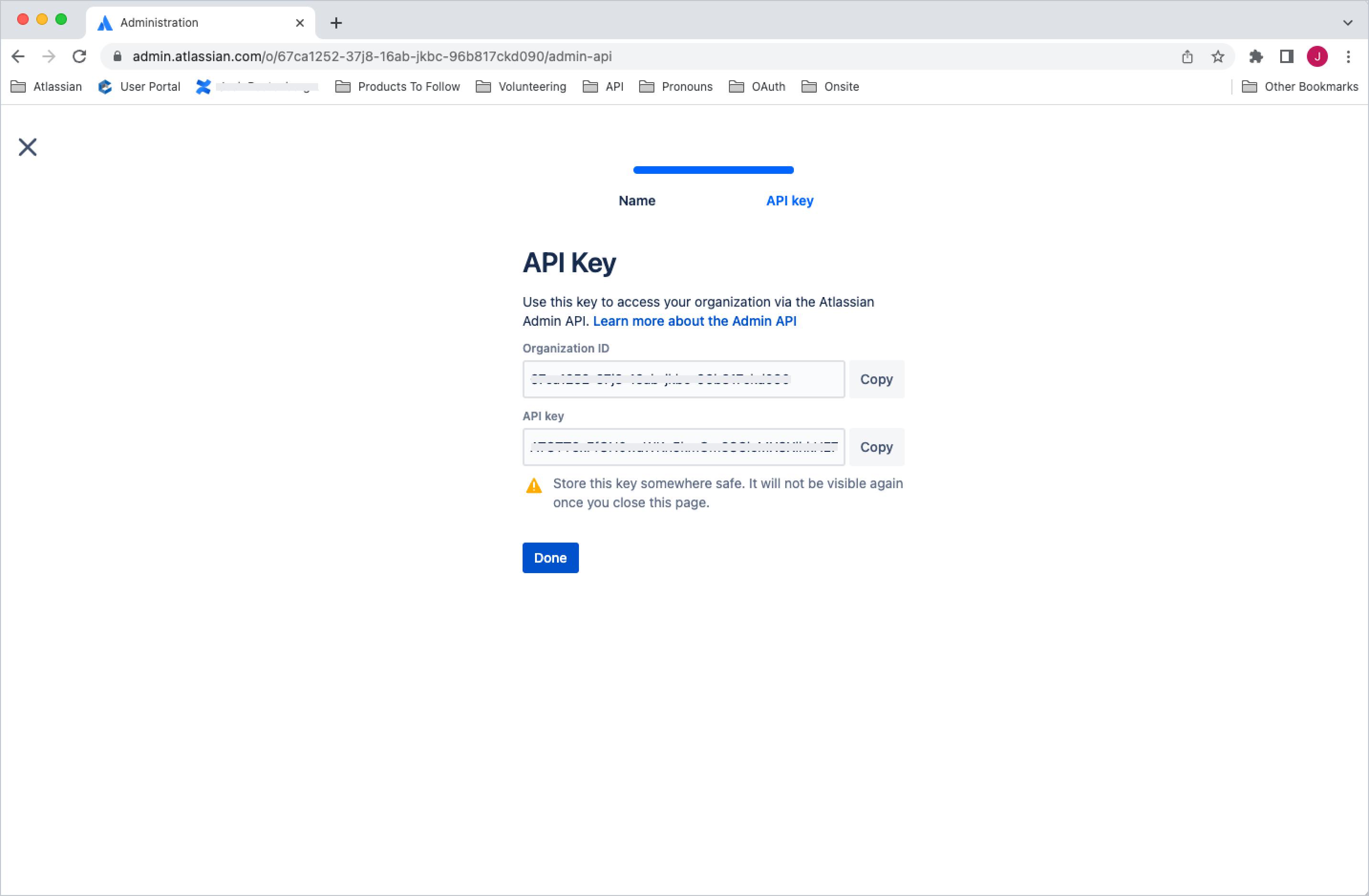
To create an API key and get the Organization ID:
- Go to Atlassian Administration. Select your organization if you have more than one.
- Select Settings > API keys.
- Select Create API key on the top right.
- Enter a name that you’ll remember to identify the API key.
- By default, the key expires one week from today. If you’d like to change the expiration date, pick a new date value under Expires on. You’re unable to select a date longer than a year from the date of creation.
- Select Create to save the API key.
- Copy the values of Organization ID and API key fields by selecting the copy button. Make sure you store these values in a safe place, as we won't show them to you again.
- Select Done. The key will appear in your list of API keys.
Learn more about the API keys.
2. Remove user from group
Use the accountId, groupId, API key and Organization ID from the previous steps to remove user from group: DELETE /admin/v1/orgs/{orgId}/directory/groups/{groupId}/memberships/{accountId}
1 2curl --request DELETE \ --url 'https://api.atlassian.com/admin/v1/orgs/{orgId}/directory/groups/{groupId}/memberships/{accountId}' \ --header 'Authorization: Bearer <api_key>' \ --header 'Accept: application/json'
Make your first request and get started with the Remove user from group API and get more information on error codes.
Rate this page: