Display custom content in search
Users need to be able to search for the custom content they create, so making it discoverable in Confluence's quick search and advanced search is very important. As the name implies, quick search enables users to add search terms and see a list of possible matches, while advanced search enables them to refine a search using filters.
Display in the quick navigation search
Users access the quick search to search for app custom content by clicking the magnifying glass icon in the global navigation. Once open, users enter search terms and Confluence will return a series of likely matches.

Graphic elements required
An icon for your content type with the following specs:
- 16px x 16px in size, optimized for retina display
- Transparent background
- Line weight of 1px for icon graphics
When is this icon used?
Confluence uses your icon in the quick search results to help users easily identify different content types. Having a distinctive icon helps distinguish your custom content, particularly when other types of content may have a similar title.
If an icon is not provided, the addon icon glyph ![]() from
from @atlaskit/icon/glyph is used.
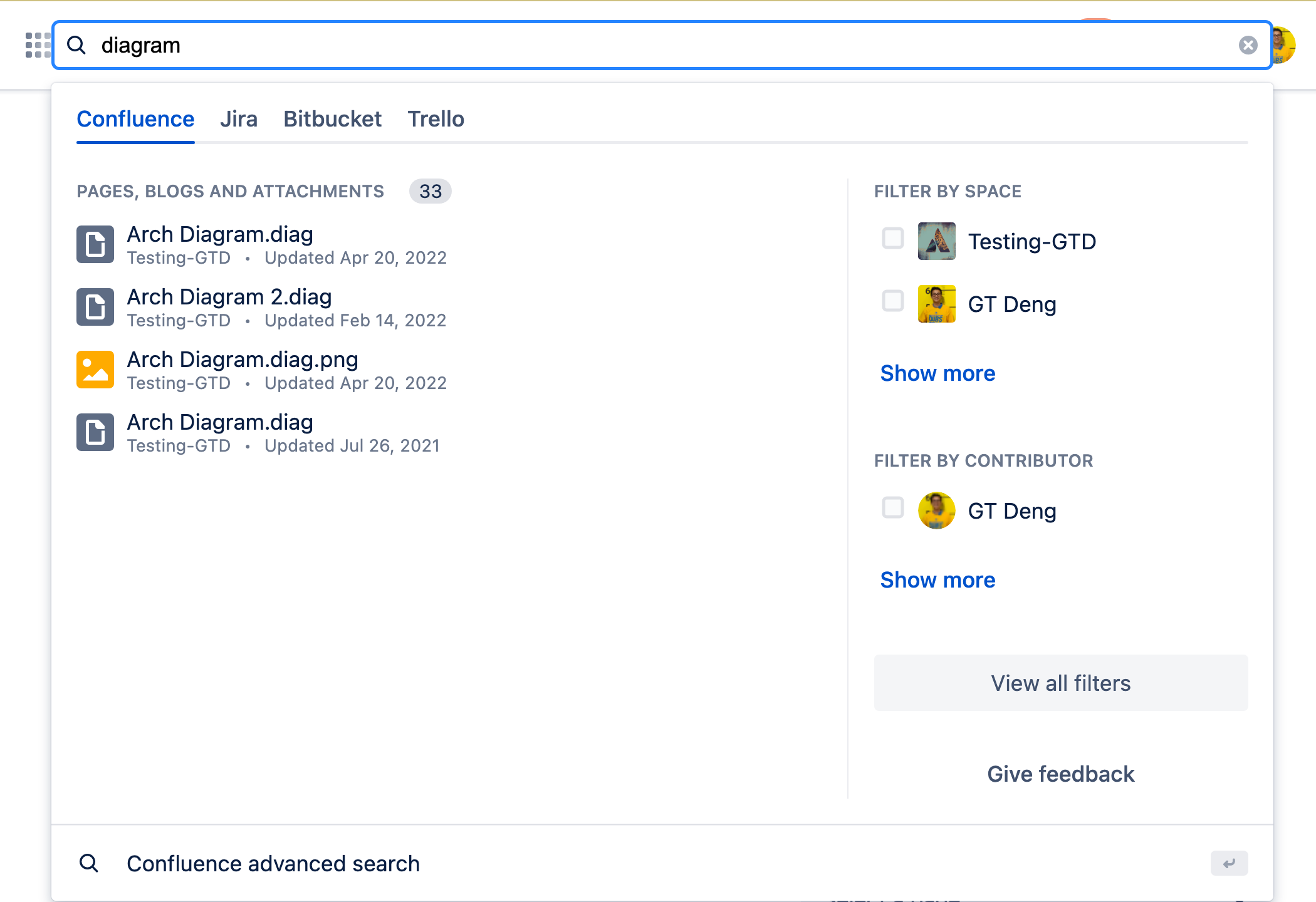
Display in the advanced search
The advanced search enables users to add filters to their search terms to refine the results. For example, users can search for content created by a user or limit their search to one or more spaces. See the page on searching in Confluence for more about search filters.
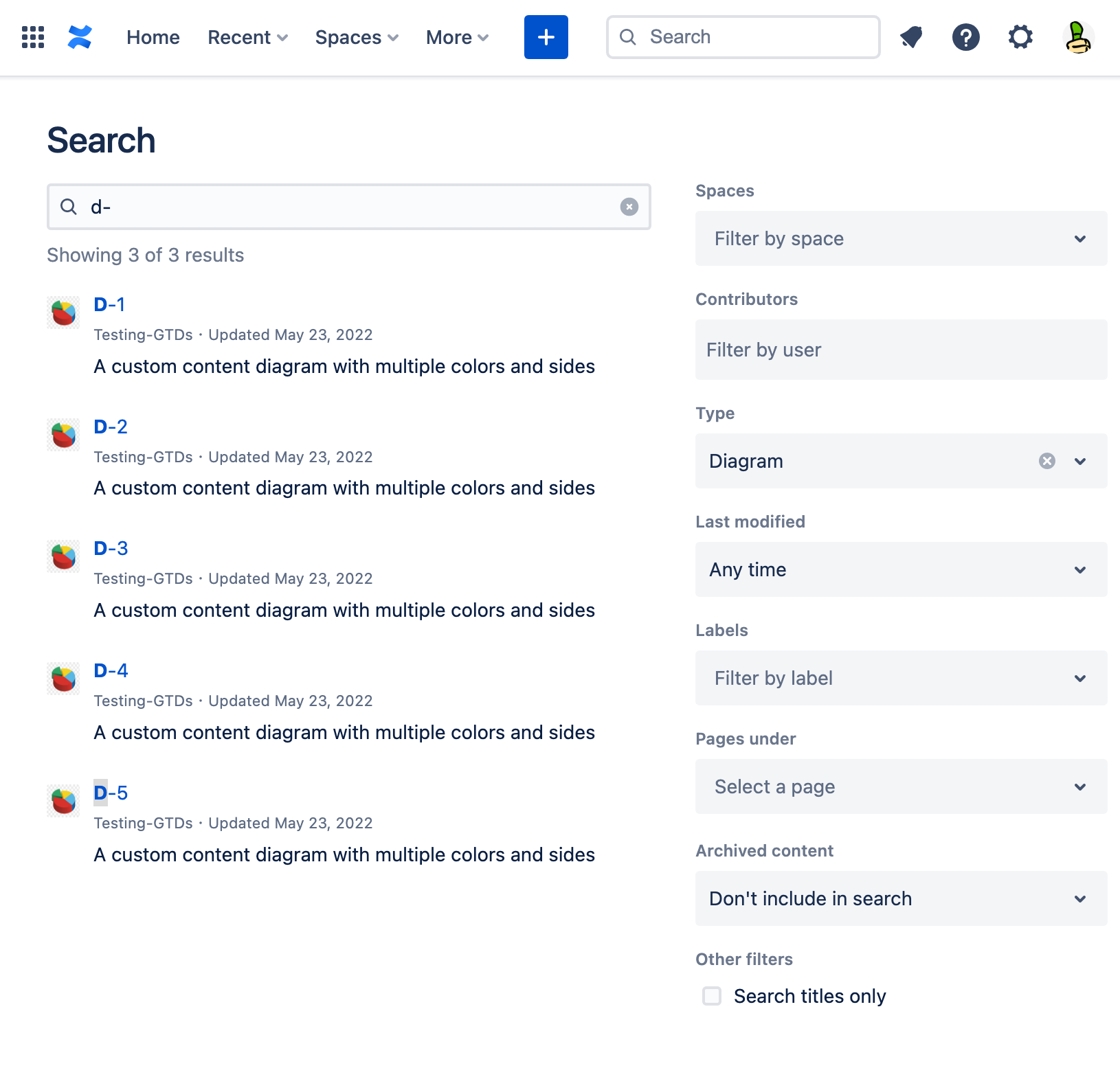
How do I optimize this?
The advanced search provides additional functionality to help users find the right content. You can use the search extension pattern to help users when they're trying to find custom content.
How does this interaction work?
Users can type keywords into the quick search and view the initial results or press Enter to filter their search results in advanced search:
- Results show in the full screen as a list.
- Users can use additional filters to narrow search results, such as the custom content
Type.
Related custom content pages
Rate this page: