Extending the agent view
Jira Service Desk is its own product, however it is built on top of the Jira platform. This means that you can make use of the Jira platform APIs and modules when extending Jira Service Desk.
The agent view in Jira Service Desk is actually a custom version of the standard Jira issue view (unlike the customer portal, which is entirely unique to Service Desk). As a result, you can extend the agent view in many of the same ways that you extend the basic Jira user interface.
This guide will show you a few examples of how to extend the agent view by using the functionality of the Jira platform and Atlassian Connect.
Extending the agent view sidebar
The Jira sidebar is the primary means by which agents will navigate through the agent view. With Atlassian Connect, you can extend the sidebar to include your own navigation items, allowing apps to provide a first-class experience for agent users.
To add an item to the sidebar, simply define a jiraProjectTabPanel module within your atlassian-connect.json descriptor as shown below. The given name will serve as both the text of the link within the sidebar, as well as the title of the page content.
1 2... "modules": { "jiraProjectTabPanels": [ { "key": "jira-project-sidebar-link", "name": { "value": "My Jira project sidebar item" }, "url": "/jira-project-sidebar-content" } ] } ...
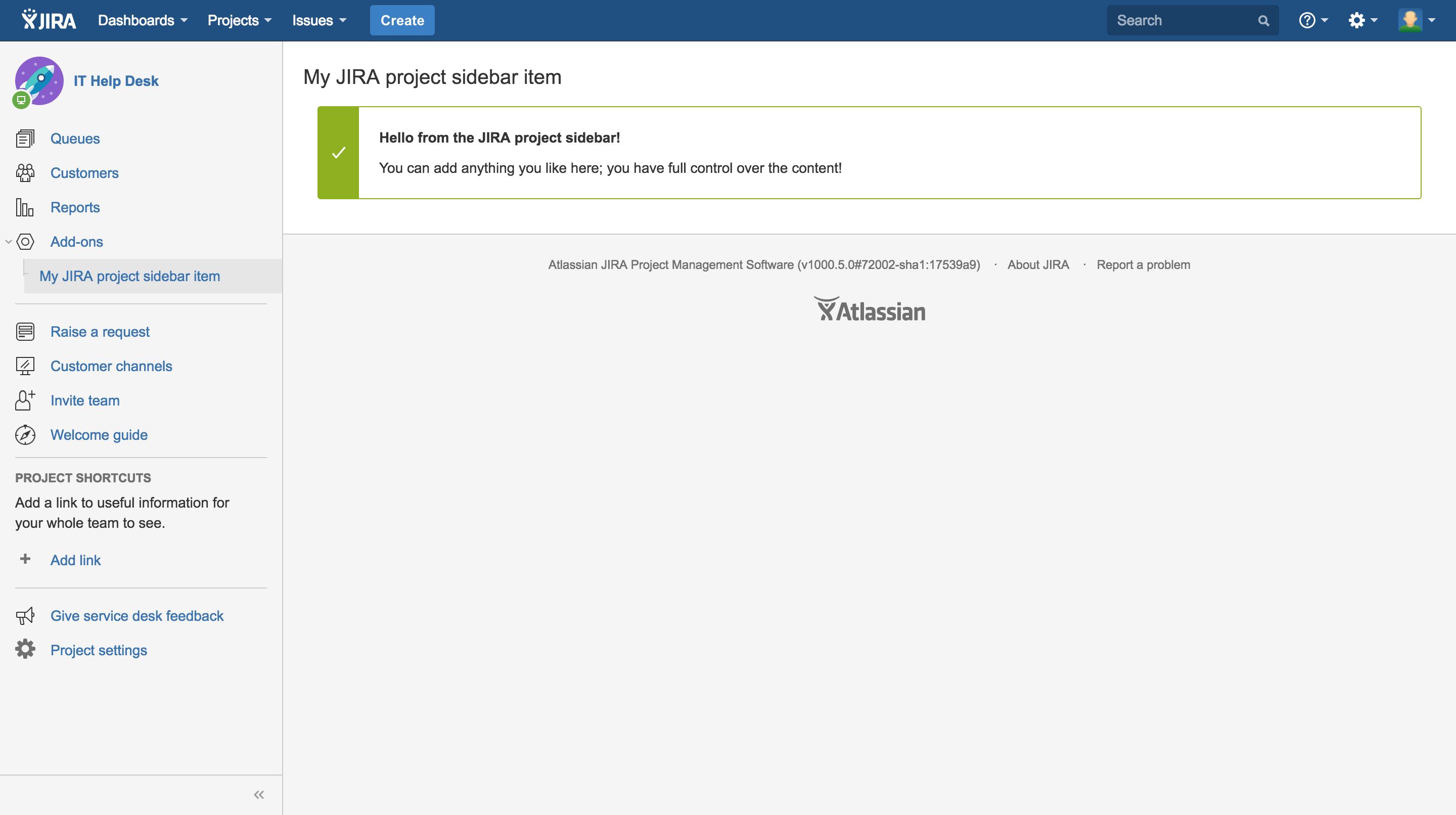
Adding custom configuration pages
In Project Settings, project administrators can customize Jira Service Desk to create the best solution for their team. Atlassian Connect lets you add new pages to Settings, so you can easily customize your apps without leaving your project.
To add a configuration page, simply define a jiraProjectAdminTabPanel module within your atlassian-connect.json descriptor as shown below.
The valid locations include: projectgroup1, projectgroup2, projectgroup3, projectgroup4
1 2... "modules": { "jiraProjectAdminTabPanels": [ { "key": "jira-project-settings-sidebar-link", "location": "projectgroup1", "name": { "value": "My Jira project settings sidebar item" }, "url": "/jira-project-settings-sidebar-content" } ] } ...
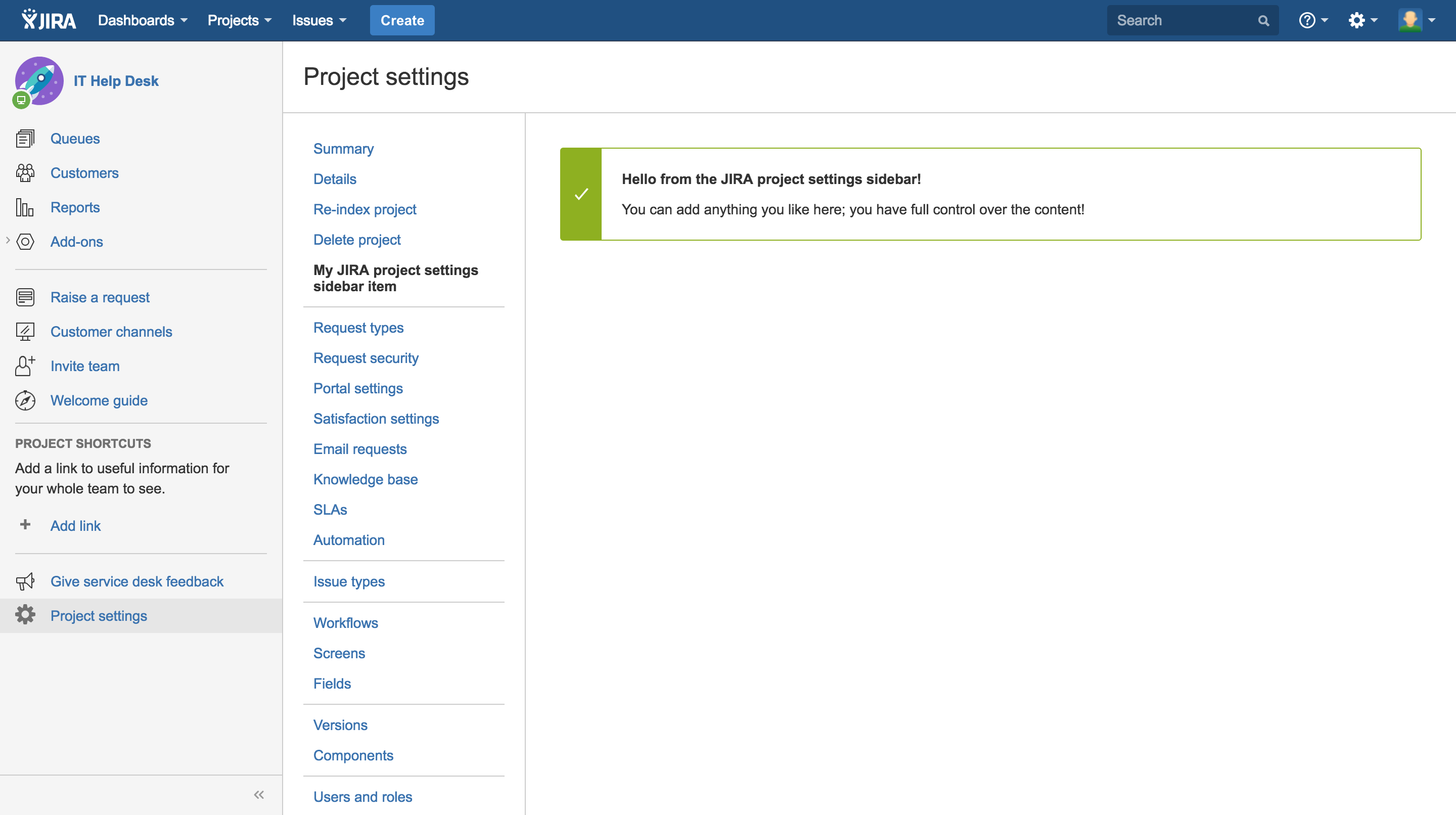
Extending the agent request view
Of all the areas in the agent view, the agent request view is perhaps the most central and common, serving as an operational hub for agents as they work with requests. As the agent request view is simply a Jira issue view in disguise, you can leverage existing Atlassian Connect functionality to add to and extend various areas within the page. This allows apps to display additional request information, or even provide entirely new functionality to agent users.
As an example, to add a panel to the right-hand side of the agent request view, simply define a webPanel module within your atlassian-connect.json descriptor as shown below.
1 2... "modules": { "webPanels": [ { "key": "jira-issue-panel-content", "url": "/jira-issue-panel-content", "location": "atl.jira.view.issue.right.context", "name": { "value": "My Jira issue panel" } } ] } ...
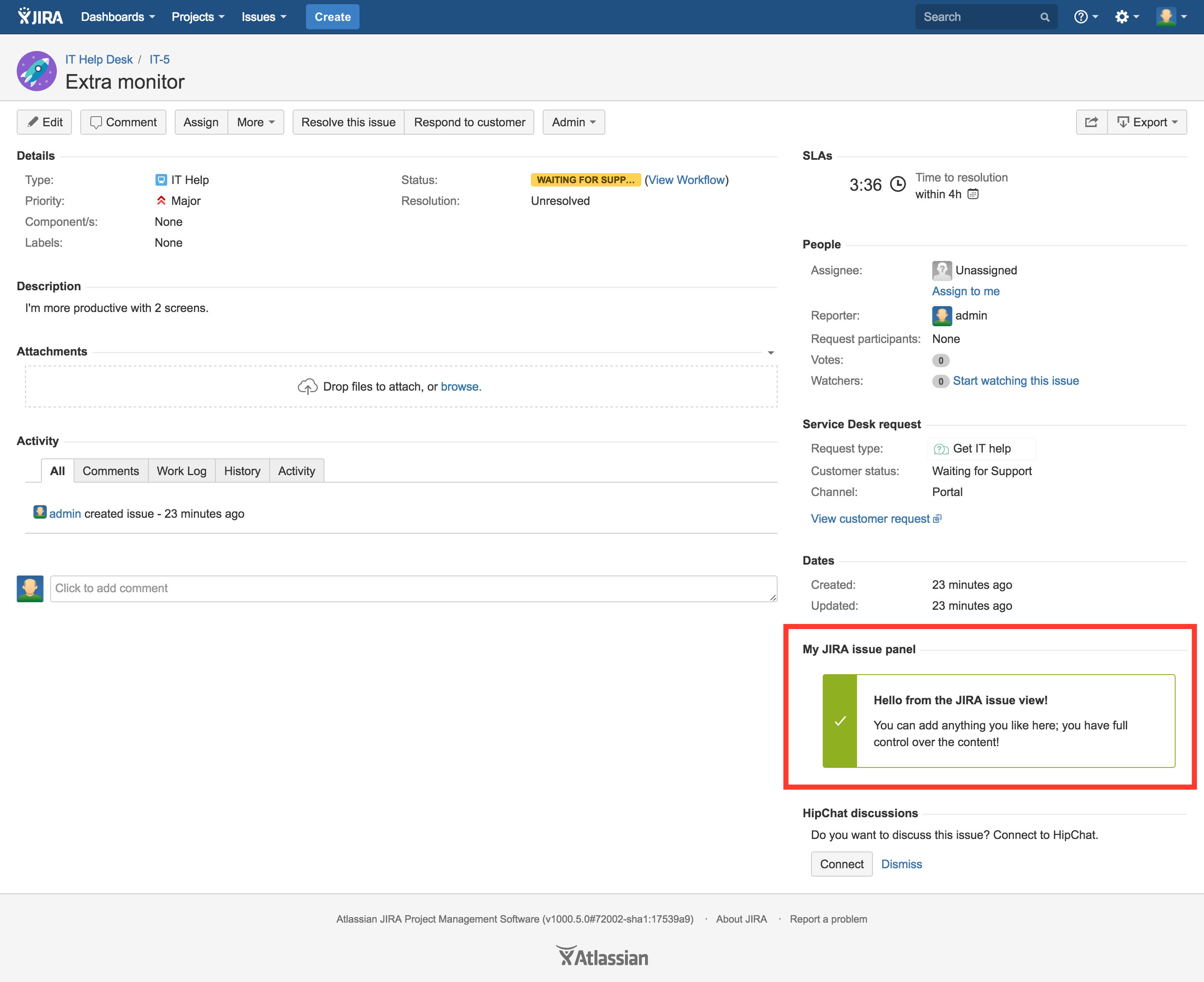
Congratulations!
Next steps
If you've finished this tutorial, check out more Jira Service Desk tutorials.
Rate this page: