Create a search decorator
| Applicable: | This tutorial applies to Confluence 7.0 or higher. |
| Level of experience: | Advanced. You should complete at least one intermediate tutorial before working through this tutorial. |
This tutorial demonstrates how to change the behaviour of the default v2 search. As the v2 search API is the ubiquitous way to access search, the search decorator affects all Confluence functionality that relies on search. You can use it to change the order of contents returned by search, or change the filter to exclude a certain type of content.
In this tutorial we will change the search behaviour to always boost content created by the currently logged in user.
Before you begin
To complete this tutorial, you'll need to be familiar with:
- The atlassian-sdk
- The basics of Java development - classes, interfaces, methods, how to use the compiler, and so on
- The basics of Atlassian plugin development - Confluence plugin modules, Atlassian Spring Scanner
Source code
You can find the source code for this tutorial on Atlassian Bitbucket.
To clone the repository, run the following command:
1 2git clone https://bitbucket.org/atlassian_tutorial/confluence-v2-search-decorator-tutorial.git
Alternatively, you can download the source as a ZIP archive.
This tutorial was last tested with Confluence 7.0 using the Atlassian SDK 8.0.2.
Step 1: Implement the SearchDecorator interface
The PromoteContentCreatorSearchDecorator is a plugin module that implements the SearchDecorator interface. It has a single method, SearchDecorator#decorate. This method takes an original ISearch object and returns another ISearch object that behaves differently. The UserManager is injected into the constructor of the class that will be used to obtain the UserKey of the logged in user.
1 2public class PromoteContentCreatorSearchDecorator implements SearchDecorator { private final UserManager userManager; @Autowired public PromoteContentCreatorSearchDecorator(@ComponentImport UserManager userManager) { this.userManager = requireNonNull(userManager); } @Override public ISearch decorate(ISearch search) { UserKey loginUserKey = userManager.getRemoteUserKey(); if (loginUserKey != null) { return new PromoteContentCreatorSearch(search, loginUserKey); } return search; } ...
Step 2: Change the query to promote content created by the logged in user
The PromoteContentCreatorSearch is a wrapper around the original ISearch object with the key of login user. It overrides the ISearch#getQuery method to return a different query. The query has the effect of boosting content created by the currently logged in user.
1 2private static class PromoteContentCreatorSearch implements ISearch { private final ISearch delegate; private final UserKey creator; private PromoteContentCreatorSearch(ISearch delegate, UserKey creator) { this.delegate = delegate; this.creator = creator; } @Override public SearchQuery getQuery() { // a content matching should clause adds an overwhelming contribution to the overall score so it // is ranked before any unmatched content return BooleanQuery.builder() .addMust(delegate.getQuery()) .addShould(new ConstantScoreQuery(new CreatorQuery(creator), 50.0f)) .build(); } ...
Step 3: Make it visible to Confluence
Here is an example atlassian-plugin.xml file containing a search decorator:
1 2... <search-decorator key="promoteContentCreatorSearchDecorator" class="com.atlassian.confluence.plugins.v2.search.tutorial.PromoteContentCreatorSearchDecorator" weight="100"/> ...
Step 4: See how it works
Start a local Confluence instance
-
Make sure you have saved all your code changes to this point.
-
Open a Terminal and navigate to the plugin root folder (where the pom.xml file is stored).
-
Run the following command:
1 2
atlas-runThis command builds your plugin code, starts a Confluence instance, and installs your plugin. This may take a while. When the process is complete, you’ll see many status lines on your screen concluding with something like this:
1 2
[INFO] Confluence started successfully in 71s at http://localhost:1990/confluence [INFO] Type CTRL-D to shutdown gracefully [INFO] Type CTRL-C to exit -
In your browser, go to your local Confluence instance at http://localhost:1990/confluence and log in as admin / admin
-
Create a page with title "decorate confluence search".
You can also build the plugin and deploy it into an existing Confluence instance.
Explain a query
Use explain.action to check the content is being boosted as expected.
-
In your browser, enter http://localhost:1990/confluence/explain.action?queryString=confluence
-
Verify that the page with title "decorate confluence search" appears on the top, and check the contribution of subquery "ConstantScoreQuery(new CreatorQuery(creator), 50.0f)" in the overall score.
Screenshot: Explain query output in browser
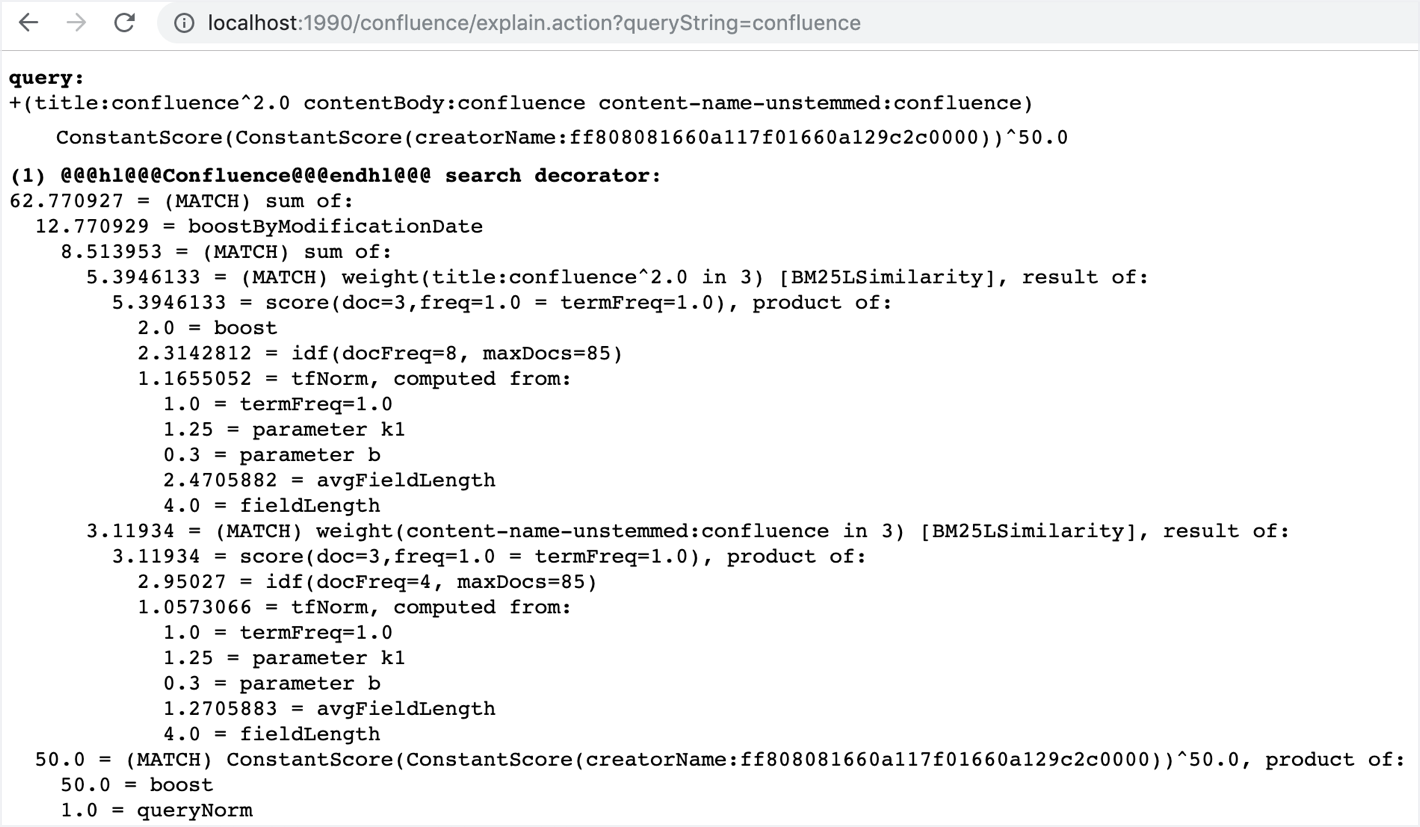
Next steps
Learn more about extending Confluence's search capabilities with these tutorials:
Rate this page: