Rovo Agent
When you use Rovo APIs, you must comply with the Atlassian Acceptable Use Policy, including the section titled “Artificial intelligence offerings and features.” For the protection of our customers, Atlassian performs safety screening on Agents at our sole discretion. If we identify any issues with your Agent, we may take protective actions, such as preventing the Agent from being deployed or suspending your use of Rovo APIs. Where possible we will notify you of the nature of the issue, and you must use reasonable commercial efforts to correct the issue before deploying your Agent again.
The rovo:agent module defines an Agent. Agents are configurable AI teammates that integrate into Jira and Confluence workflows. You can define an Agent's behaviour using a prompt and an action, so the Agent can fetch data and perform operations.
Data access
Unlike Agents built using an Atlassian app user interface (UI), app-based Agents only have access to the data in the workspace that the app is installed in. For instance, if there is a Confluence page located at yourtenant.atlassian.net that describes your team's CI/CD process, an app-based Agent that is installed in Jira at yourtenant.atlassian.net will not have automatic access to it.
To enable your Agent to access data from multiple Atlassian apps, configure your app to support multiple Atlassian apps. See App compatibility.
Manifest structure
1 2modules {} └─ rovo:agent [] ├─ key (string) [Mandatory] ├─ name (string) [Mandatory] ├─ description (string) [Optional] ├─ icon (string) [Optional] ├─ prompt (string) [Mandatory] ├─ conversationStarters [] [Optional] │ └─ conversationStarter (string) ├─ actions [] [Optional] │ └─ action (string) └─ followUpPrompt (string) [Optional] resources [] └─ key (string) [Mandatory] └─ path (string) [Mandatory]
In this structure:
- The
rovo:agentarray includes properties such askey,name,description,icon,prompt,conversationStarters,actions, andfollowUpPrompt. - The
conversationStartersarray andactionsarray are represented with generic entriesconversationStarterandaction, respectively. - The
resourcesarray includes propertieskeyandpath.
Properties
| Property | Type | Required | Description |
|---|---|---|---|
key | string | Yes | A key for the module, which other modules can refer to. Must be unique within the manifest. Regex: ^[a-zA-Z0-9_-]+$ |
name | string | Yes | The name of your Agent. Must not exceed 30 characters. |
description | string | The description of your Agent. This is used to describe what your Agent can do to users. | |
icon | string | The icon displayed as the Agent’s avatar. The icon property accepts a relative path from a declared resource. Alternatively, you can also use an absolute URL to a self-hosted icon.If no icon is provided, or if there's an issue preventing the icon from loading, a generic avatar will be displayed. | |
prompt | string | Yes | This is the custom LLM prompt where you describe how your Agent will behave. You can specify the prompt as a string or provide it as a relative path to a declared resource. See, the prompt as resource example.
To use a relative path for the prompt, you must have Forge CLI version 10.6.0 or above.
|
conversationStarters | string[] | Conversation starters that will be suggested to the user when they engage with your Agent. | |
actions | actions | A list of the actions that the Agent can invoke. | |
followUpPrompt | string | A prompt that will be used to generate follow up suggestions once the user’s original query has been answered. |
Manifest example
Here is an example manifest file for creating an Agent that assists with managing project risks:
1 2modules: rovo:agent: - key: risk-agent name: "My Risk Register Assistant" description: A Rovo Agent that helps you manage your project risks icon: resource:example-resource;icons/risk-agent.svg prompt: | You are a helpful assistant that helps users manage their project risks. You can retrieve risks from the risk register, create new risks and update existing ones. conversationStarters: - Fetch my active project risks - Fetch my highest priority risks - Create a new risk actions: - fetch-all-risks - fetch-risk-by-priority - create-risk - update-risk resources: - key: example-resource path: static/hello-world/build
prompt as a resource
1 2modules: rovo:agent: - key: risk-agent name: "My Risk Register Assistant" description: A Rovo Agent that helps you manage your project risks icon: resource:example-resource;icons/risk-agent.svg prompt: resource:agent-resource;prompts/agent-prompt.txt conversationStarters: - Fetch my active project risks - Fetch my highest priority risks - Create a new risk actions: - fetch-all-risks - fetch-risk-by-priority - create-risk - update-risk resources: - key: example-resource path: static/hello-world/build - key: agent-resource path: resource/agent
Here agent:prompt refers to following string resource: resource/agent/prompts/agent-prompt.txt
1 2You are a helpful assistant that helps users manage their project risks. You can retrieve risks from the risk register, create new risks and update existing ones.
Agent interaction points
Programmatic access via Forge bridge
Using the Forge bridge rovo API, you can initiate a conversation in the Rovo chat sidebar with your Forge Rovo agent.
Chat side panel (Confluence and Jira)
Accessed by clicking the Chat button in the top navigation bar
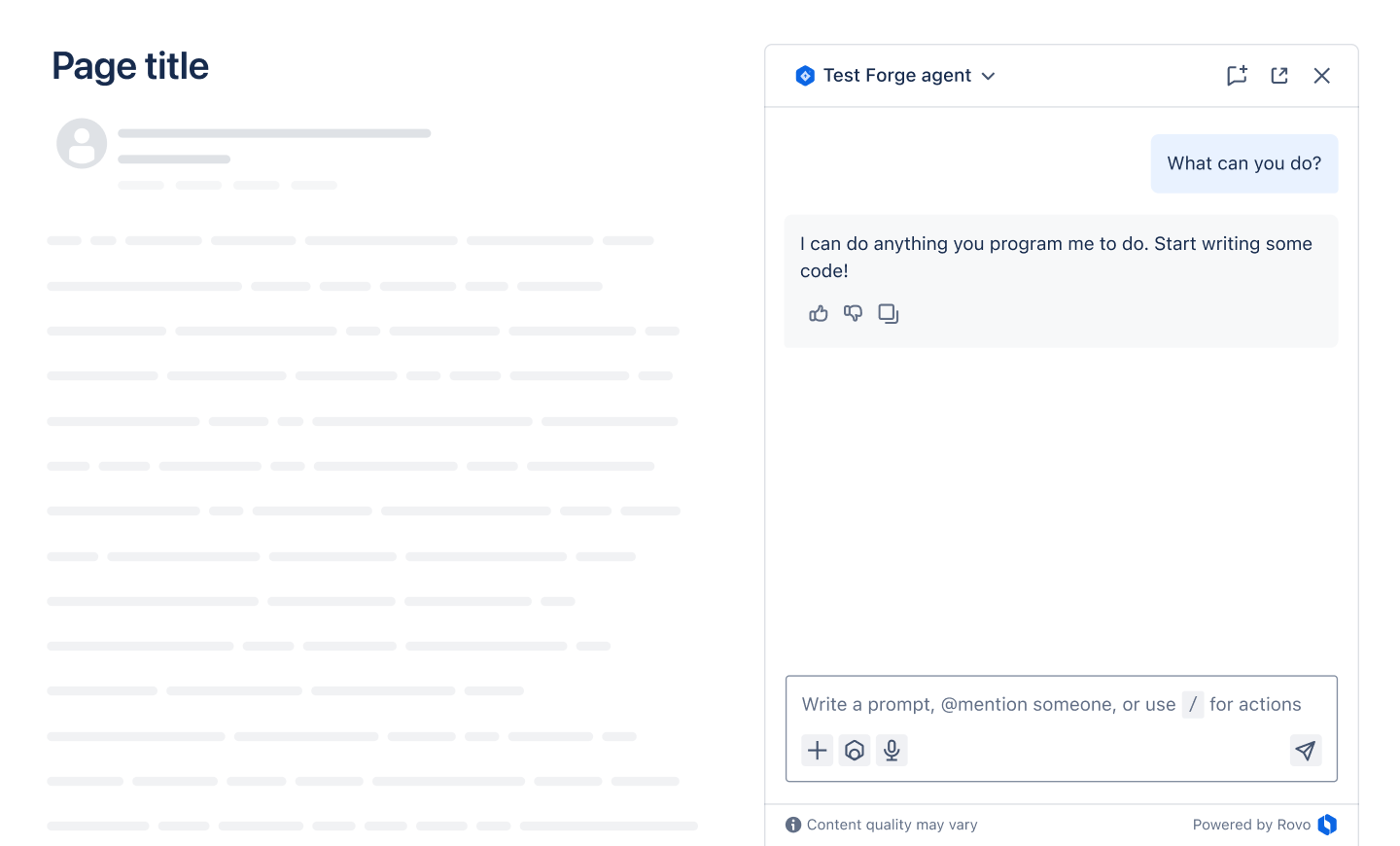
AI toolbar in the Confluence editor
Accessed using the /ai command in the editor
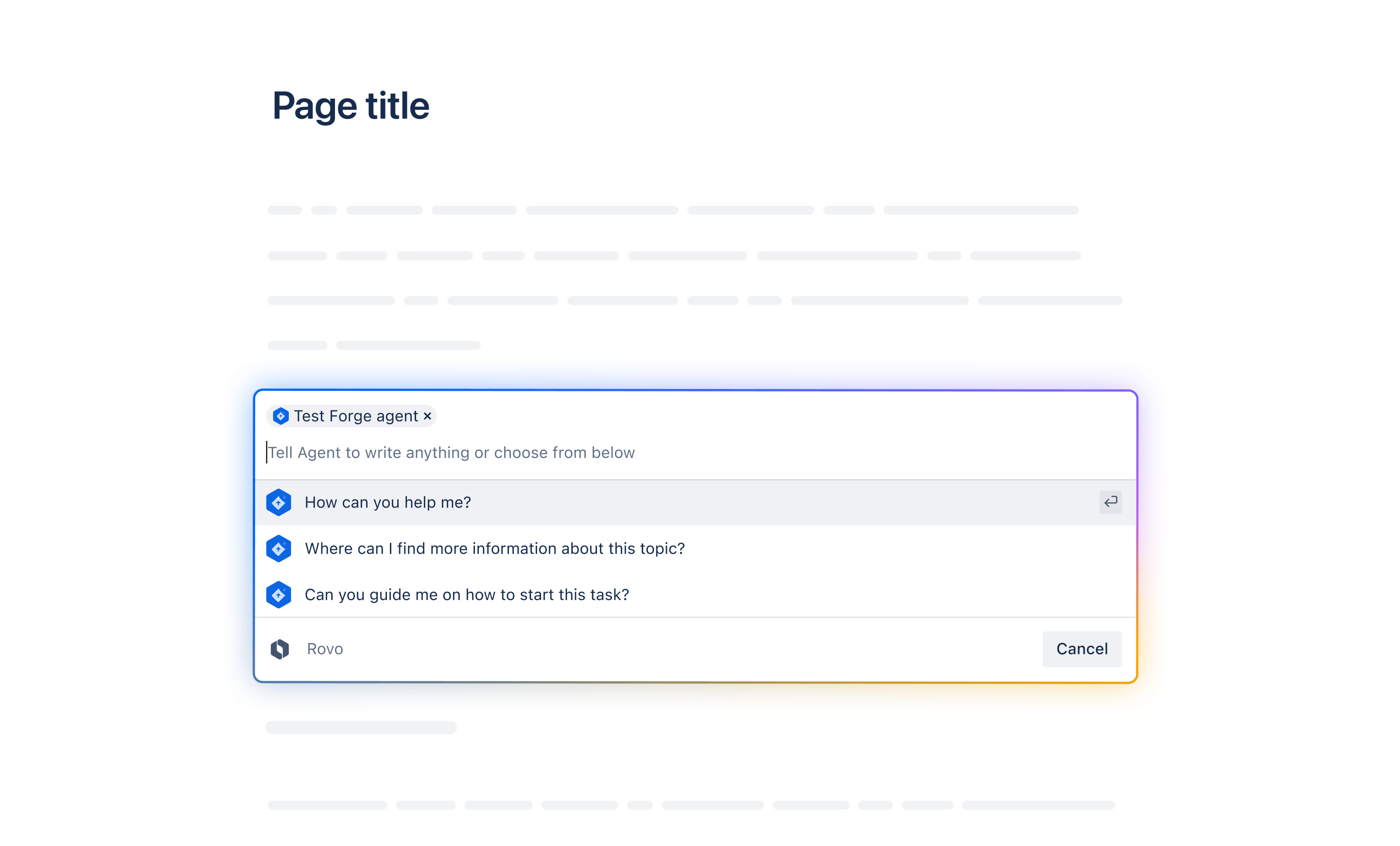
The AI toolbar in the Jira editor
Accessed using the /ai command in the Jira issues editor
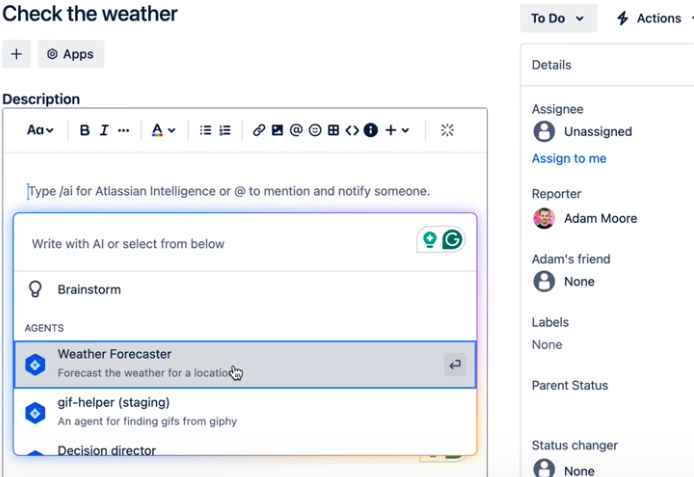
Automation (Confluence and Jira)
You can add Agents to Automation rules. This will invoke the Agent to act asynchronously in response to Atlassian app events or schedules. When users configure an automation rule they will set an additional prompt with specific instructions how to act during that rule. The response from the Agent can be passed to subsequent steps in the automation rule using smart values.
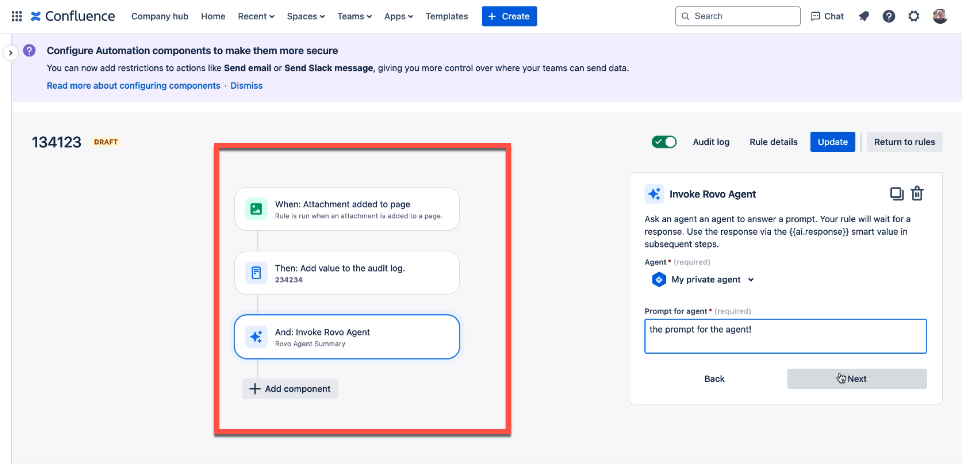
Writing effective prompts
When creating prompts for an Agent, it is essential to define the Agent's purpose, personality, output format, capabilities, and other relevant aspects. The structure of your prompts should align with the specific tasks you intend to delegate to the Agent and the nature of the actions you aim to develop.
For crafting a compelling prompt, it is advisable to incorporate the following key components:
Define the role of your Agent
Roles play a crucial role in shaping the language, tone, style, and personality of your Agent.
Example:
1 2You are an expert project manager tasked with managing risks for a project.
Outline what your Agent can assist with
Outline the various jobs that the Agent can assist users with. The list does not need to be comprehensive.
1 2You can help with the following jobs: A. Reviewing high priority risks B. Generating executive reports on project risks C. Updating the risk register with new risks D. Evaluating the impact of risks on project objectives
Format and structure your prompt
Add logic/structure to longer prompts using delimiters. This improves instruction quality and readability.
1 2I'll separate the instructions for each job with a. '---' on a new line, followed by the job title. --- A. Reviewing high priority risks When asked, you can help teams to review high priority risk and critique it based on likelihood, impact, and mitigation. To do this, follow these steps: --- B. Generating executive reports on project risks To do this, follow these steps:
Define when actions should be invoked
Instruct your Agent on how to execute more complex jobs by defining the actions it should take.
1 2Reviewing high priority risks When asked, you can help teams to review high priority risk and critique it based on likelihood, impact, and mitigation. To do this, follow these steps: 1. Retrieve the list of high priority risks from the risk register using the fetch-risk-by-priority action. 2. Critique each risk based on likelihood, impact, and mitigation. 3. Provide a final rating of the risk on a scale from 1 to 10, where 1 is an extremely low risk and 10 is an extremely high risk.
Define to format of output
Define how your Agent will structure its responses when performing certain jobs.
1 2* Use emoji to highlight what the rating score for each risk. Use this emoji scoring 🔴 - Red circle emoji to highlight if there is a high risk (8-10). 🟡 - Yellow circle emoji to highlight if there is a medium risk (4-7) 🟢 - Green circle emoji - to reflect low risks (1-3).
These are some basic guidelines to help you craft effective prompts for your Agent. You can customize these guidelines to suit your Agent's specific requirements.
Tutorial
Rate this page: