- Confluence plugin module types
- About Page Panel module
- Attachment Text Extractor module
- Blueprint module
- CQL Field module
- CQL Function module
- Code Formatting module
- Component Import module
- Component module
- Component module - old style
- Content Template module
- Decorator module
- Device Type Renderer module
- Dialog Wizard module
- Download Strategy module
- Module Type module
- Path Converter module
- Promoted Blueprints module
- REST module
- RPC module
- Renderer Component module
- Search Decorator module
- Servlet Context Listener module
- Servlet Context Parameter module
Adding a Theme icon
You can package a theme icon with a theme to give the user a preview of how the theme will change the layout of Confluence. If you do not specify a custom icon for your theme, a default icon will be shown in the preview.
Defining the theme icon in the atlassian-plugin.xml
To include an icon in the theme, you will need to reference it as a Downloadable Plugin Resource from within the theme module.
Here is an example where an icon called my-theme-icon.gif is used in the Dinosaur Theme:
1 2<theme key="dinosaurs" name="Dinosaur Theme" class="com.atlassian.confluence.themes.BasicTheme"> <description>A nice theme for the kids</description> <colour-scheme key="com.example.themes.dinosaur:earth-colours"/> <layout key="com.example.themes.dinosaur:main"/> <layout key="com.example.themes.dinosaur:mail-template"/> <resource name="themeicon.gif" type="download" location="com/example/themes/dinosaur/my-theme-icon.gif"> <property key="content-type" value="image/gif"/> </resource> </theme>
The resource parameter takes three arguments:
-
Name: The name of the icon
(has to be themeicon.gif)
-
Type: The type of resource-in this instance, 'download'.
-
Location: The location of the file represented in the jar archive you will use to bundle your theme.
The icon will automatically appear on the themes screen in the space and global administration and will be displayed next to the text and description of the theme.

Creating your own theme icon
In order to keep the look and feel of the icons consistent, we recommend that you base the icon style on icons shipped with the Confluence themes. A good starting point when creating new icons is to use the default theme icon:
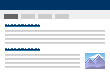
Rate this page: