Configuration page
An add-on can expose a configuration page in the HipChat administration section, so users can configure the add-on in the context of the room/team they have installed it.
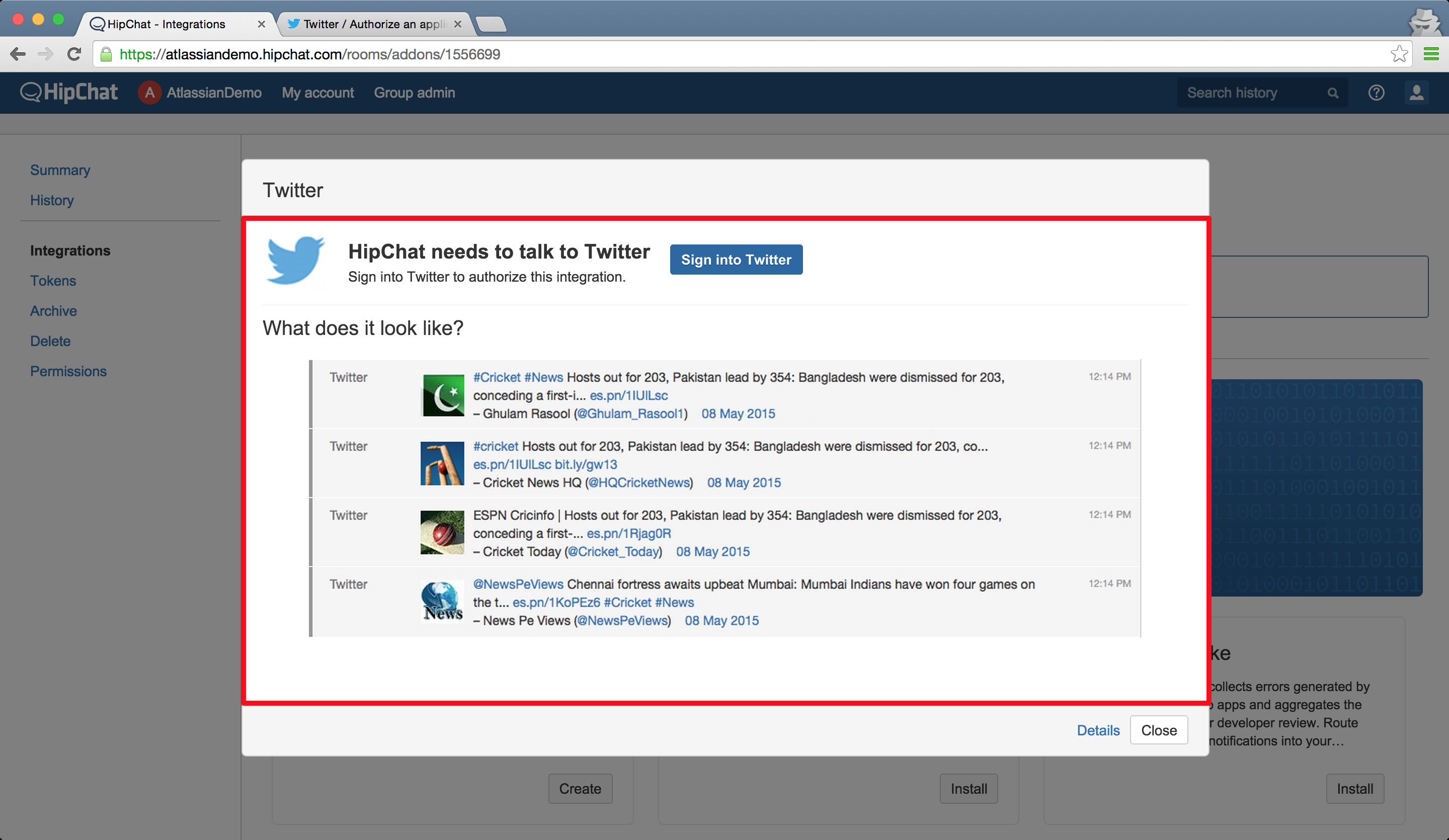
Declaring the configuration page
Technically, this is done by loading a web page exposed by your add-on inside an iframe in HipChat. Configuration pages are declared in the add-on descriptor:
1 2"capabilities": { ..., "configurable": { "url": "https://my.addon.com/configure.html" } }
Building the configuration page
The configure HTML page will need to add one JavaScript and one CSS link in its head element. This allows a bridge to be created to the parent page for two-way communication, as well as provide some common styling. A very simple configure page will look something like this:
1 2<html> <head> <script src="https://www.hipchat.com/atlassian-connect/all.js"></script> <link rel="stylesheet" href="https://www.hipchat.com/atlassian-connect/all.css"> </head> <body> Hello World! </body> </html>
To assist in development, you can change all.js or all.css to have a "-debug" suffix, making all.js, for example, all-debug.js.
Security
Whenever HipChat loads a configuration page, it includes a JWT token.
Rate this page: