Experiment: App Data Only migration
App Data Only migration is an experimental feature that lets you migrate only app data after you’ve completed a project data migration.
This is useful when:
- You want to migrate apps separately at a later time after the project data migration
- An app migration fails during a project migration, and you want to retry migrating only the app data without re-migrating project data
Preconditions
You must meet these preconditions before running an App Data Only migration. This ensures that project, user, and mapping data (which app migrations depend on) are present.
Blocking Preconditions
- At least one app must be selected
- For each project in the project plan, a project data migration from the DC instance to the destination cloud site must have occurred within the last 14 days
- The project in that migration must have completed migrating in a SUCCESS or INCOMPLETE state, but the overall migration may be in any state.
Warning Preconditions
- Apps with custom workflow rules:
- If you have any apps with custom Workflow Rules, you will see a warning in the pre-flight check. See Post migration steps: Re-configure workflow schemes
Steps to run an App Data Only migration
-
Run a project data migration

- During the project step, for Project data, select All
- Select the projects which you want to migrate
- You do not need to select any apps
-
If that is successful, you have 14 days (from when the migration starts) to run an App Data Only migration
Do not modify app project data (Custom Fields, Workflow Rules, and associated) or configuration between a project data migration and an App Data Only migration
-
Run an App Data Only migration
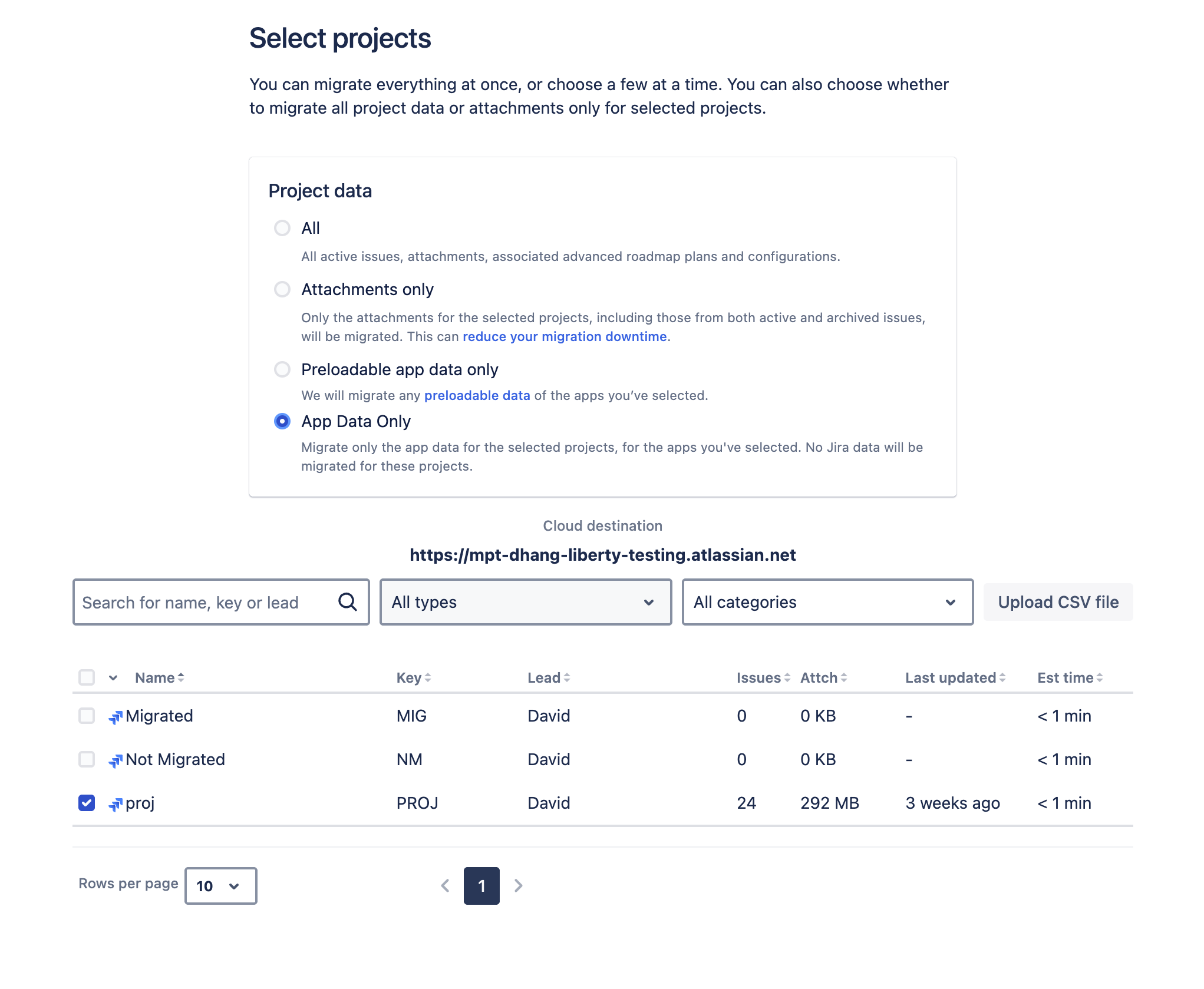
- During the project step, for Project data select App Data Only
- Select the projects you want to migrate
-
Select the apps you want to migrate
- Ensure you have followed all vendor instructions for preparing the apps for migration
-
Preflight checks will be run to ensure you have met the preconditions
- If any preconditions have not been met, they will appear in the Pre-migration checks screen. Details of which entities are causing the error or warning are in the CSV file that can be downloaded
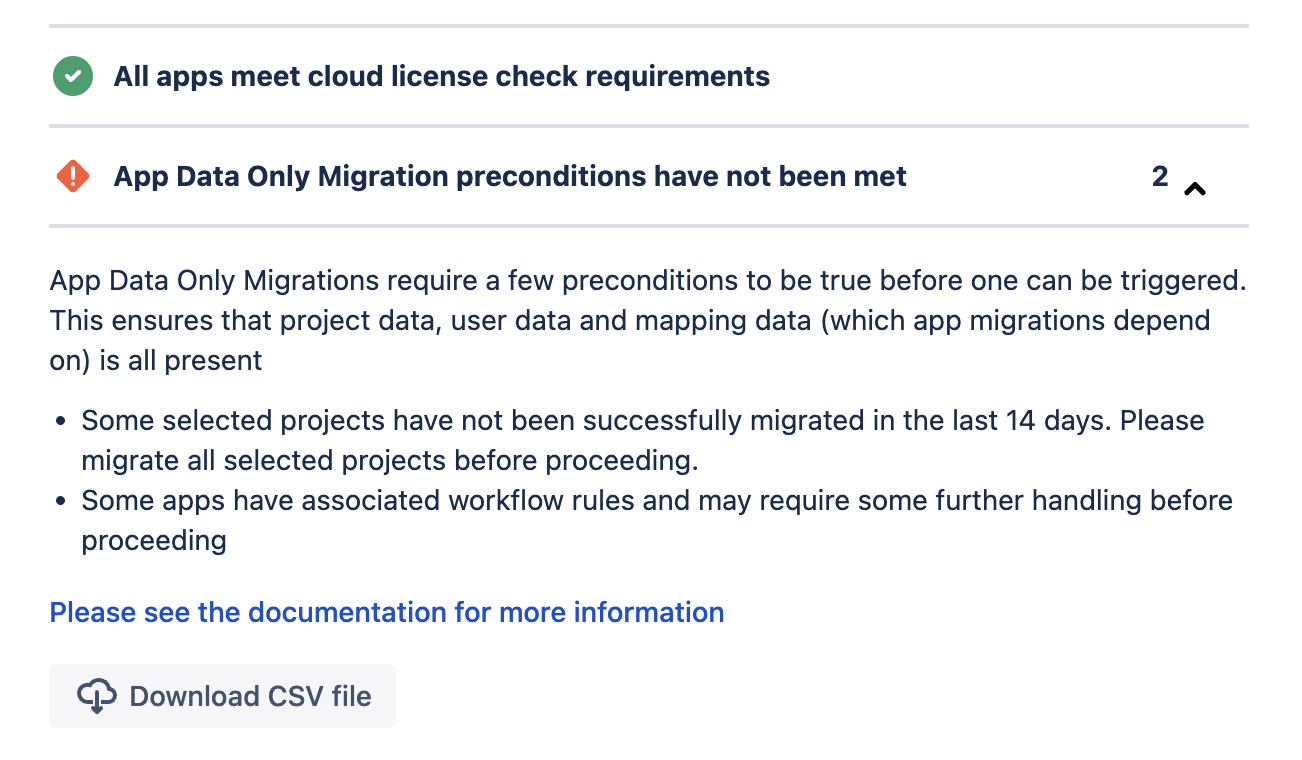
- If any preconditions have not been met, they will appear in the Pre-migration checks screen. Details of which entities are causing the error or warning are in the CSV file that can be downloaded
-
Run the migration
Post migration steps: Re-configure workflow schemes
This section only applies to App Data Only migrations where a warning was raised in step 5 above.
After performing an App Only migration, for each project that was migrated, you might need to reconfigure it's Workflow Scheme. This is because the initial project data migration will migrate Workflows (and Workflow Schemes) without App Workflow Rules. In the App Data Only migration, for any Workflow Scheme which contains a Workflow with an App Workflow Rule, it gets re-migrated, but not re-linked to the respective projects.
The steps to reconfigure your Workflow Schemes after an App Data Only Migration are as follows:
-
First, check for any Workflow Schemes that were migrated but not linked to a project.
-
In your cloud site, go to
Jira admin settingsthen selectWorkflow schemeson the left hand panel. Then expand theInactiveWorkflow schemes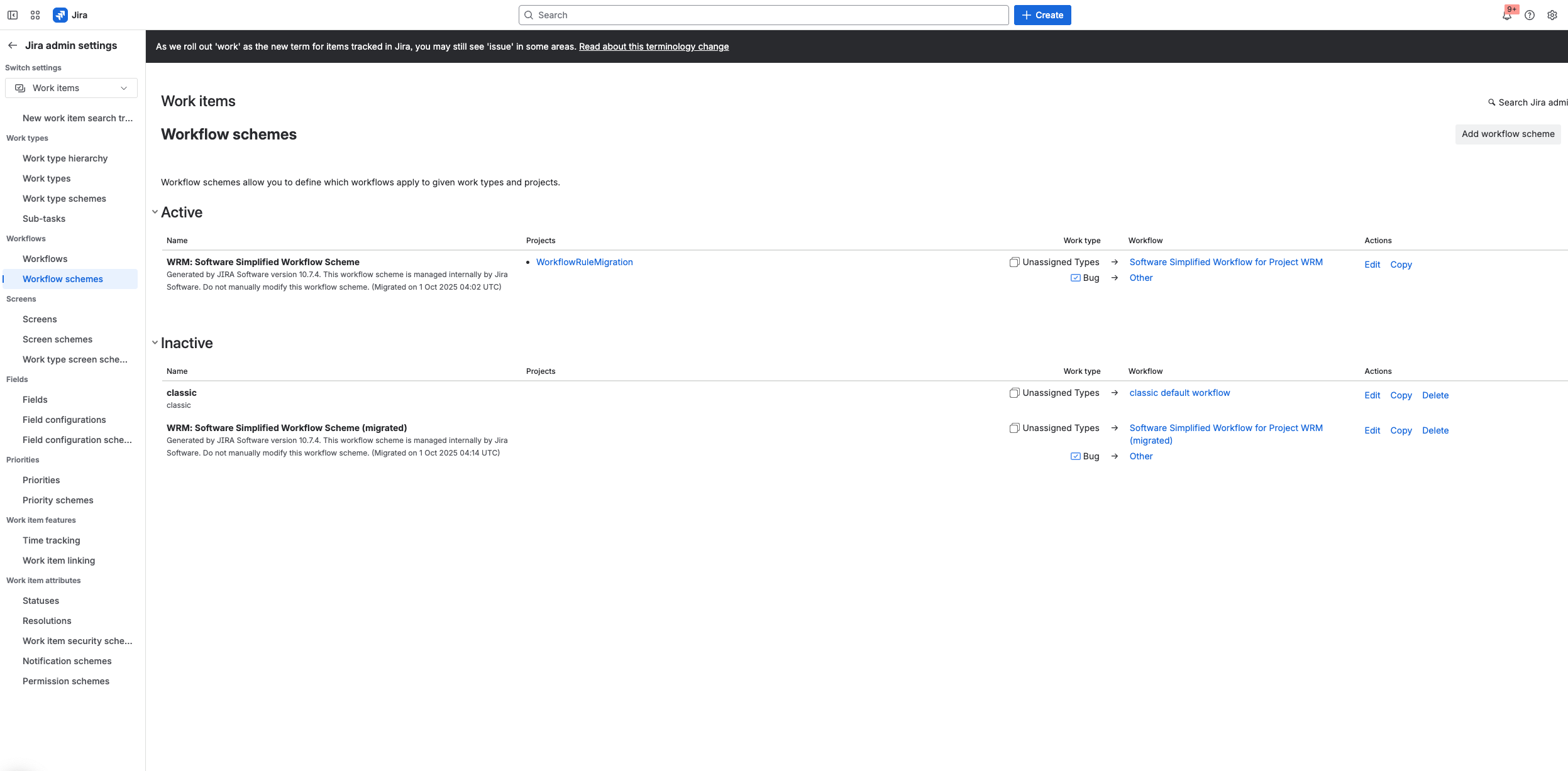
-
The workflow that contains app workflow rules will be prefixed with
(migrated)and will match the name of a Workflow Scheme used by a project that was migrated. In the example below upon clicking the active and inactive workflow scheme's workflow, we can see the inactive workflow scheme uses a workflow that has aRestrict transitionrule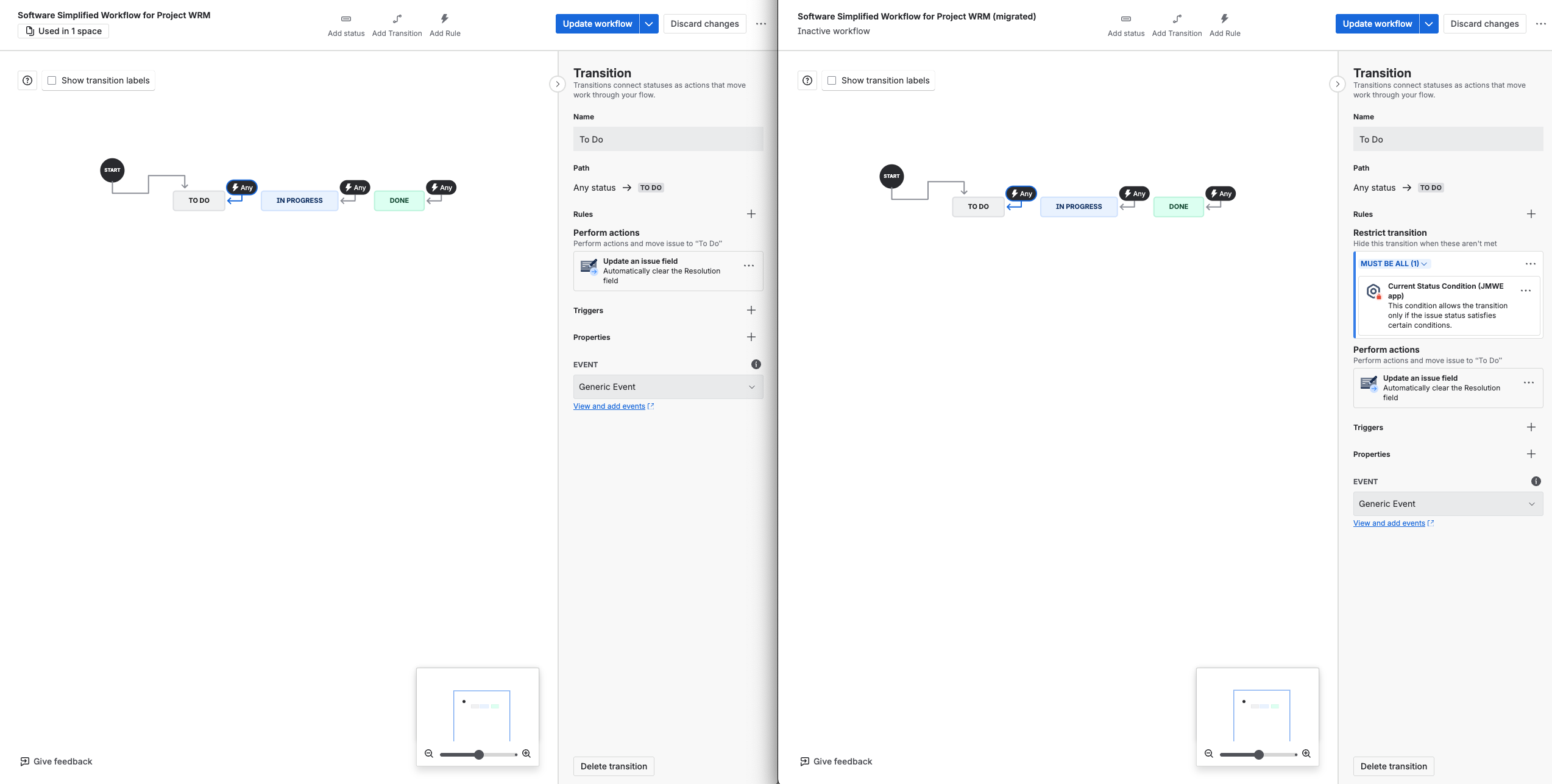
-
-
For any project which uses that Workflow Scheme, go to the project's
Space settingsand selectWorkflows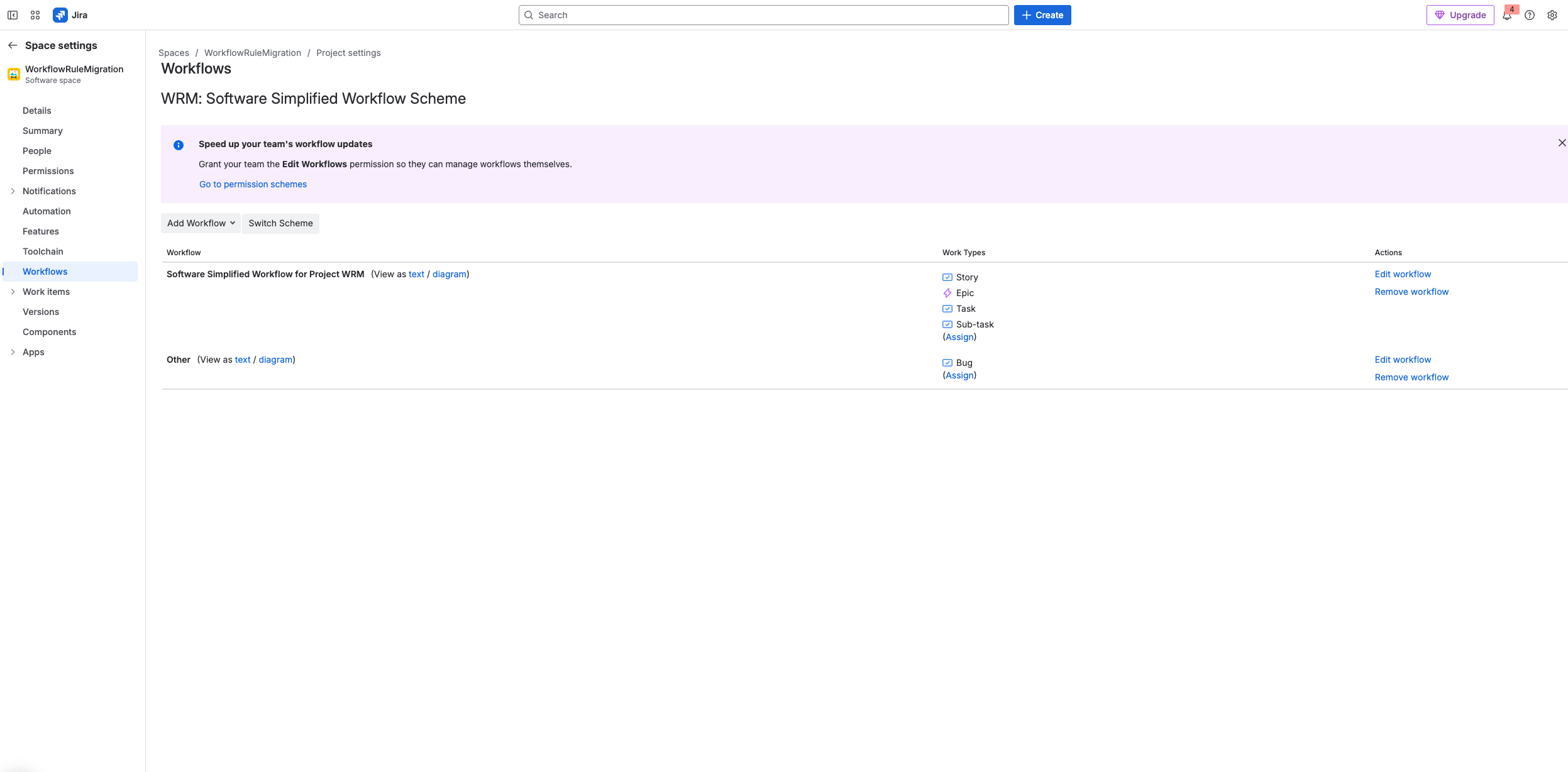
-
From the Space's workflow setting screen, click on switch scheme and associate it to the workflow scheme with app workflow rules
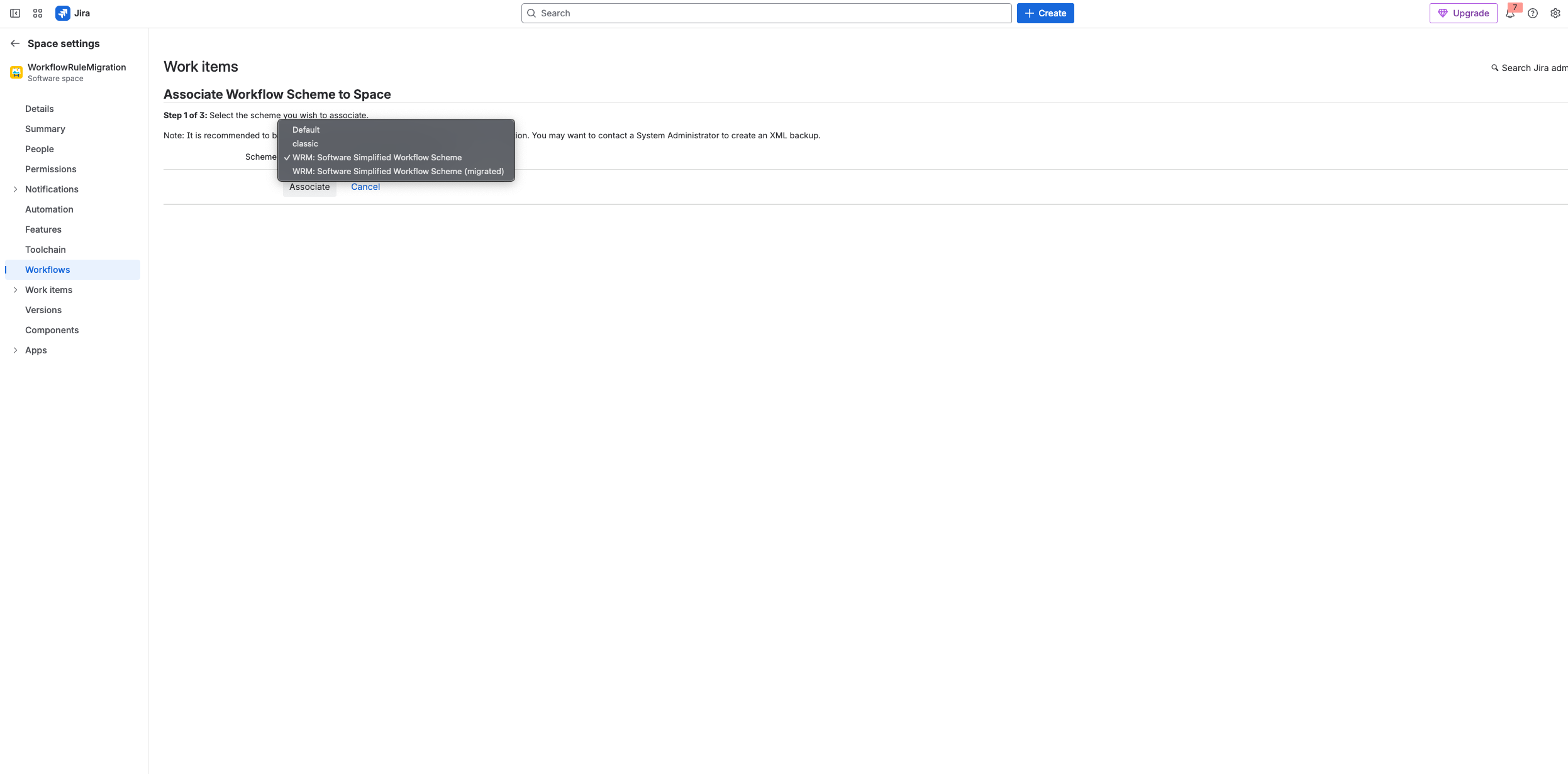
-
You can check that the workflow scheme with app workflow rules should now be active by going back to
Jira admin settingsand then selectWorkflow schemes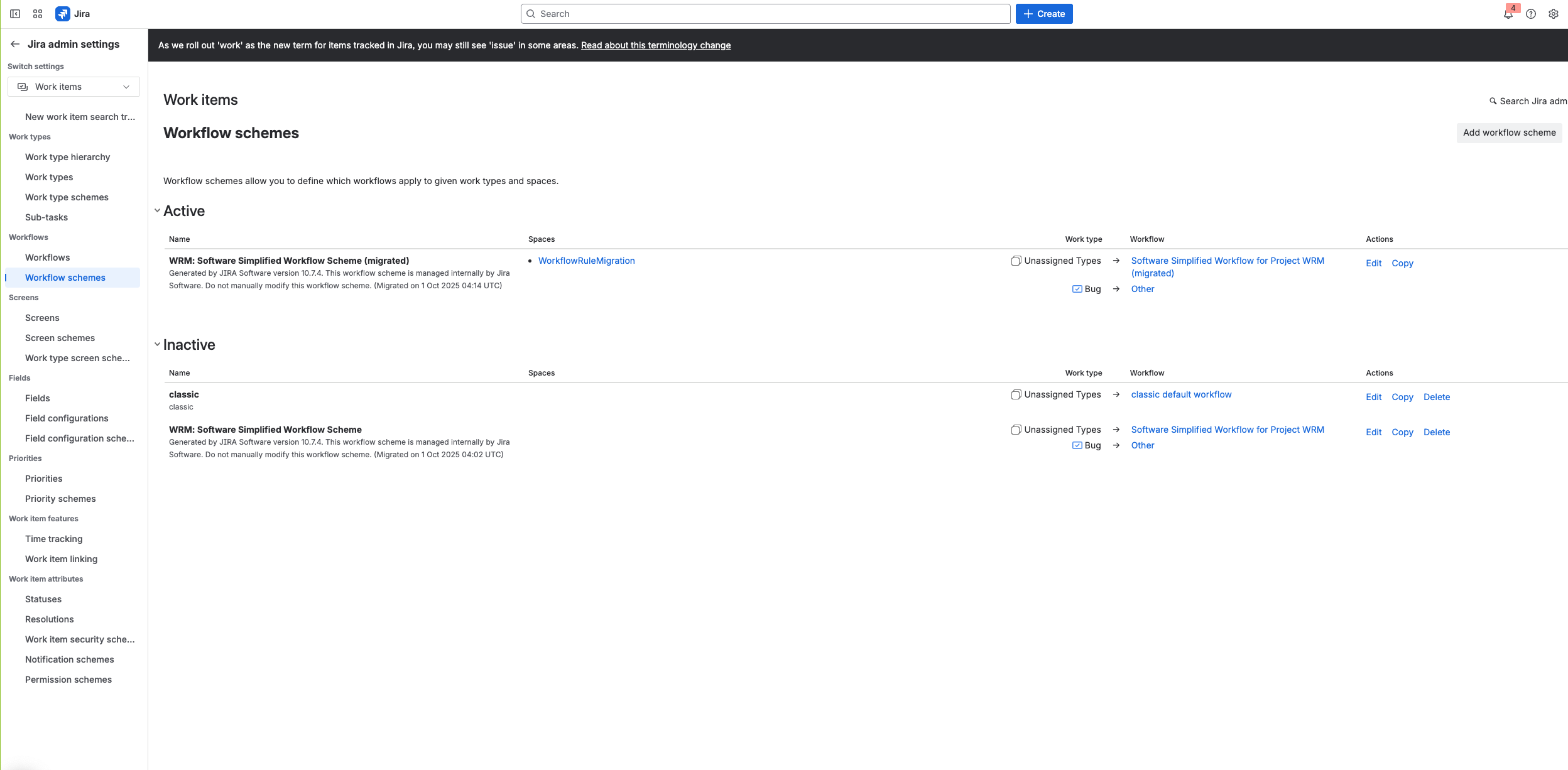
Rate this page: