Jira Service Management assets import type
The jiraServiceManagement:assetsImportType module displays a modal that allows users to configure their Forge-based imports with information such as login details or configuration information for their app.
The modal appears when a user selects an object schema within Assets, then selects Schema configuration, then selects Import, then selects their import type, then selects Configure App in the dropdown.
The module also contains functions for optional use - onDeleteImport, startImport, stopImport, importStatus.
The content of the module is rendered below the text Configure {Import Structure Name} and above the Save Configuration and Cancel buttons.
This module can be used in Jira Service Management.
Unlicensed user access: This module does not support interaction with anonymous users, customer accounts, or unlicensed accounts.
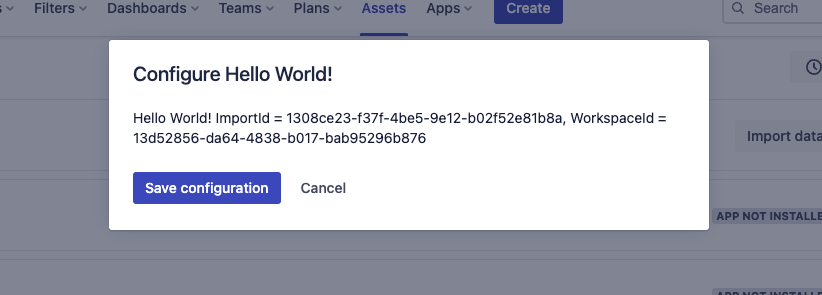
Properties
| Property | Type | Required | Description |
|---|---|---|---|
key |
| Yes |
A key for the module, which other modules can refer to. Must be unique within the manifest. Regex: |
function | string | Required if using triggers. | A reference to the function module that defines the module. |
description | string or i18n object |
A description of the Assets Import Type that displays under it. The | |
title | string or i18n object | Yes |
The name of an Assets Import Type, which is displayed on each of the import structure cards.
They live on the The |
icon | string | Yes |
The icon displayed next to the For Custom UI and UI Kit apps, the If no icon is provided, or if there's an issue preventing the icon from loading, a generic app icon will be displayed. |
onDeleteImport | { function: string } | Contains a function property, which is executed on deletion of an Assets Import Type.
Regex: | |
startImport | { function: string } | Yes | Contains a function property, which is executed when an import of this Assets Import Type is started.
Regex: |
stopImport | { function: string } | Yes | Contains a function property, which is executed when an import of this Assets Import Type is cancelled.
Regex: |
importStatus | { function: string } | Yes | Contains a function property, which is executed when Imports UI is loaded to display the status of the import.
There are two status enums that can be returned currently, Regex: |
i18n object
| Key | Type | Required | Description |
|---|---|---|---|
i18n | string | Yes | A key referencing a translated string in the translation files. For more details, see Translations. |
Extension context
UI Kit and Custom UI
Use the useProductContext hook to access the extension context in UI Kit or getContext bridge method in Custom UI.
| Property | Type | Description |
|---|---|---|
type | string | The type of the module. |
importId | string | The id of the Assets Import Type. |
workspaceId | string | The id of the Assets workspace. |
schemaId | string | The id of the schema. |
location | string | The full URL of the host page where this module is displayed. |
Rate this page: