How app assessment works
Customers use the Assess your apps screen in the Cloud Migration Assistant (CMA) to choose the apps they need in cloud. They use the menu in the Decision column to mark whether the app is needed in cloud.
Here's an example from the Jira version of the migration assistant (for a comprehensive walkthrough, check out Assess and migrate apps with the Cloud Migration Assistant):
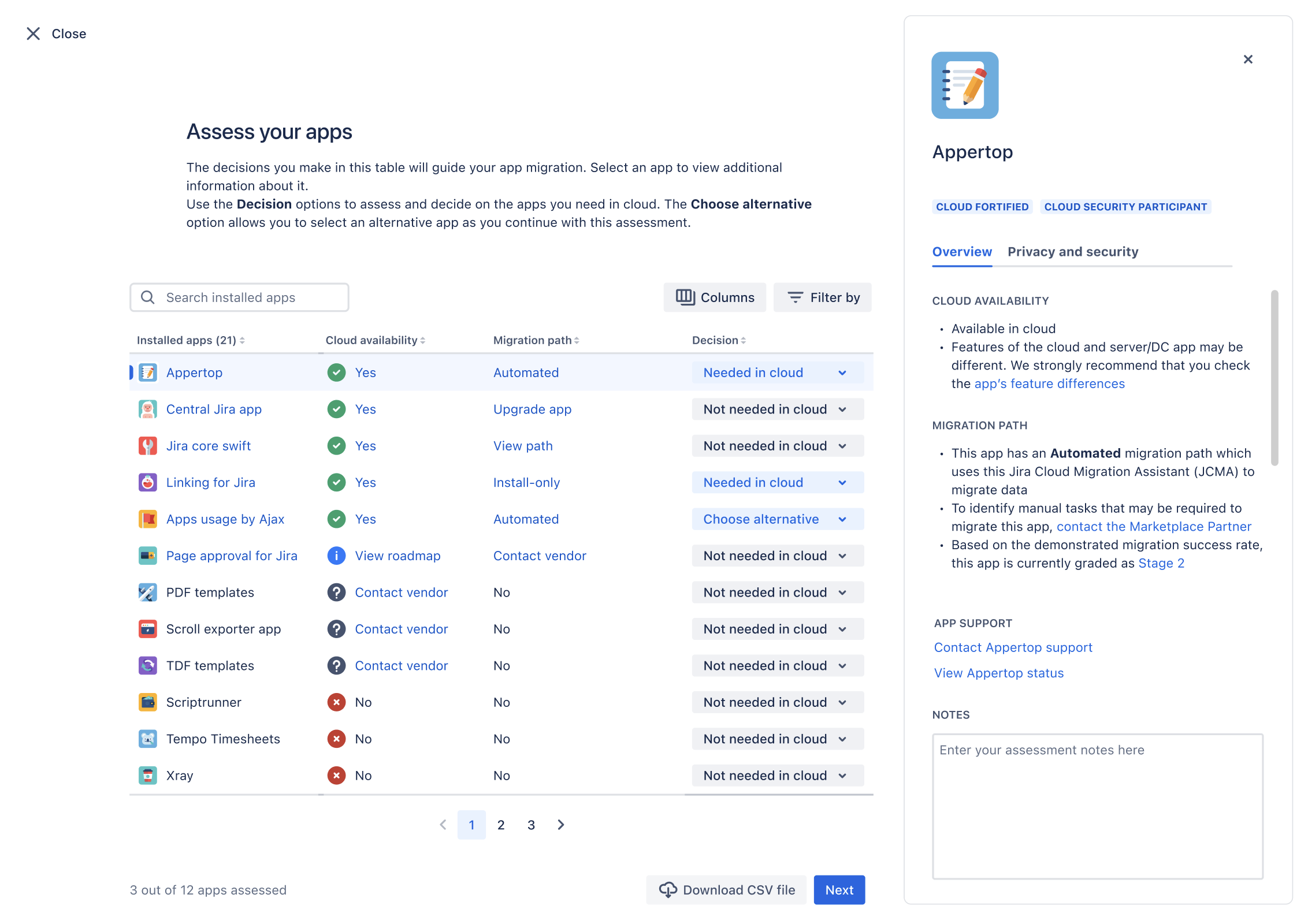
You can help customers choose your app by ensuring that the information in the Cloud availability and Migration path columns is accurate.
Cloud availability column
When a cloud version of your app is listed on the Marketplace, the Cloud availability column of the assessment table displays a green check icon. The Yes link next to the icon lets customers visit your documentation to learn about feature differences between your server and cloud app.
To display a link to your feature difference documentation, use the
Marketplace Migrations REST API
to submit a value for the featureDifferenceDocumentation parameter. When you don't provide a value,
the CMA displays links to your cloud app listing on the Marketplace.
This table summarizes possible values for the Cloud availability column:
| Value | Displayed when |
|---|---|
 |
A server and cloud version of your server app are listed on the Marketplace. You've used the Marketplace REST API to provide a URL to your feature difference documentation. If not provided, the CMA displays a link to the overview tab of your cloud app's listing instead. |
 |
A server and cloud version of your server app are listed on the Marketplace. You haven't used the API to provide any migration info for your app, so the CMA displays a link to the support tab of your cloud app's listing. |
 | Either your server app or cloud app is not listed on the Marketplace. |
 |
You have provided a link to your migration roadmap, but you haven't declared a migration path type for your cloud app or CMA compatibility info for your server/DC app. (View roadmap links to your migration roadmap.) |
Migration path column
The Migration path column of the assessment table lets customers know whether they can automatically migrate your app using the CMA. Customers can only migrate apps using the CMA when:
- you implement an automated migration path via the platform or declare that your app doesn't need to migrate app data to the cloud (an "install-only" migration)
- the installed version of your server app is compatible with the CMA
Most values also include a link so that customers can learn more about your migration path.
To ensure that the info in this column is accurate, use the Marketplace Migrations REST API to declare:
- the type of migration path your cloud app supports — automated, install-only, or manual
- the versions of your server/DC app that are compatible with migration using the CMA
- links to your
- migration documentation
- migration roadmap
To learn more about these these values and how to declare them using the Migrations API, check out Manage your app info.
The following table summarizes possible values for the Migration path column:
| Value | Displayed when | |
|---|---|---|
 |
You have declared your migration path type as The installed version of the server/DC app meets the CMA compatibility requirements you declared using the Migrations API. (Automated path links to your migration documentation.) | |
 |
You have declared your migration path type as
The customer must upgrade the server app before migrating using the CMA. (Upgrade app links to the Universal Plugin Manager.) | |
 |
You have declared your migration path type as (Automated path links to your migration documentation.) | |
 |
Customers can't use the CMA to migrate their app data,
because you have declared a This value also displays when you have provided a link to migration documentation but haven't declared CMA compatibility info for your server/DC app. (View path links to your migration documentation.) | |
 |
You haven't declared any migration info via the Migrations API, or the app migration platform isn't able to find your server/DC or cloud app on the Marketplace. (Contact vendor links to the support tab in the Marketplace listing for your app.) | |
 | Your server/data center and cloud app are listed on the Marketplace,
but you declared your migration path as DISCARDED
and haven't provided a link to your migration roadmap. |
Side panel
When users click on an app in the table, the screen displays a side panel with further details about the app like:
- general information about the cloud app like its availability in cloud, feature differences, migration path type, stage
- links to raise support requests with the app, and the app’s status page (where available)
- privacy & security information (as detailed in Marketplace)
Rate this page: