Migration path readiness checklist
These are the steps you must perform to assess the readiness of your migration path. They will allow customers to successfully migrate their server app data to your cloud app.
Types of migration paths
To understand which steps to follow, first identify your app's migration path:
-
- Is integrated with the Cloud Migration Assistant (aka CMA) using server listeners
- Doesn't require any manual post-migration action to be performed by the customer
-
- Is integrated with the Cloud Migration Assistant (aka CMA) using server listeners
- Requires manual post-migration steps to be performed by the customer
-
Included with the core migration of the Cloud Migration Assistant (CMA):
- Doesn't require any implementation using server listeners
- Doesn't require any manual post-migration steps to be performed by the customer. This scenario is common to Confluence apps based on macros, as the macros migrate with the content of the pages.
Fully automated and Partially automated
Step 1: Implement the 'Progress reporting' feature
Use the Status API to implement the progress reporting feature in your cloud app. This allows your cloud app to:
- send a
IN_PROGRESSstatus at regular intervals of every 10 - 15 minutes to inform the customer that the app migration is running and report on its progress - send a
SUCCESSstatus when the app migration is complete - send a
FAILEDstatus if the app migration has encountered an error and can't be completed
The CMA user interface displays the progress of your app migration, on the Migration details screen, letting your customers know when your server app data has successfully migrated to their cloud site and is ready to use:
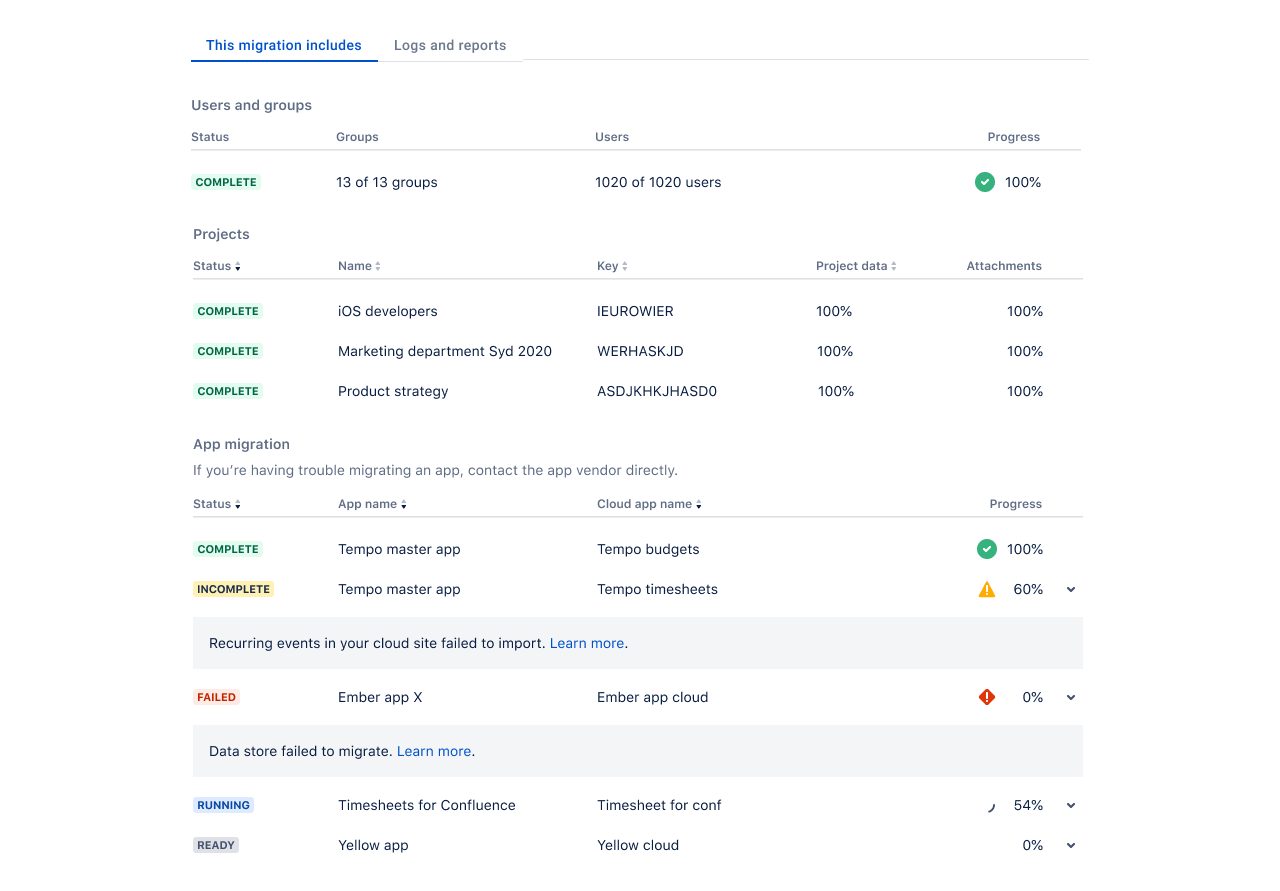
Test the progress reporting in the CMA. If you haven't published your migration path yet, enable dev mode to do this.
Step 2: Publish a new version of your server app to Marketplace
- After you've tested your migration path, build your app and publish it to Marketplace. At this stage, your migration path availability still won't be displayed to customers.
Step 3: Publish the availability of your migration path
-
Use the Marketplace Migrations API to inform customers about the availability of your migration path in the Assess your apps screen of the CMA:
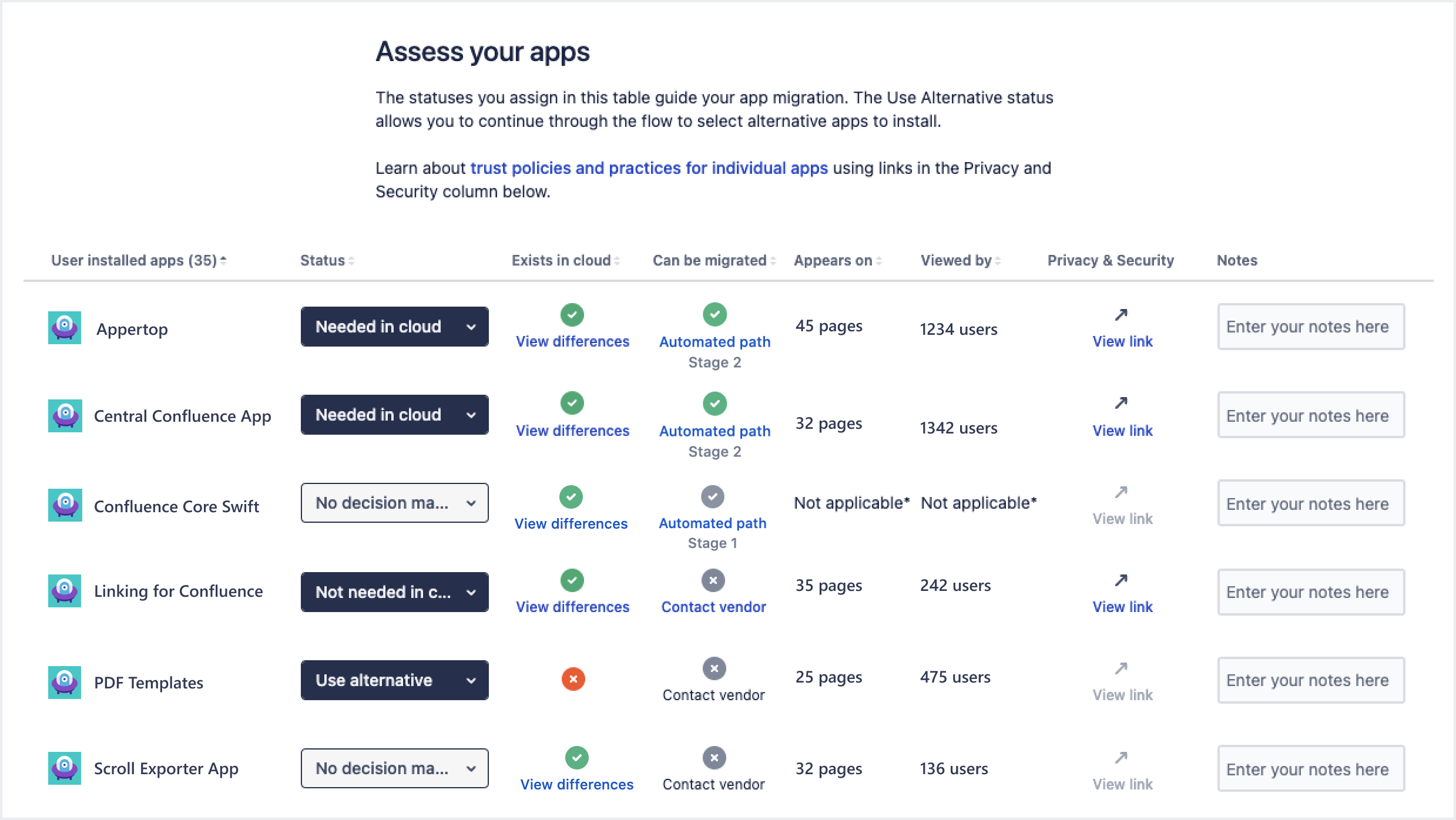
-
Provide
migrationPathfield with the value set toAUTOMATED. -
Provide the
cloudMigrationAssistantCompatibilityRangesfield value to the Marketplace Migrations API. This field value should indicate the version ranges of your server app with the automated migration path implementation. The CMA will ask your customers to upgrade their server app if the installed version is lower than the versions specified in these ranges. -
(Optional) Provide the
featureDifferenceDocumentationfield value to link to a page that explains the differences between the server and cloud versions of your app. -
(Optional) Provide the
migrationDocumentationfield value to link to your app's migration guide.
-
Included in the core migration of the Cloud Migration Assistant
Step 1: Publish the availability of your migration path
-
Use the Marketplace Migrations API to inform customers about the availability of your migration path in the Assess your apps screen of the CMA:
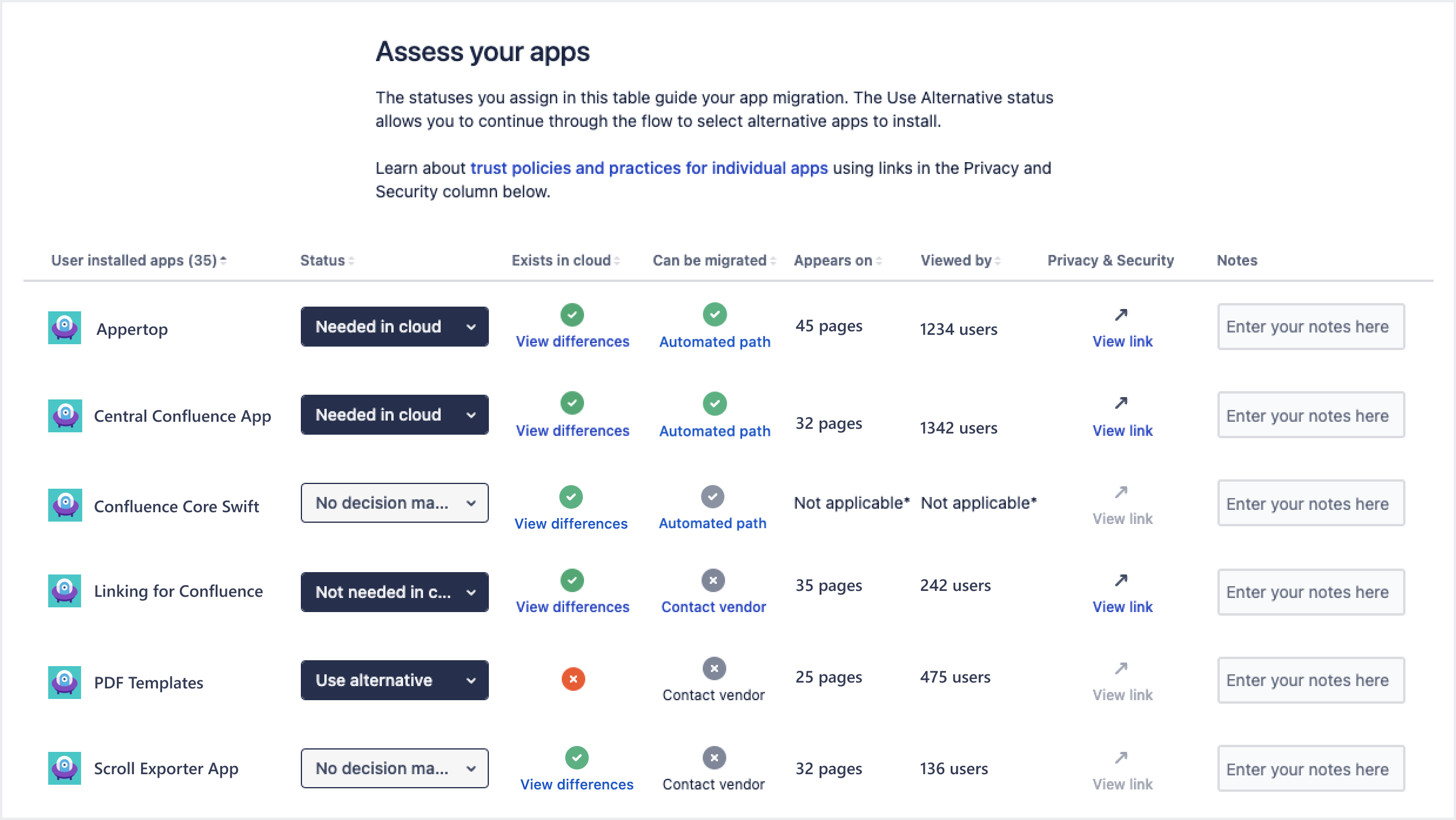
-
Provide
migrationPathfield with the value set toINSTALL_ONLY. -
Provide the
cloudMigrationAssistantCompatibilityRangesfield value to the Marketplace Migrations API. This field value should indicate the version ranges of your server app with the automated migration path implementation. The CMA will ask your customers to upgrade their server app if the installed version is lower than the versions specified in these ranges. -
(Optional) Provide the
migrationDocumentationfield value to link to your app's migration guide. -
(Optional) Provide the
featureDifferenceDocumentationfield value to link to a page that explains the differences between the server and cloud versions of your app.
-
Checking your migration path
If your app has an automated path, the app assessment screen should reflect this. Refer to understanding app assessment for more information.
It is important turn dev-mode off to test what your customers will experience.
If you notice onStartAppMigration() is not being run with dev-mode off this means that your app is on our install-only list. In this case, you will need to contact support to request removal from this list.
Being on the install-only list means that your app has not implemented a server listener and will always be marked as COMPLETE in app migration.
If your app is on this list, it could be due to earlier communications with Atlassian.
Rate this page: