- Action validator (Preview)
- Admin page
- Backlog action (Preview)
- Board action (Preview)
- Command palette (Preview)
- Custom field
- Custom field type
- Dashboard background script
- Global background script (Preview)
- Dashboard gadget
- Entity property
- Full page (Preview)
- Global page
- Global permission
- Issue action
- Issue activity
- Issue context
- Issue glance
- Issue navigator action (Preview)
- Issue panel
- Issue view background script
- JQL function
- Personal settings page (Preview)
- Project page
- Project permission
- Project settings page
- Sprint action (Preview)
- Time tracking provider (Preview)
- UI modifications
- Workflow validator (Preview)
- Workflow condition (Preview)
- Workflow post function (Preview)
Jira project page
The jira:projectPage module adds the app in the horizontal tab navigation in Jira.
For Jira Service Management, you can access the app within the Jira Service Management project in the left navigation.
The page URL is constructed in the form of: /jira/{projectType}/projects/{projectKey}/apps/{appId}/{envId}
This module can be used in Jira and Jira Service Management.
When adding this to your app, use it as a top-level component.

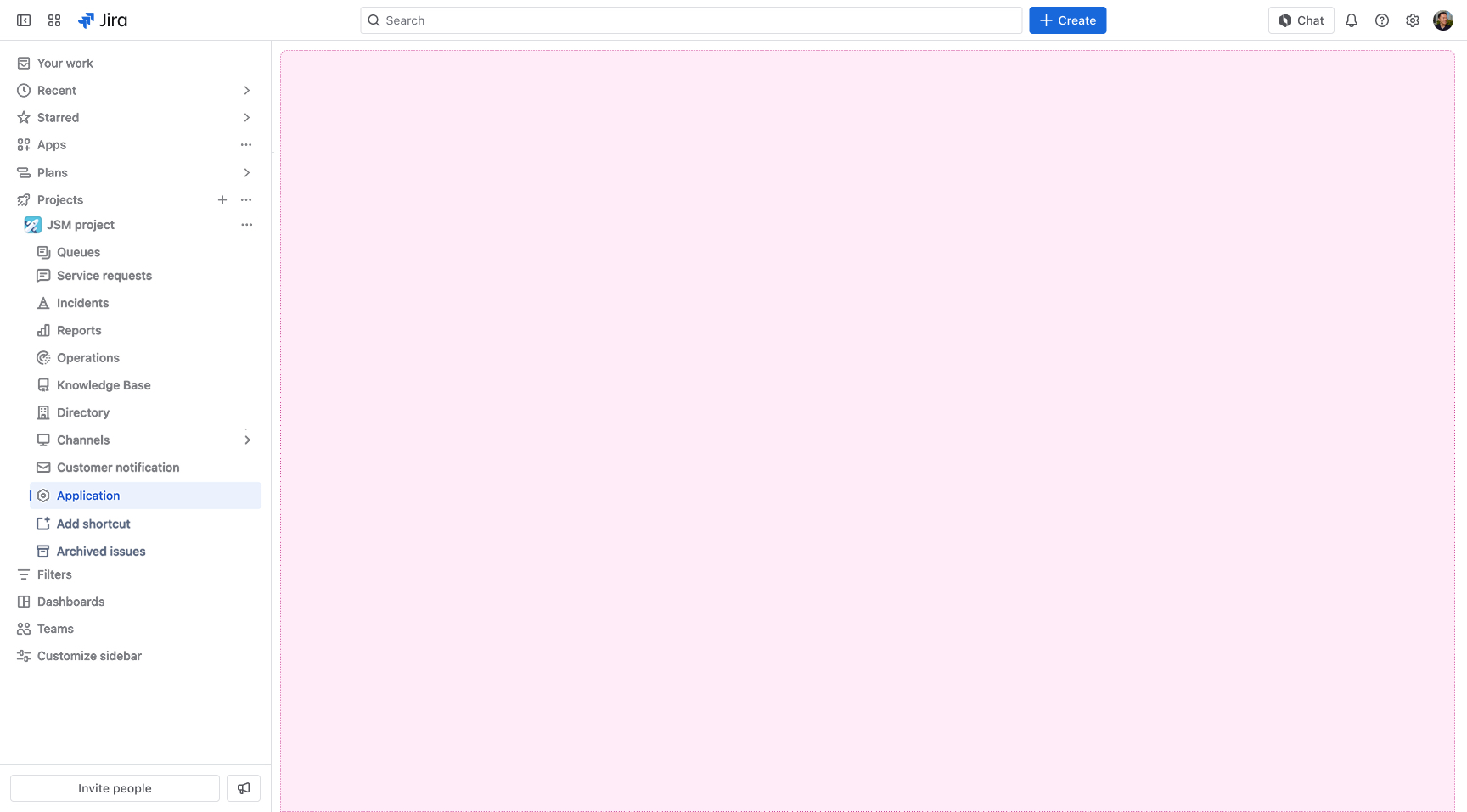
Subpages
By default, the jira:projectPage module registers a top-level page.
However, you can create multiple subpages using either a pages or sections field to organize your app's functionality.
Use pages to add individual pages to the app and sections to group related pages together.
This configuration only changes the project page URL structure. You must handle routes inside your Custom UI app using view.createHistory() for proper navigation.
This subpage feature works only with Custom UI applications.
Manifest example
1 2modules: jira:projectPage: - key: hello-world-project-page resource: main resolver: function: resolver render: native title: Hello World!
Properties
| Property | Type | Required | Description |
|---|---|---|---|
key |
| Yes |
A key for the module, which other modules can refer to. Must be unique within the manifest. Regex: |
resource | string | If using Custom UI or modern versions of UI Kit | The key of a static resources entry that your module will display. See resources for more details. |
render | 'native' | If using modern versions of UI Kit | Indicates the module uses UI Kit. |
resolver | { function: string } or{ endpoint: string } |
Set the Set the | |
title | string or i18n object | Yes |
The title of the project page, which is displayed at the top of the page. The title also appears in the horizontal tab navigation in Jira. The |
icon | string |
The icon displayed next to the For Custom UI and UI Kit apps, the If no icon is provided, or if there's an issue preventing the icon from loading, a generic app icon will be displayed. | |
layout |
UI Kit:
native)
| The layout of the project page that defines whether a page is rendered with default controls (native), lays out the entire viewport with a margin on the left and breadcrumbs (basic for UI Kit), or is left blank allowing for full customization (blank for Custom UI). | |
pages | Page[] | You can only specify `pages` or `sections` but not both. | The list of subpages to render in the app. |
sections | Section[] | The list of sections to render in the app. | |
displayConditions | object | The object that defines whether or not a module is displayed in the UI of the app. See display conditions. |
i18n object
| Key | Type | Required | Description |
|---|---|---|---|
i18n | string | Yes | A key referencing a translated string in the translation files. For more details, see Translations. |
Page
Manifest example
1 2modules: <module-name>: - key: hello-world-jira-module-page-example resource: main resolver: function: resolver render: native title: Hello World pages: - title: page example route: page-example-1 icon: https://example.com/icon.png
Properties
| Property | Type | Required | Description |
|---|---|---|---|
title | string or i18n object | Yes |
The title of the subpage, which is displayed on the sidebar. The |
icon | string | The URL of the icon that's displayed next to the subpage title. A generic app icon is displayed if no icon is provided. | |
route | string | Yes | The unique identifier of the subpage. This identifier is appended to the project page URL. |
Section
Manifest example
1 2modules: <module-name>: - key: hello-world-jira-module-section-example resource: main resolver: function: resolver render: native title: Hello World sections: - header: example section pages: - title: page example route: page-example-1 icon: https://example.com/icon.png
Properties
| Property | Type | Required | Description |
|---|---|---|---|
header | string or i18n object |
The section header. The | |
pages | Page[] | Yes | The list of subpages to render within the app. |
Extension data
UI Kit and Custom UI
Your Jira project page can access contextual project information through extension data. Use the useProductContext hook to access the extension context in UI Kit applications or the getContext bridge method in Custom UI applications.
| Property | Type | Description |
|---|---|---|
type | string | The type of the module. |
project.id | string | The id of the project where the module is rendered. |
project.key | string | The key of the project where the module is rendered. |
project.type | string | The type of the project where the module is rendered. |
board.id | string | The id of the board where the module is rendered. Only for Jira Software |
board.type | "simple" | "scrum" | "kanban" | The type of the board where the module is rendered. Only for Jira Software |
location | string | The full URL of the host page where this module is displayed. |
Frequently asked questions
How do I create a Jira project page?
Add the jira:projectPage module to your Forge app's manifest:
1 2modules: jira:projectPage: - key: hello-world-project-page resource: main resolver: function: resolver render: native title: Hello World!
Using UI Kit with render: native ensures your page has the proper Jira look and feel. UI Kit offers a wide range of pre-built and customizable components that align with Atlassian's design standards.
What's the difference between pages and sections in subpages?
- Pages: Individual subpages that appear directly in your app's navigation
- Sections: Groups of pages organized under section headers for better organization
- You can only use either
pagesORsections, not both in the same module
Can I use custom icons for my project page?
Yes, you can specify a custom icon using the icon property. Provide a URL to your icon image. If no icon is specified, a generic app icon will be displayed.
What layout options are available for project pages?
The layout property supports:
- UI Kit:
native(default) orbasic - Custom UI:
native(default),blank, orbasic(deprecated) The layout of the project page defines whether a page is rendered with default controls (native), lays out the entire viewport with a margin on the left and breadcrumbs (basic for UI Kit), or is left blank allowing for full customization (blank for Custom UI).
UI Kit Layouts
native: Includes all default Jira project page controls and navigation elementsbasic: Provides a simplified layout with left margin, breadcrumbs, and minimal controls
Custom UI Layouts
native: Includes standard Jira project page chrome and navigationblank: Provides a completely empty canvas for full viewport customizationbasic: (Deprecated) Similar to UI Kit's basic layout with left margin and breadcrumbs
How do I handle routing in subpages?
For subpages to work properly, you need to:
- Define
pagesorsectionsin your manifest - Implement routing in your Custom UI app using
view.createHistory()
1 2import { view } from "@forge/bridge"; const history = await view.createHistory(); // e.g. URL begins as http://example.atlassian.net/example/apps/abc/123 history.push("/page-1"); // this updates the URL to http://example.atlassian.net/example/apps/abc/123/page-1 history.push("/page-2"); // this updates the URL to http://example.atlassian.net/example/apps/abc/123/page-2 history.go(-2); // this updates the URL to http://example.atlassian.net/example/apps/abc/123
- Each page's
routeproperty becomes part of the URL path
Can I restrict when my project page appears?
Yes, use the displayConditions property to control when your module is visible. This allows you to show the page only in specific project types or under certain conditions.
Is the project page module compatible with Jira Service Management?
Yes, the jira:projectPage module works in both Jira Software and Jira Service Management. In JSM, the page appears in the left navigation panel.
Rate this page: