Power-Up Admin Portal
Power-Ups are managed via https://trello.com/power-ups/admin. You can use this page to create new Power-Ups and make changes to existing ones.
Visiting the page, you should see a list of all of the Power-Ups that you are able to admin:
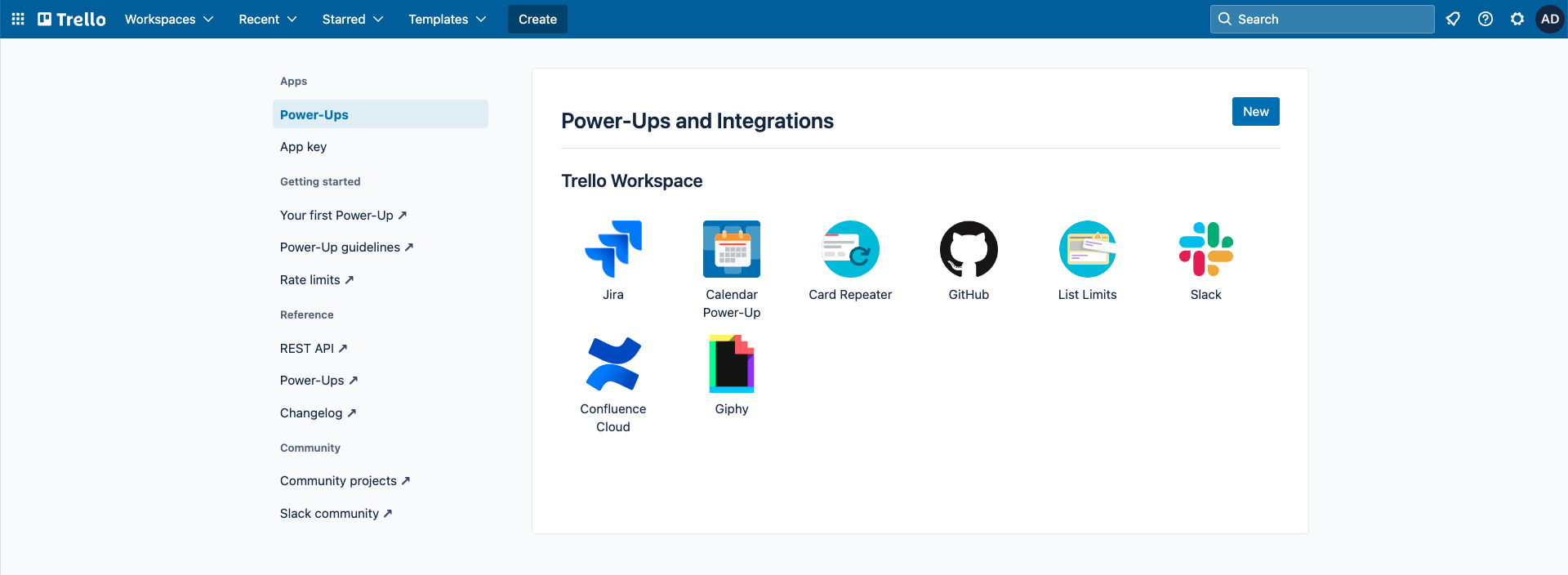
Each Power-Up is listed under the Workspace to which it belongs. Once a Power-Up has been added to a Workspace, it will be available to all of the boards that belong to that Workspace.
If this is your first time visiting the Power-Up Admin Portal, you'll be prompted to fill out the Joint Development Agreement.
Adding a New Custom Power-Up
To add a new Power-Up to your Workspace and make it available to be enabled on all of that Workspace's board, start by clicking the "New" button in the top right of the Power-Up admin portal.
You'll be given an empty form to fill out. Don't be overwhelmed! There are a few fields, but we'll walk you through them.
The first section is below:
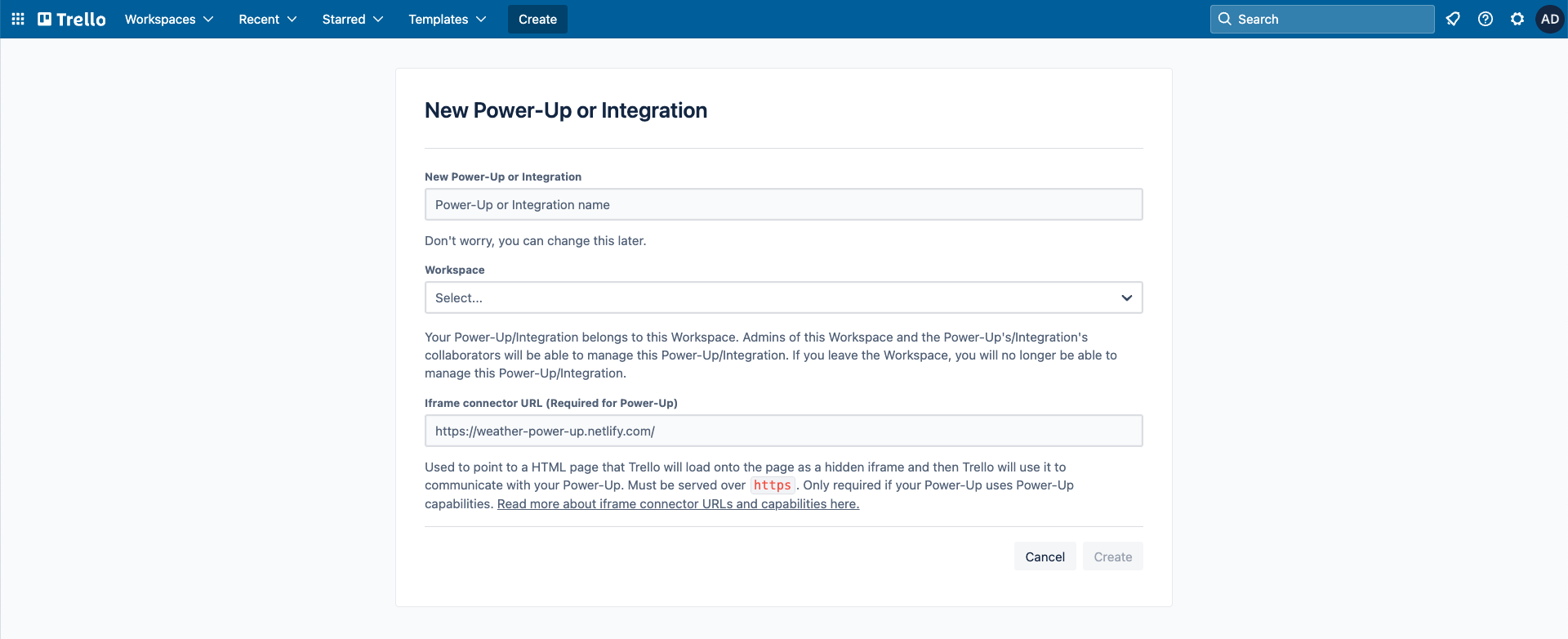
Below is information about each field and what it is used for.
| Field Name | Description |
|---|---|
| Name | The name to display to user's when viewing the Power-Up in the directory. |
| Workspace | The Trello Workspace that owns the Power-Up. The Power-Up will be available on the boards of the Workspace selected. |
| iframe Connector URL | The URL for the iframe connector that will be loaded when the Power-Up is enabled. This field is required for Power-Ups and optional for Trello Integrations. |
Once you click create, the Power-Up is alive and can be enable on any boards for the Workspace you selected. 🎉🎉🎉
Basic Information
After creating the Power-Up, you'll be taken to the Basic Information form:

Below are details on each of the fields:
| Field Name | Description |
|---|---|
| iframe Connector URL | The URL for the iframe connector that will be loaded when the Power-Up is enabled. This field is required for Power-Ups and optional for Trello Integrations. |
| Icon | This will be the icon displayed to users when viewing your Power-Up in the directory, and when users authorize with this Power-Up's app key. We recommend avoiding transparent backgrounds in this icon to ensure its visibility in all places. |
| Categories | These categories will be used when searching and filtering Power-Ups in the directory. |
| We'll use this to email you with questions if you submit the Power-Up for review. | |
| Support Email | We'll use this email when questions arise from users regarding your Power-Up or if we need to contact you regarding changes to the Power-Up platform. |
| Author | The name to be displayed as the author in the directory. |
Capabilities
Use the toggles below to specify which Power-Up capabilities you want to use in your Power-Up:
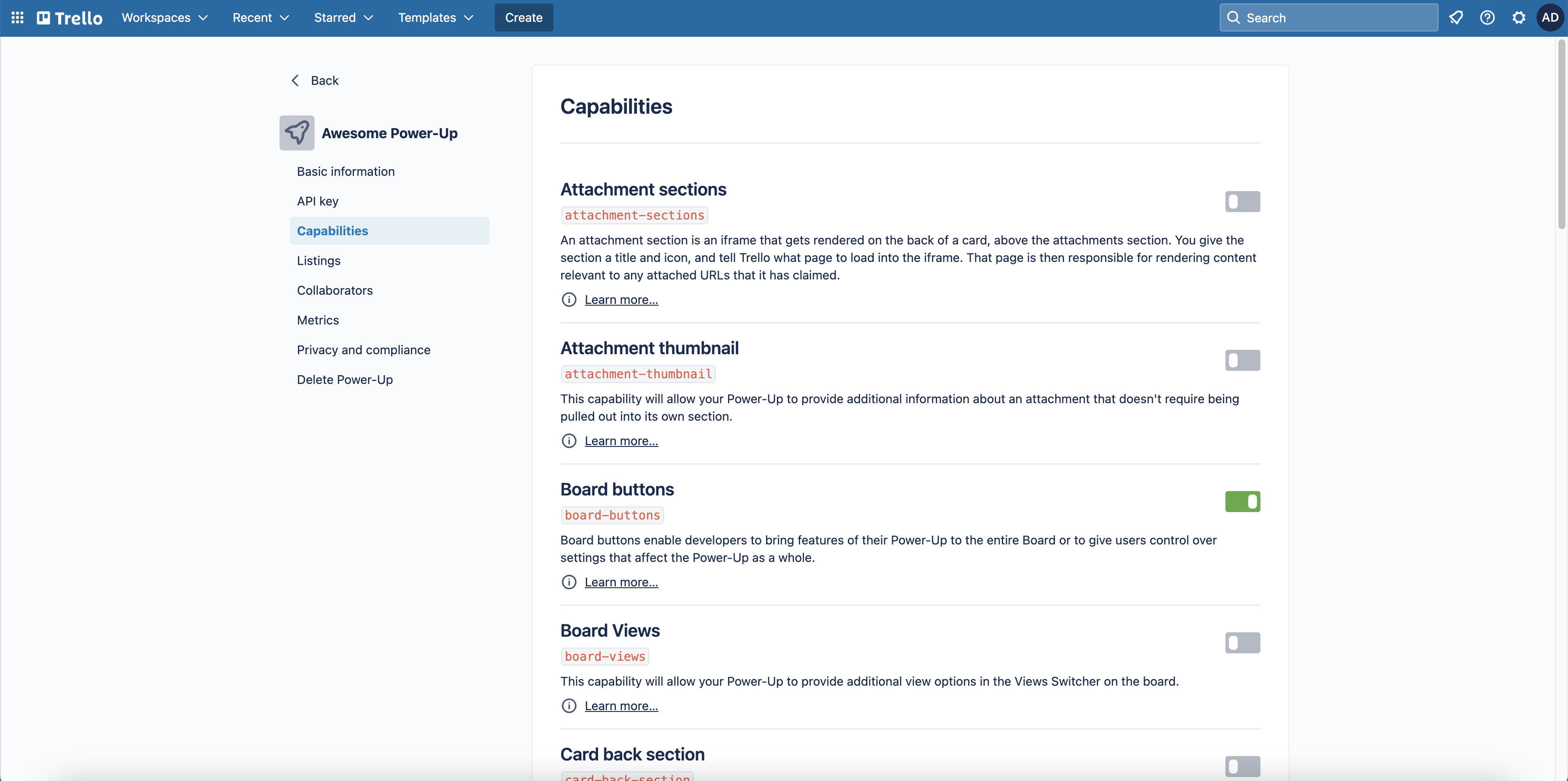
What are capabilities?
If you're not familiar with all of the capabilities and what they do, we recommend you head over to the Power-Up capabilities documentation.
Generating an API key
A Power-Up can be a very powerful tool to add new features to Trello and change your experience. In order to allow your Power-Up to accomplish some advanced tasks, you may need to register an API key.
To register an API key to your Power-Up, you can visit the https://trello.com/power-ups/admin page, access your Power-Up, navigate to the API Key tab and select the option Generate a new API Key.
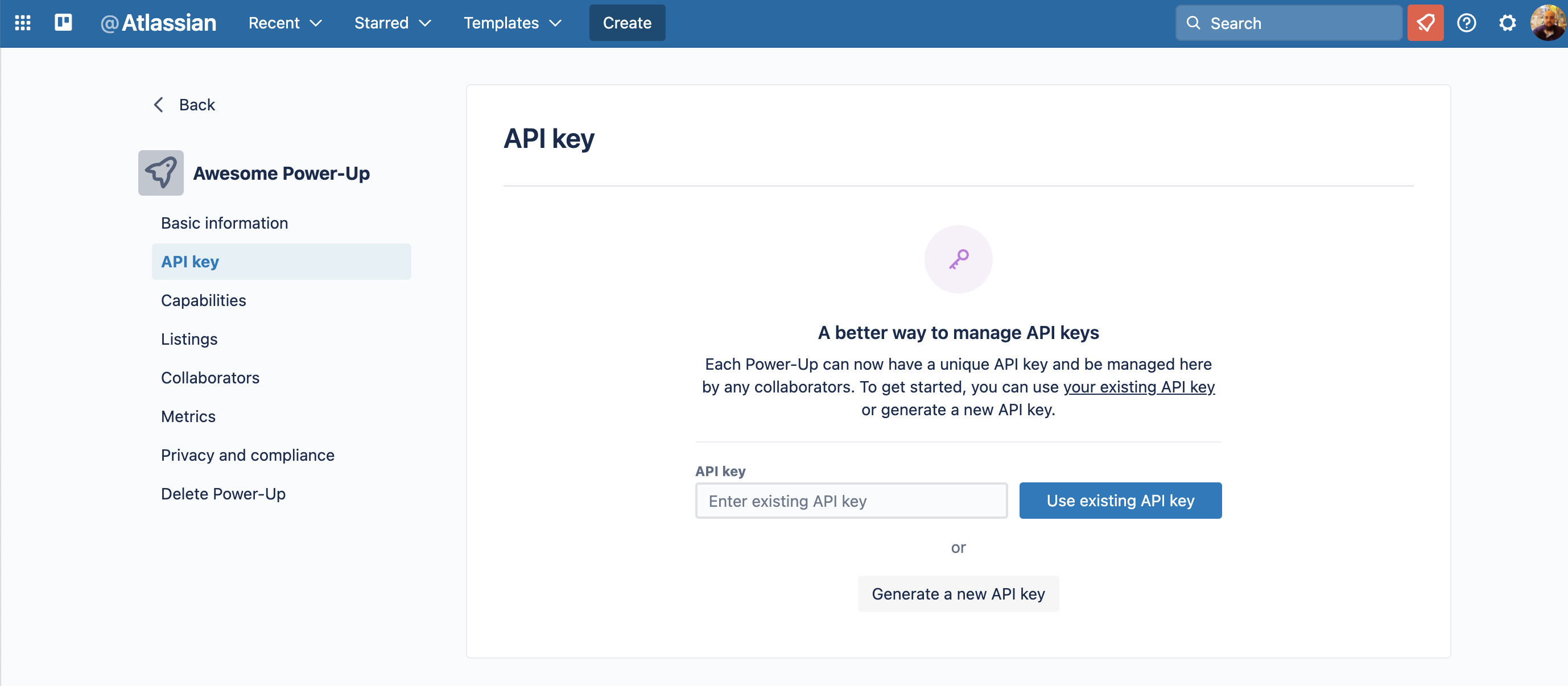
For more information on how to perform API requests, please access our API Introduction page.
Collaborators
By default, Power-Ups can only be managed by admins of the Workspace that owns the Power-Up. You can add Trello members from your Workspace to be collaborators on a Power-Up if you want to extend access to other Workspace members.
From the Collaborators section in the left navigation, you can search for Workspace members and add them as collaborators on the Power-Up.
Collaborators have all the same permissions on the Power-Up as a Workspace admin; they can update listings, turn off/on capabilities, etc. The only thing they can't do is remove Workspace admins.
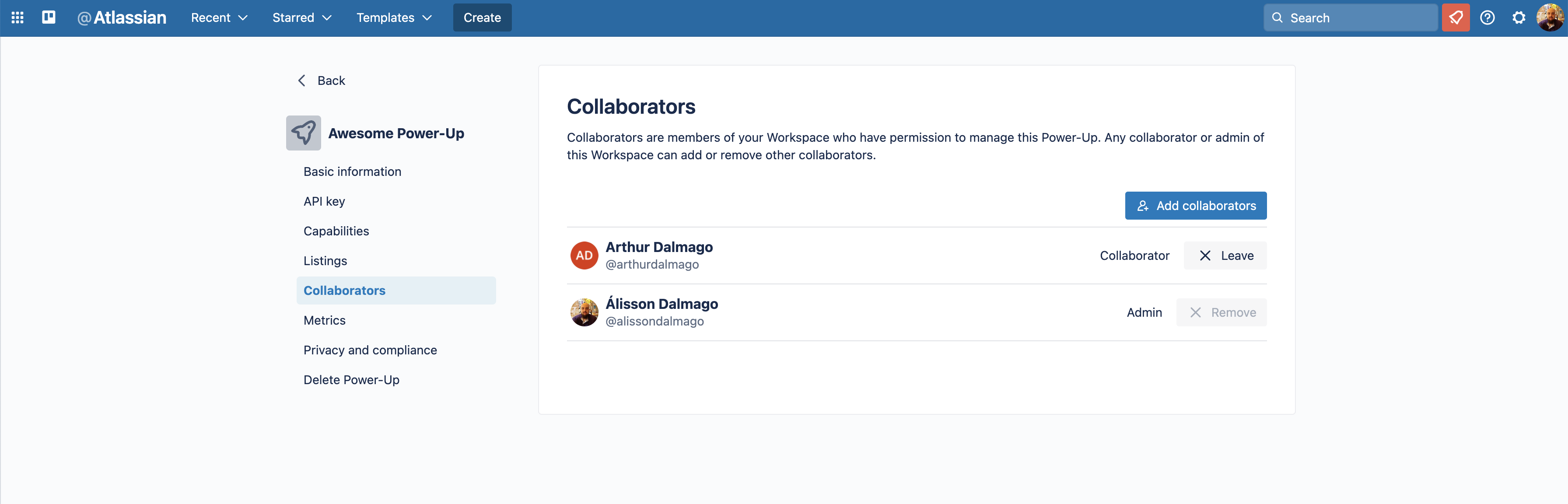
Listings
The Listings section allows you to manage how your Power-Up will be displayed to end users in the Power-Up directory. Head over to the Listings page for more information on how to manage listings.
Privacy and Compliance
The Privacy and Compliance section contains a form with fields that are related to how your Power-Up manages personal data.
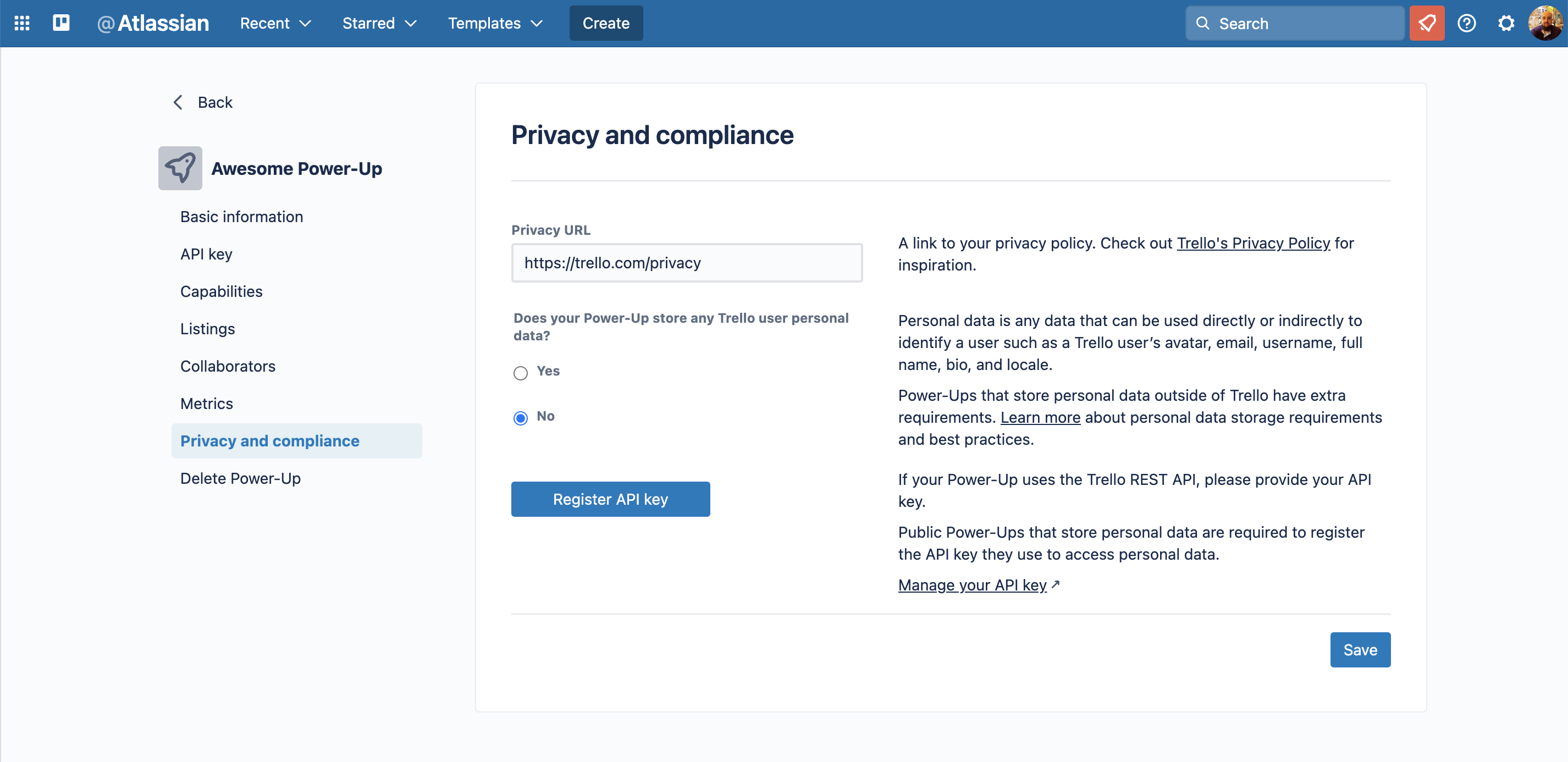
Only Required For Public Power-Ups
These fields are only required for public Power-Ups. Although private Power-Ups can update these fields, it is not required that you do so.
| Field Name | Description |
|---|---|
| Privacy Policy URL | If you have a privacy policy you'd like to share with users of your Power-Up, you can include a link to it. |
| Does your Power-Up store any Trello user personal data? | Head over to Personal Data Storage and GDPR for more information on storing personal data in Power-Ups. |
| API Key | The API key to be associated with the Power-Up. |
Distribution
The Distribution section includes information regarding the Power-Up button. Head over to Power-Up Button for more information on how you can use the Power-Up button to distribute your Power-Up.
Deleting a Power-Up
To delete a Power-Up, select "Delete Power-Up" from the top-left navigation. You'll be prompted to confirm that you want to delete the Power-Up.
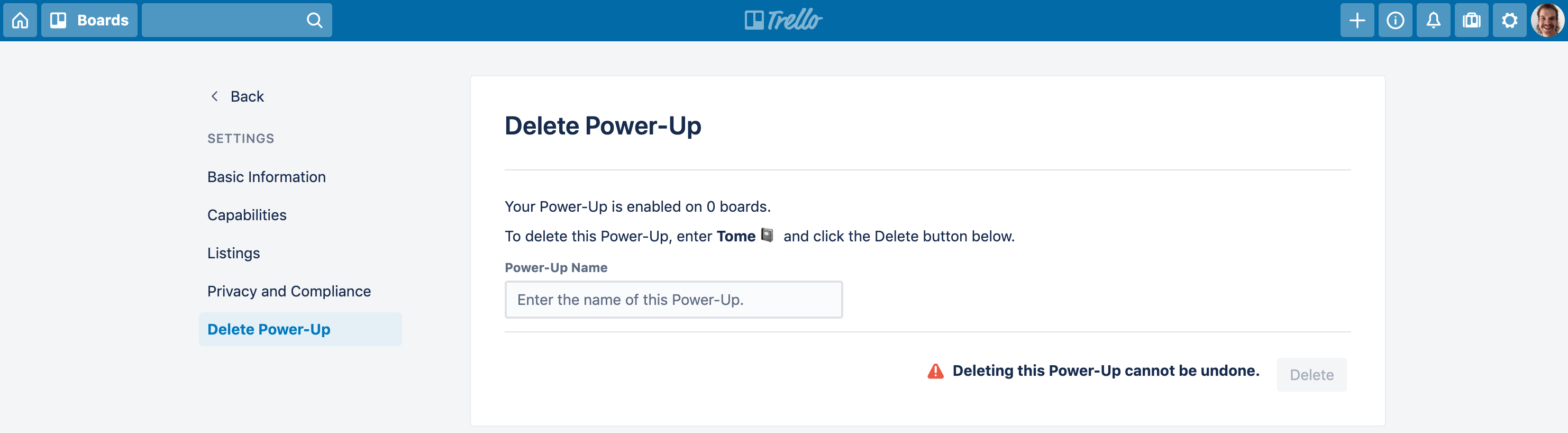
Public Power-Ups
Updating Public Power-Ups is the same as updating a custom Power-Up. You can follow the instructions above to change information regarding your Power-Up.
Keep in mind that any changes you make to the Power-Up will be reflected immediately to all of Trello's users.
Deleting Public Power-Ups
You can't delete a Power-Up that has been made public via the dev portal. To delete a public Power-Up, please reach out to go.trello.com/dev-support.
Rate this page: