Documentation : Using the AMPS Maven Plugin Directly
The Atlassian Plugin SDK is built on top of the Atlassian Maven Plugin Suite (AMPS). AMPS extends the Maven build environment specifically for developing Atlassian plugins. When you create a project with the Atlassian Plugin SDK, AMPS is automatically configured as the build environment for your project.
This page provides more information about AMPS. You won't normally need to use AMPS directly, since the Atlassian Plugin SDK wraps AMPS commands with its own script-style commands. However, in some cases, you may wish to invoke AMPS commands directly or specify configuration settings for AMPS, which you can do in the project POM.
For information on configuring AMPS settings, see AMPS Build Configuration Reference.
AMPS Architecture
AMPS is a suite of Maven plugins. AMPS combines multiple plugins, conventions, and POM configuration.
Diagram: AMPS architecture:
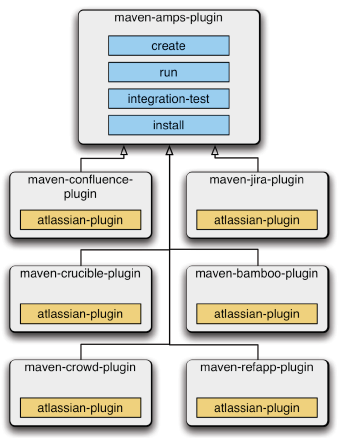
The product-specific configuration is as follows:
Product | AMPS plugin |
|---|---|
Bamboo |
|
| Bitbucket | bitbucket-maven-plugin |
Confluence |
|
Crowd |
|
Fisheye/Crucible |
|
Jira |
|
Refapp |
|
Basic Commands
The commands are of the form mvn APPLICATION:CMD, where:
APPLICATIONis the short name of the product plugin above;CMDis one of the commands listed below.
Examples:
mvn confluence:runmvn confluence:createmvn jira:runmvn jira:debug
In the table below, replace APPLICATION with the name of Atlassian product for which you are developing a plugin.
Fisheye and Crucible use the same plugin, so APPLICATION should be replaced with fecru if you are developing for
either of them.
APPLICATION:create | Create a plugin skeleton from a Maven archetype, specific to the Atlassian product for which you are developing. |
APPLICATION:run | Download the product binaries (if not already downloaded), install your plugin, start the product in a Tomcat
container with your deployed plugin. |
APPLICATION:debug | As for `APPLICATION:run`, but with remote debugging enabled. |
APPLICATION:integration-test | Start the product in a Tomcat container, run all |
APPLICATION:unit-test | Run the unit tests, excluding |
APPLICATION:create-home-zip | Creates a zip of the current application's data which can be used in future runs of the SDK. |
APPLICATION:copy-bundled-dependencies | Copy all runtime and compile-scoped dependencies into |
APPLICATION:install | Install your plugin (via the PDK). |
APPLICATION:uninstall | Uninstall your plugin (via the PDK). |
Examples
This section describes how to run the following commands:
- Creating a New Confluence Plugin from Scratch
- Running a Plugin in an Application
- Specifying a Version of the Application
- Specifying an Application Server (Container)
- Running your Plugin in Debug Mode from your IDE
- Writing Integration Tests
- Running Integration Tests against a Different Application
- Running your Plugin in Multiple Applications
- Using the Command Line Interface in Interactive Mode
- Specifying a Version of AMPS
Creating a New Confluence Plugin from Scratch
Say you want to create a new Confluence plugin skeleton. Simply go to the directory where you want to create the plugin and type:
1 2mvn confluence:create
Running a Plugin in an Application
Say you wanted to run an arbitrary plugin in Confluence. Simply go to the plugin's project directory and type:
1 2mvn confluence:run
Specifying a Version of the Application
Say you wanted to run your plugin with Confluence 7.13:
1 2mvn confluence:run -Dproduct.version=7.13.0
Say you want to run your plugin with Jira 8.19:
1 2mvn jira:run -Dproduct.version=8.19.0
Specifying an application server (container)
Say you wanted to run that plugin but with Confluence 7.13 and Tomcat 8:
1 2mvn confluence:run -Dproduct.version=7.13.0 -Dcontainer=tomcat8x
Running your plugin in debug mode from your IDE
Say you wanted to run that plugin in debug mode from your IDE. Set up a configuration in IDEA that executes from the project directory:
1 2mvn confluence:run -Dcontainer=jetty6x
Writing integration tests
Say you wanted to write a new plugin for Confluence, with integration tests, but with minimal POM XML and without extending any other POM:
1 2<packaging>confluence-plugin</packaging> ... <plugin> <groupId>com.atlassian.maven.plugins</groupId> <artifactId>confluence-maven-plugin</artifactId> <extensions>true</extensions> </plugin>
Running integration tests against a different product
Say you had a Refapp plugin, but wanted to run your integration tests against Confluence:
1 2mvn package confluence:integration-test
Running your plugin in multiple products
Say you want to run the plugin in multiple products simultaneously. In three separate tabs in your terminal (command window), type:
1 2mvn refapp:run mvn confluence:run -Dproduct.version=7.13.0 mvn jira:run -Dproduct.version=8.19.0
You can now test your plugin on three products side by side in your browser. This also means you can redeploy your plugin simultaneously:
1 2mvn package confluence:install refapp:install
Specifying a Version of AMPS
The short form of the mvn APPLICATION:run or mvn APPLICATION:create command will use the latest version of the AMPS
plugins. If you want to get a specific version of an AMPS command, use the longer form of the command. For example:
mvn com.atlassian.maven.plugins:confluence-maven-plugin:8.2.3:create
RELATED TOPICS
Rate this page: