- ADF renderer
- Badge
- Box
- Button
- Button group
- Calendar
- Chart - Bar
- Chart - Donut
- Chart - Horizontal bar
- Chart - Horizontal stack bar
- Chart - Line
- Chart - Pie
- Chart - Stack bar
- Checkbox
- Checkbox group
- Code
- Code block
- Comment (Preview)
- Comment editor (EAP)
- Chromeless editor (EAP)
- Date picker
- Dynamic table
- Empty state
- Form
- Frame
- Heading
- Icon
- Image
- Inline
- Inline edit
- Link
- List
- Lozenge
- Modal
- Popup
- Pressable (Preview)
- Progress bar
- Progress tracker
- Radio
- Radio group
- Range
- Section message
- Select
- Spinner
- Stack
- Tabs
- Tag
- Tag group
- Text
- Text area
- Text field
- Time picker
- Toggle
- Tooltip
- User
- User group
- User picker
- XCSS
Inline
To add the Inline component to your app:
1 2import { Inline } from '@forge/react';
Description
An inline manages the horizontal layout of direct children using flexbox.
Props
| Name | Type | Required | Description |
|---|---|---|---|
alignBlock | "start" | "center" | "end" | "baseline" | "stretch" | No | Used to align children along the main axis. |
alignInline | "start" | "center" | "end" | "stretch" | No | Used to align children along the cross axis. |
grow | "hug" | "fill" | No | Used to set whether the container should grow to fill the available space. |
spread | "space-between" | No | Used to distribute the children along the main axis. |
space | "space.0" | "space.025" | "space.050" | "space.075" | "space.100" | "space.150" | "space.200" | "space.300" | "space.400" | "space.500" | "space.600" | "space.800" | "space.1000" | No | Represents the space between each child. |
shouldWrap | boolean | No | Used to set whether children are forced onto one line or will wrap onto multiple lines. |
separator | string | No | Renders a separator string between each child. |
rowSpace | "space.0" | "space.025" | "space.050" | "space.075" | "space.100" | "space.150" | "space.200" | "space.300" | "space.400" | "space.500" | "space.600" | "space.800" | "space.1000" | No | Represents the space between rows when content wraps. Used to override the space value in between rows. |
Examples
The following example uses this ExampleBox component in their code blocks.
1 2const ExampleBox = () => { return ( <Box xcss={{ backgroundColor: 'color.background.discovery', borderRadius: 'border.radius', borderStyle: 'solid', borderWidth: 'border.width', borderColor: 'color.border.discovery', padding: 'space.200' }} /> ) }
Basic
Use an inline component to configure the layout of a group of elements horizontally. Use the given props to configure display behavior using design tokens, as shown in the more complex examples below.

1 2const InlineExample = () => { return ( <Inline> <ExampleBox /> <ExampleBox /> <ExampleBox /> </Inline> ); }
Space
Control the spacing between items with the space prop.

1 2const InlineSpaceExample = () => { return ( <Inline space="space.200"> <ExampleBox /> <ExampleBox /> <ExampleBox /> </Inline> ); }
Row space
When content is set to wrap, the space prop applies equal spacing between rows. For a different space value between rows use the rowSpace prop.
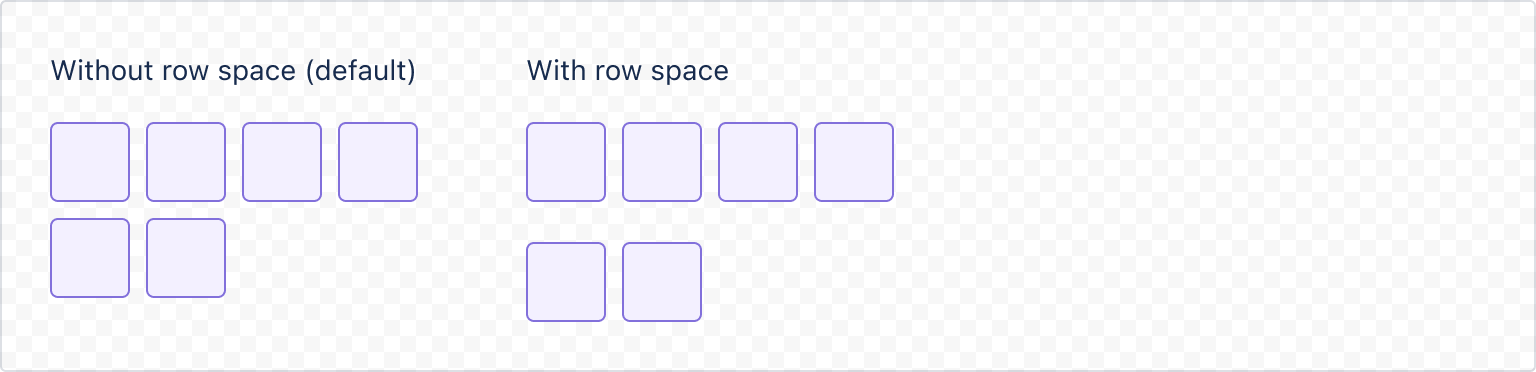
1 2const InlineRowSpaceExample = () => { return ( <Box xcss={{ width: "200px" }}> <Inline space="space.100" rowSpace="space.300" shouldWrap> <ExampleBox /> <ExampleBox /> <ExampleBox /> <ExampleBox /> <ExampleBox /> <ExampleBox /> </Inline> </Box> ) }
Block alignment
To control the alignment of items you can use the alignBlock props which control alignment in the vertical axis respectively.
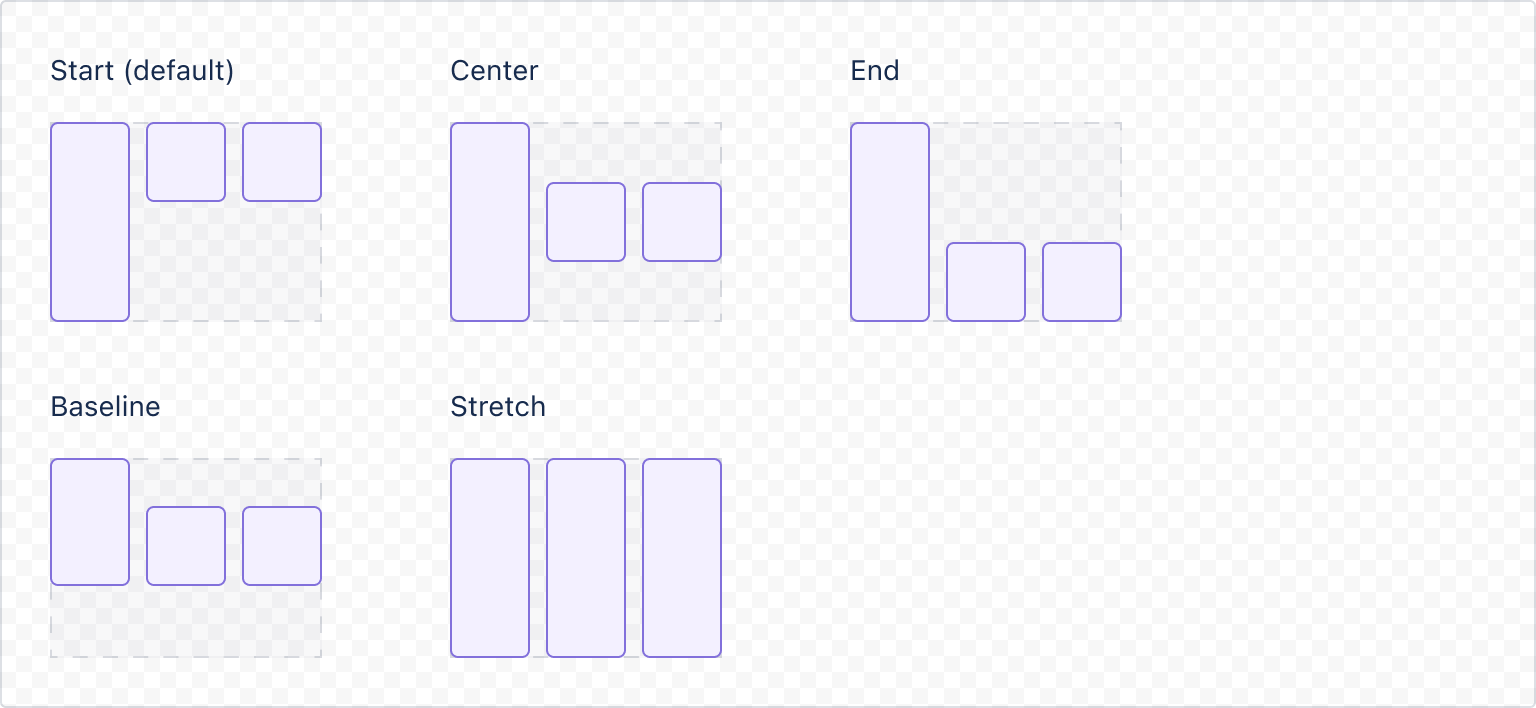
1 2const LongBox= () => { return ( <Box xcss={{ backgroundColor: 'color.background.discovery', borderRadius: 'border.radius', borderStyle: 'solid', borderWidth: 'border.width', borderColor: 'color.border.discovery', padding: 'space.200', height: '80px' }} /> )} const InlineStartBlock = () => { return ( <Inline space="space.050" alignBlock="start"> <ExampleBox /> <ExampleBox /> <LongBox/> </Inline> ); } const InlineCenterBlock = () => { return ( <Inline space="space.050" alignBlock="center"> <LongBox/> <ExampleBox /> <ExampleBox /> </Inline> ); } const InlineEndBlock = () => { return ( <Inline space="space.050" alignBlock="end"> <LongBox/> <ExampleBox /> <ExampleBox /> </Inline> ); } const InlineBaselineBlock = () => { return ( <Box xcss={{height: '100px'}}> <Inline space="space.050" alignBlock="baseline"> <LongBox/> <ExampleBox /> <ExampleBox /> </Inline> </Box> ); } const InlineStretchBlock = () => { return ( <Inline space="space.050" alignBlock="stretch"> <LongBox/> <ExampleBox /> <ExampleBox /> </Inline> ); }
Inline alignment
To control the alignment of items you can use the alignInline props which control alignment in the horizontal axis.
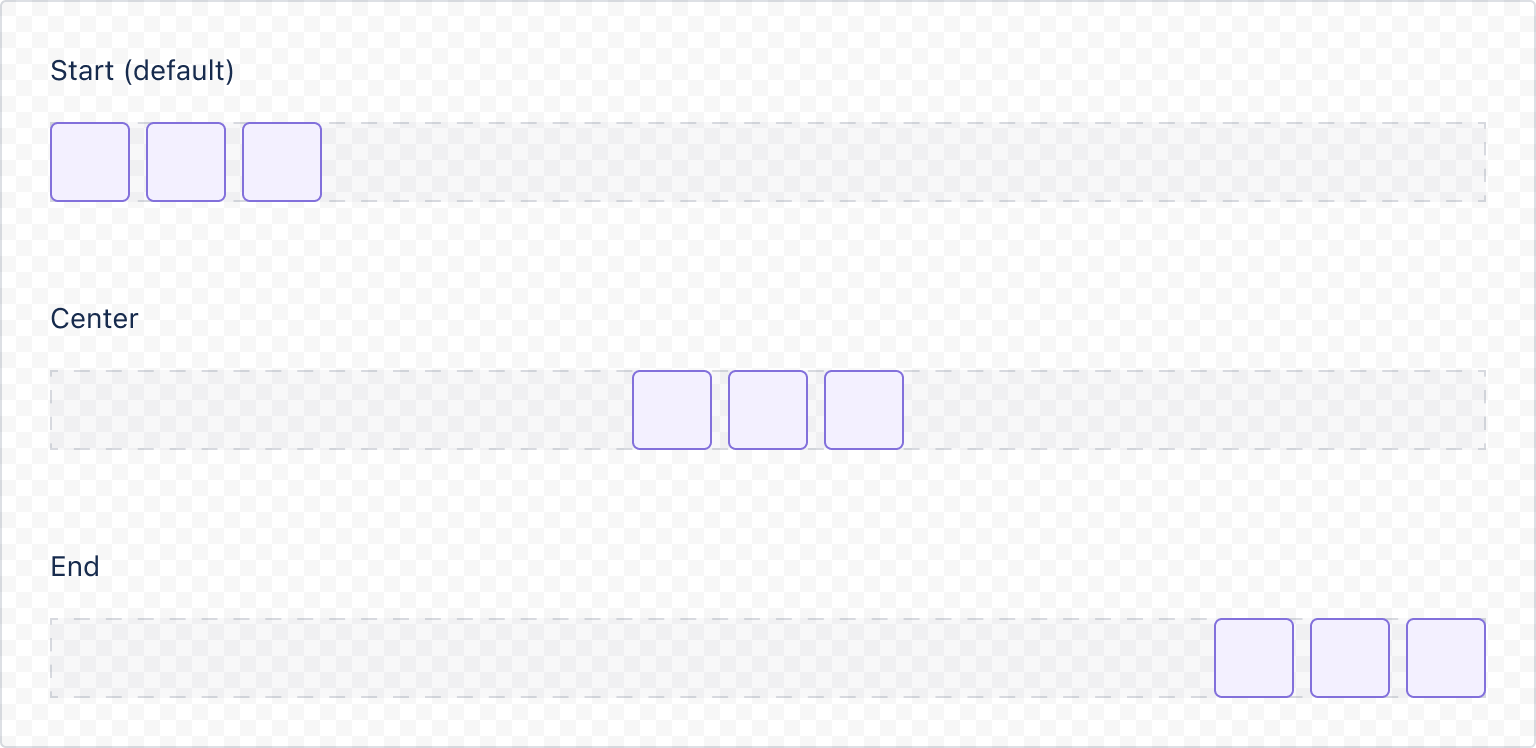
1 2const InlineStartInline = () => { return ( <Inline space="space.050" alignInline="start"> <ExampleBox /> <ExampleBox /> <ExampleBox /> </Inline> ); } const InlineCenterInline = () => { return ( <Inline space="space.050" alignInline="center"> <ExampleBox /> <ExampleBox /> <ExampleBox /> </Inline> ); } const InlineEndInline = () => { return ( <Inline space="space.050" alignInline="end"> <ExampleBox /> <ExampleBox /> <ExampleBox /> </Inline> ); }
Spread
Elements can be set to stay together, spaced at the given value (default behavior) or spread equally in the space available.

1 2const InlineSpreadExample = () => { return ( <Inline spread='space-between'> <ExampleBox /> <ExampleBox /> <ExampleBox /> </Inline> ); }
Wrap
When the number of items goes beyond the available space, use shouldWrap to create new rows of content.

1 2const InlineWrapExample = () => { return ( <Box xcss={{ width: "200px" }}> <Inline space="space.100" shouldWrap> <ExampleBox /> <ExampleBox /> <ExampleBox /> <ExampleBox /> <ExampleBox /> <ExampleBox /> </Inline> </Box> ); }
Separator
For logically related elements it's possible to specify a separator character value.

1 2const InlineSeparatorExample = () => { return ( <Inline space="space.100" separator="•"> <ExampleBox /> <ExampleBox /> <ExampleBox /> <ExampleBox /> <ExampleBox /> </Inline> ); }
Width control
By default an Inline will have its width influenced by the context where it appears. To control the width, use the grow prop with the values:
hug(default) to use space only as required by its children, orfillto take all space provided by the parent element.
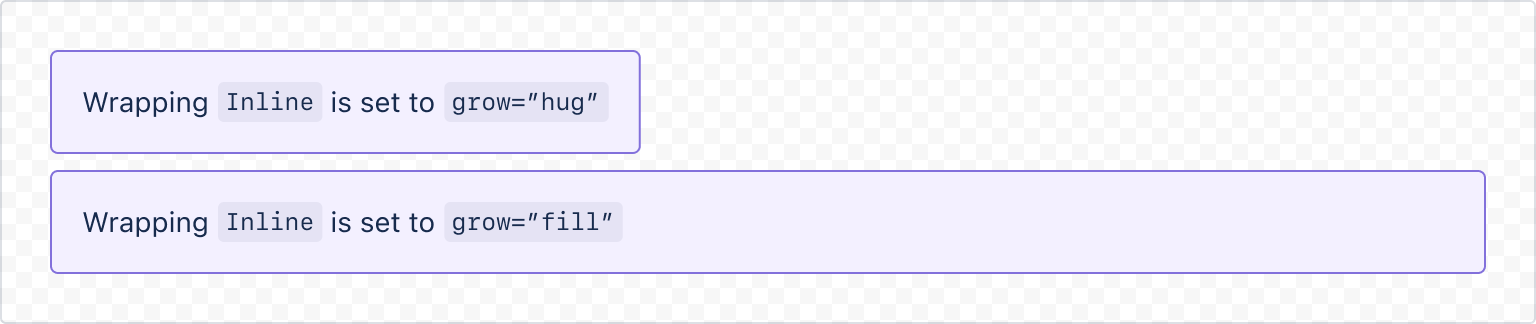
1 2const ExampleBox = () => { return ( <Box xcss={{ backgroundColor: 'color.background.discovery', borderRadius: 'border.radius', borderStyle: 'solid', borderWidth: 'border.width', borderColor: 'color.border.discovery', padding: 'space.200' // display and flexGrow style needs to be added for the // `grow` prop to control the width correctly display: 'block', flexGrow: 1 }} /> ) } const InlineGrowExample = () => { return ( <Stack alignInline="start" space="space.100"> <Inline grow="hug"> <ExampleBox> Wrapping <Code>Inline</Code> is set to <Code>grow="hug"</Code> </ExampleBox> </Inline> <Inline grow="fill"> <ExampleBox> Wrapping <Code>Inline</Code> is set to <Code>grow="fill"</Code> </ExampleBox> </Inline> </Stack> ); }
Rate this page: