- ADF renderer
- Badge
- Box
- Button
- Button group
- Calendar
- Chart - Bar
- Chart - Donut
- Chart - Horizontal bar
- Chart - Horizontal stack bar
- Chart - Line
- Chart - Pie
- Chart - Stack bar
- Checkbox
- Checkbox group
- Code
- Code block
- Comment
- Comment editor
- Chromeless editor
- Date picker
- Dynamic table
- Empty state
- File card (EAP)
- File picker (EAP)
- Form
- Frame
- Heading
- Icon
- Image
- Inline
- Inline edit
- Link
- List
- Lozenge
- Modal
- Popup
- Pressable
- Progress bar
- Progress tracker
- Radio
- Radio group
- Range
- Section message
- Select
- Spinner
- Stack
- Tabs
- Tag
- Tag group
- Text
- Text area
- Text field
- Time picker
- Toggle
- Tooltip
- User
- User group
- User picker
- XCSS
Last updated Jan 29, 2024
Range
To add the Range component to your app:
1 2import { Range } from "@forge/react";
Description
A range lets users choose an approximate value on a slider.
Props
| Name | Type | Required | Description |
|---|---|---|---|
defaultValue | number | No | Sets the default value if range is not set. |
max | number | No | Sets the maximum value of the range. |
min | number | No | Sets the minimum value of the range. |
step | number | No | Sets the step value for the range. |
onChange | (value: number) => void; | No | Hook to be invoked on change of the range. |
id | string | No | Unique identifier. |
isDisabled | boolean | No | Sets whether field range is disabled. |
value | number | No | Current value of range. |
Examples
Default
The default form of a range.

1 2const RangeExample = () => { return ( <Range value={50} /> ); };
Controlled
In a controlled range, the state is managed by the React component. Use the onChange handler to set the value.

1 2import { useState } from "react"; import { Range } from "@forge/react"; const RangeControlledExample = () => { const [value, setValue] = useState(50); return ( <> <Range value={value} onChange={(value) => setValue(value)} /> <Text>The current value is: {value}</Text> </> ); };
States
Disabled
Set isDisabled to disable a range when another action has to be completed before the range is usable.
Avoid using disabled UI where possible. This can cause accessibility problems because disabled UI does not give enough information about what went wrong and how to proceed.

1 2const RangeDisabledExample = () => { return ( <Range value={50} isDisabled /> ); };
Range in a Form component
A range can be used within a Form to collect user input.
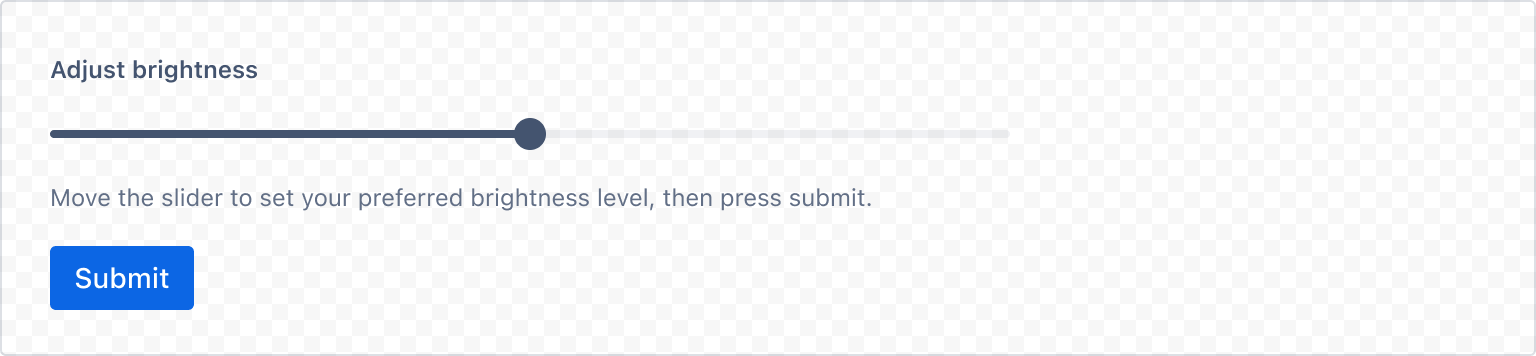
1 2import { Form, FormSection, FormFooter, HelperMessage, Range, Button, useForm } from "@forge/react"; const RangeFormExample = () => { const { register, getFieldId, handleSubmit } = useForm(); return ( <Form onSubmit={handleSubmit((value) => console.log(value))}> <FormSection> <Label labelFor={getFieldId("brightness")}>Adjust brightness</Label> <Range {...register("brightness")} /> <HelperMessage>Move the slider to set your preferred brightness level, then press submit.</HelperMessage> </FormSection> <FormFooter align="start"> <Button type="submit">Submit</Button> </FormFooter> </Form> ); };
Rate this page: