- ADF renderer
- Badge
- Box
- Button
- Button group
- Calendar
- Chart - Bar
- Chart - Donut
- Chart - Horizontal bar
- Chart - Horizontal stack bar
- Chart - Line
- Chart - Pie
- Chart - Stack bar
- Checkbox
- Checkbox group
- Code
- Code block
- Comment
- Comment editor
- Chromeless editor
- Date picker
- Dynamic table
- Empty state
- File card (EAP)
- File picker (EAP)
- Form
- Frame
- Heading
- Icon
- Image
- Inline
- Inline edit
- Link
- List
- Lozenge
- Modal
- Popup
- Pressable
- Progress bar
- Progress tracker
- Radio
- Radio group
- Range
- Section message
- Select
- Spinner
- Stack
- Tabs
- Tag
- Tag group
- Text
- Text area
- Text field
- Time picker
- Toggle
- Tooltip
- User
- User group
- User picker
- XCSS
Text field
To add the Textfield component to your app:
1 2import { Textfield } from "@forge/react";
Description
A text field is an input that allows a user to write or edit text.
Props
| Name | Type | Required | Available in macro config | Description |
|---|---|---|---|---|
appearance | "subtle" | "standard" | "none" | No | No | Affects the visual style of the text field. |
aria-invalid | boolean | "false" | "true" | "grammar" | "spelling" | No | No | Indicates the entered value does not conform to the format expected by the application. |
aria-labelledby | string | No | No | Identifies the element (or elements) that labels the current element. |
defaultValue | string | number | No | Yes | The default value of the text field. |
elemAfterInput | ForgeElement | No | No | Element after input in text field. |
elemBeforeInput | ForgeElement | No | No | Element before input in text field. |
id | string | No | No | Used to specify a unique ID for the current element. |
isCompact | boolean | No | No | Applies compact styling, making the field smaller. |
isDisabled | boolean | No | No | Sets the field as to appear disabled. Users will not be able to interact with the text field. |
isInvalid | boolean | No | No | Changes the text field to have a border indicating that its value is invalid. |
isMonospaced | boolean | No | No | Sets content text value to appear monospaced. |
isReadOnly | boolean | No | No | If true, prevents the value of the input from being edited. |
isRequired | boolean | No | Yes | Set required for form that the field is part of. |
max | string | number | No | No | Specifies the maximum value for the text field. |
maxLength | number | No | No | Specifies the maximum number of characters allowed in the input area. |
min | string | number | No | No | Specifies the minimum value for the text field. |
minLength | number | No | No | Specifies the minimum number of characters required in the input area. |
name | string | Required for macro configuration, not required for other extension points | Yes | Name of the input element. |
onBlur | (e: FocusEvent) => void | No | No | Handler called when the text field looses focus. |
onChange | (e: FormEvent) => void | No | No | Handler called when the input value changes. |
onFocus | (e: FocusEvent) => void | No | No | Handler called when the text field gets focused. |
placeholder | string | No | Yes | Placeholder text to display in the text field whenever it is empty. |
type | string | No | No | Specifies the type of input element to display. |
value | string | number | No | No | The value of the text field. |
width | string | number | No | No | Sets maximum width of input. |
Examples
Basic
A basic text field. Use the Label component to describe what the user should enter in the text field.

1 2import { Label, Textfield } from "@forge/react"; export default function TextfieldBasicExample() { return ( <> <Label labelFor="textfield">Field label</Label> <Textfield name="basic" id="textfield" /> </> ); }
Field label and message
Always use a label component for each field and associate the label to the field properly. Use the HelperMessage component for any optional field-related message.
Required field label
For required fields, always add RequiredAsterisk component next to the label.
Validation
Use ErrorMessage or ValidMessage components to display validation-related messages.
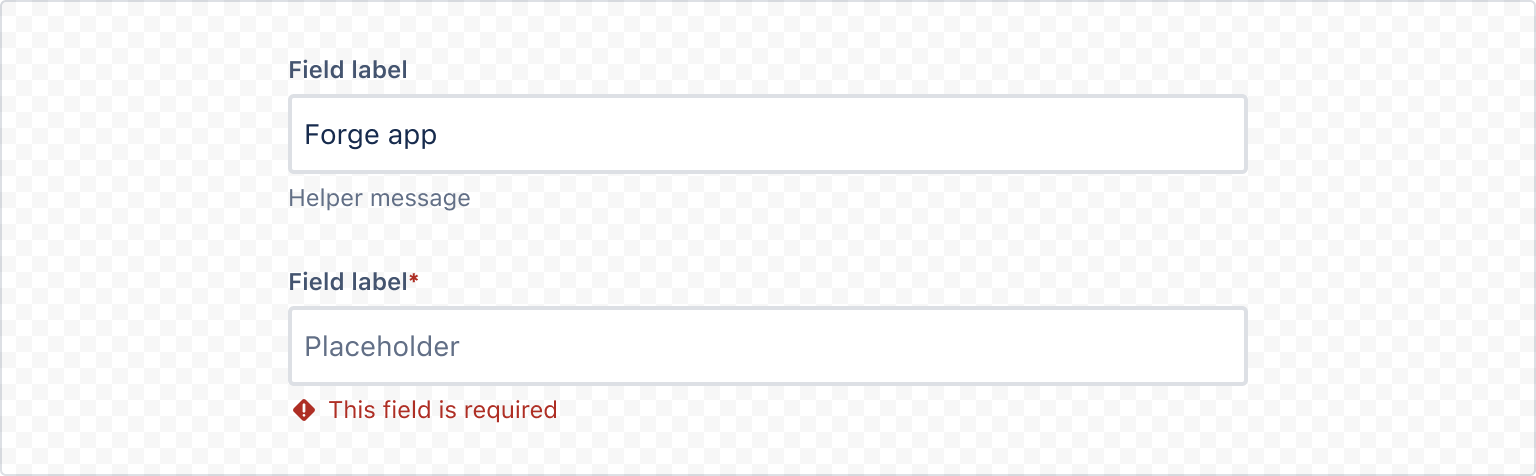
1 2import React, { useState } from "react"; import { ErrorMessage, Label, RequiredAsterisk, Textfield } from "@forge/react"; export default function TextfieldValidation() { const [error, setError] = useState(undefined); const validate = (event) => { const value = event.target.value; if (value.length === 0) { setError('This field is required'); } else { setError(undefined); } }; return ( <> <Label labelFor="textfield"> Field label <RequiredAsterisk /> </Label> <Textfield appearance="standard" placeholder="Placeholder" onChange={validate} /> {error && <ErrorMessage>{error}</ErrorMessage>} </> ); }
Appearance
Standard
The default text field appearance.

1 2export default function TextfieldAppearanceStandard() { return ( <Textfield appearance="standard" placeholder="Enter project name" /> ); }
Subtle
A text field that's transparent until focused.

1 2export default function TextfieldAppearanceSubtle() { return ( <Textfield appearance="subtle" placeholder="Enter project name" /> ); }
Spacing
Compact
A text field with compact spacing.
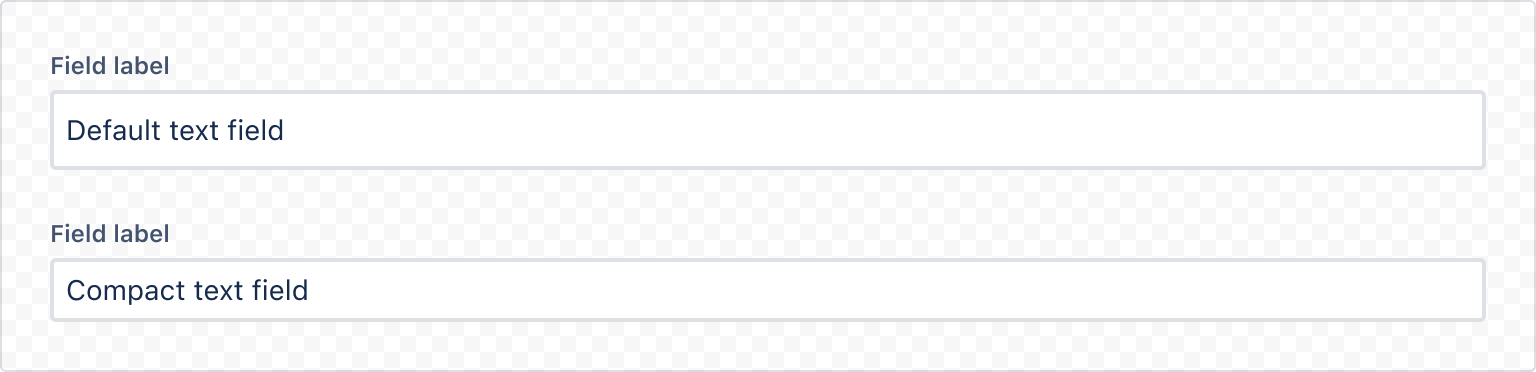
1 2import { Label, Textfield } from "@forge/react"; export default function TextfieldCompact() { return ( <> <Label labelFor="textfield">Field label</Label> <Textfield id="textfield" spacing="compact" defaultValue="Compact text field" /> </> ); }
States
The different states a text field can be in.
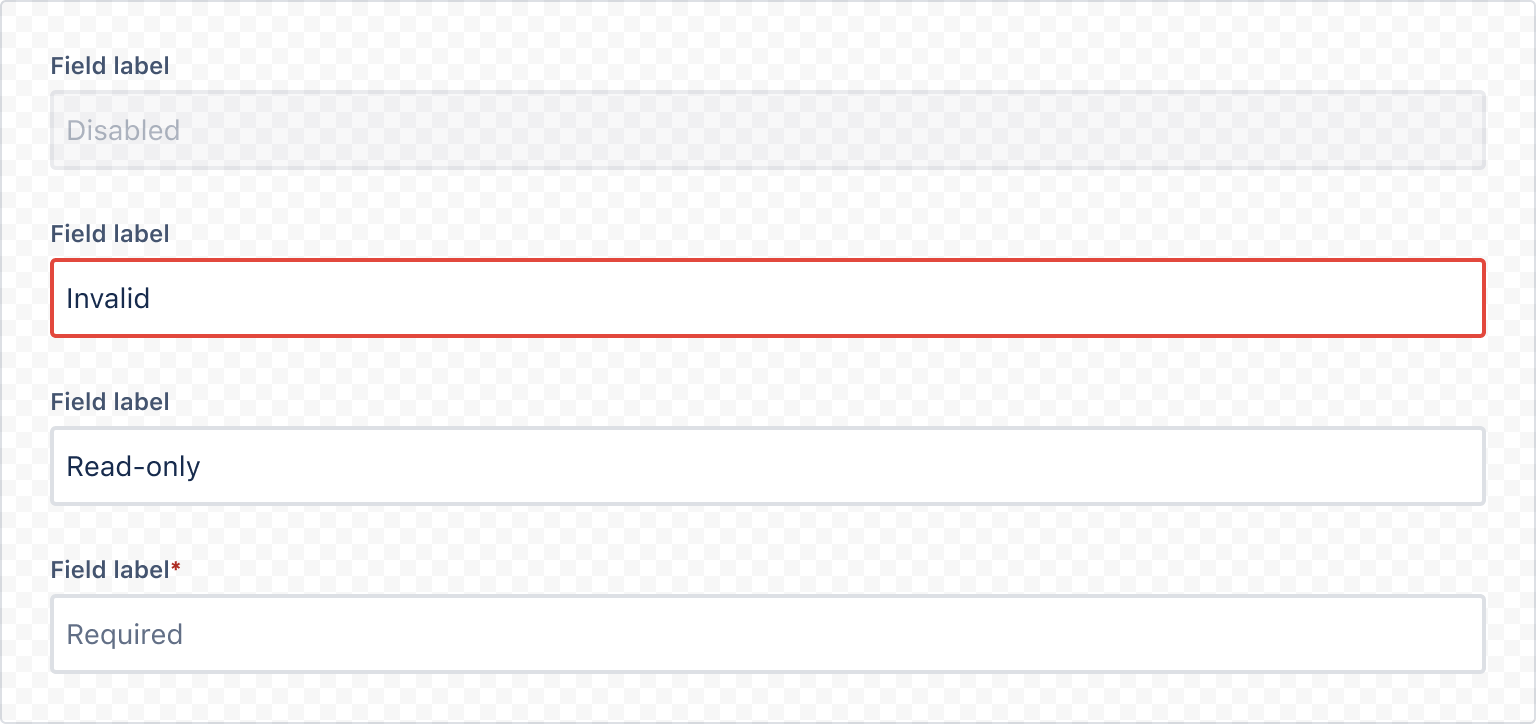
1 2import { Label, Textfield } from "@forge/react"; export default function TextfieldStates() { return ( <Stack space="space.300"> <Box> <Label labelFor="textfield">Field label</Label> <Textfield id="textfield" defaultValue="Disabled" isDisabled /> </Box> <Box> <Label labelFor="textfield">Field label</Label> <Textfield id="textfield" defaultValue="Invalid" isInvalid /> </Box> <Box> <Label labelFor="textfield">Field label</Label> <Textfield id="textfield" defaultValue="Read-only" isReadOnly /> </Box> <Box> <Label labelFor="textfield" isRequired>Field label</Label> <Textfield id="textfield" defaultValue="Invalid" isRequired /> </Box> </Stack> ); }
Elements before and after
Standard
Elements can be added before and after the input.

1 2import { Textfield, Icon } from "@forge/react"; export default function TextfieldElements() { return ( <Stack space="space.300"> <Textfield elemBeforeInput={ <Box xcss={{ marginTop: "space.050", marginLeft: "space.100" }}> <Icon glyph="user-avatar-circle" label="User" /> </Box> } placeholder="Before input" /> <Textfield elemAfterInput={ <Box xcss={{ marginTop: "space.050", marginRight: "space.100" }}> <Icon glyph="error" label="error" /> </Box> } placeholder="After input" /> </Stack> ); }
Text field in a form component
Validation can be applied to a text field when used in a Form component along with the useForm hook.

1 2import { Form, Field, Label, Textfield, Button, ErrorMessage, useForm } from "@forge/react"; export default function TextfieldFormExample() { const { handleSubmit, register, getFieldId, formState } = useForm(); return ( <Form onSubmit={handleSubmit((data) => console.log(data))}> <Button onClick={() => console.log(formState)}>Log form state</Button> <FormHeader title="Form header" /> <FormSection> <Label labelFor={getFieldId("textfield")}>Field label</Label> <Textfield {...register("textfield", { minLength: 10 })} /> {formState.errors.textfield && ( <ErrorMessage>Minimum 10 characters required</ErrorMessage> )} </FormSection> <FormFooter align="start"> <Button appearance="primary" type="submit"> Submit </Button> </FormFooter> </Form> ); }
Accessibility considerations
When using the Textfield component, we recommend keeping the following accessibility considerations in mind:
- Make sure all fields have a visible label. If you're not using the provided field
Labelcomponent, make sure the label is associated properly to the field for accessibility. - Avoid using placeholder text whenever possible. Make sure any critical information is communicated either in the field label or using helper text below the field. Search fields or brief examples are the only exceptions where placeholder text is okay.
Rate this page: