- ADF renderer
- Badge
- Box
- Button
- Button group
- Calendar
- Chart - Bar
- Chart - Donut
- Chart - Horizontal bar
- Chart - Horizontal stack bar
- Chart - Line
- Chart - Pie
- Chart - Stack bar
- Checkbox
- Checkbox group
- Code
- Code block
- Comment (Preview)
- Comment editor (EAP)
- Chromeless editor (EAP)
- Date picker
- Dynamic table
- Empty state
- File card (EAP)
- File picker (EAP)
- Form
- Frame
- Heading
- Icon
- Image
- Inline
- Inline edit
- Link
- List
- Lozenge
- Modal
- Popup
- Pressable (Preview)
- Progress bar
- Progress tracker
- Radio
- Radio group
- Range
- Section message
- Select
- Spinner
- Stack
- Tabs
- Tag
- Tag group
- Text
- Text area
- Text field
- Time picker
- Toggle
- Tooltip
- User
- User group
- User picker
- XCSS
Bar chart
A visual representation of data using rectangular bars of varying heights to compare different categories or values.
You must be on @forge/react major version 11.2.0 or higher to use the latest version of UI Kit components. To install:
1 2npm install --save @forge/react@latest
To add the BarChart component to your app:
1 2import { BarChart } from '@forge/react';
Props
| Name | Type | Required | Description |
|---|---|---|---|
colorAccessor | number | string | No | Accessor to define the color grouping. |
data | unknown[] | Yes | Data can be one of two formats:
|
height | number | No | The static height of the chart in pixels. Defaults to 400. |
subtitle | string | No | A string value that represents the subtitle of the chart. This appears below the title. |
title | string | No | A string value that represents the title of the chart. |
width | number | No | The static width of the chart in pixels. If this is not specified, the width is responsive. |
xAccessor | number | string | Yes | Accessor to define the x-axis values. This can be a numerical or string index. For more information on all accessors, see Data. |
yAccessor | number | string | Yes | Accessor to define the y-axis values. |
Data
Data can be one of two formats, an array of arrays or an array of objects. Both examples below will produce the same bar chart:
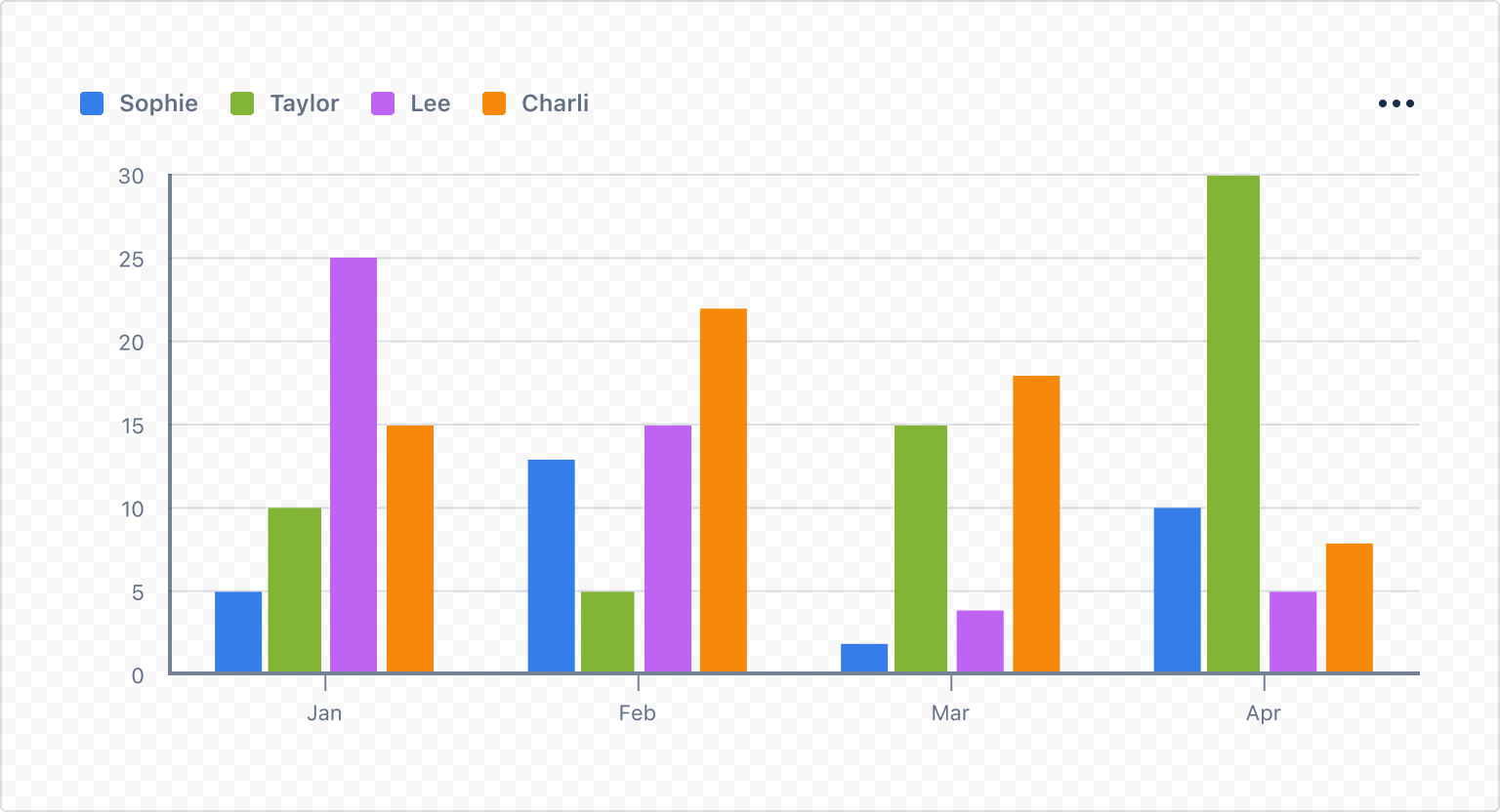
1. Array of arrays
Each entry in the dataset is an array. These arrays require a minimum of two items to denote the x and y coordinates. Optionally, an extra item may be included to indicate color grouping.
For this data format, the xAccessor, yAccessor and colorAccessor are number indices, identified by the position within each array.
1 2const arrayData = [ // in this example ['x value', 'y value', 'color value'] ['Jan', 5, 'Sophie'], ['Jan', 10, 'Taylor'], ['Jan', 25, 'Lee'], ['Jan', 15, 'Charli'], ['Feb', 13, 'Sophie'], ['Feb', 5, 'Taylor'], ['Feb', 15, 'Lee'], ['Feb', 22, 'Charli'], ['Mar', 2, 'Sophie'], ['Mar', 15, 'Taylor'], ['Mar', 4, 'Lee'], ['Mar', 18, 'Charli'], ['Apr', 10, 'Sophie'], ['Apr', 30, 'Taylor'], ['Apr', 5, 'Lee'], ['Apr', 8, 'Charli'], ]; export const BarChartWithArrayDataExample = () => { return <BarChart data={arrayData} xAccessor={0} // position 0 in item array yAccessor={1} // position 1 in item array colorAccessor={2} // position 2 in item array />; };
2. Array of objects
Each entry in the dataset is an object. These objects require a minimum of two properties in the form of key-value pairs to denote the x and y coordinates. Optionally, an extra property may be included to indicate color grouping.
For this data format, the xAccessor and yAccessor are string indices, identified by the key of the key-value pairs.
1 2const objectData = [ { xAxis: 'Jan', // x value value: 5, // y value teamMember: 'Sophie', // color value }, { xAxis: 'Jan', value: 1, teamMember: 'Taylor', }, { xAxis: 'Jan', value: 22, teamMember: 'Lee', }, { xAxis: 'Jan', value: 6, teamMember: 'Charli', }, { xAxis: 'Feb', value: 13, teamMember: 'Sophie', }, { xAxis: 'Feb', value: 3, teamMember: 'Taylor', }, { xAxis: 'Feb', value: 10, teamMember: 'Lee', }, { xAxis: 'Feb', value: 3, teamMember: 'Charli', }, { xAxis: 'Mar', value: 1, teamMember: 'Sophie', }, { xAxis: 'Mar', value: 5, teamMember: 'Taylor', }, { xAxis: 'Mar', value: 4, teamMember: 'Lee', }, { xAxis: 'Mar', value: 12, teamMember: 'Charli', }, { xAxis: 'Apr', value: 6, teamMember: 'Sophie', }, { xAxis: 'Apr', value: 13, teamMember: 'Taylor', }, { xAxis: 'Apr', value: 33, teamMember: 'Horse', }, { xAxis: 'Apr', value: 1, teamMember: 'Charli', }, ]; export const BarChartWithObjectDataExample = () => { return <BarChart data={objectData} xAccessor={"xAxis"} // key of x value in object item yAccessor={"value"} // key of y value in object item colorAccessor={"teamMember"} // key of color value in object item />; };
Example app
Rate this page:
