- ADF renderer
- Badge
- Box
- Button
- Button group
- Calendar
- Chart - Bar
- Chart - Donut
- Chart - Horizontal bar
- Chart - Horizontal stack bar
- Chart - Line
- Chart - Pie
- Chart - Stack bar
- Checkbox
- Checkbox group
- Code
- Code block
- Comment (Preview)
- Comment editor (EAP)
- Chromeless editor (EAP)
- Date picker
- Dynamic table
- Empty state
- File card (EAP)
- File picker (EAP)
- Form
- Frame
- Heading
- Icon
- Image
- Inline
- Inline edit
- Link
- List
- Lozenge
- Modal
- Popup
- Pressable (Preview)
- Progress bar
- Progress tracker
- Radio
- Radio group
- Range
- Section message
- Select
- Spinner
- Stack
- Tabs
- Tag
- Tag group
- Text
- Text area
- Text field
- Time picker
- Toggle
- Tooltip
- User
- User group
- User picker
- XCSS
Last updated Jan 29, 2024
Code block
To add the CodeBlock component to your app:
1 2import { CodeBlock } from '@forge/react';
Description
A code block highlights an entire block of code and keeps the formatting.
Props
| Name | Type | Required | Description |
|---|---|---|---|
highlight | string | No | Comma delimited lines to highlight. |
highlightedEndText | string | No | Screen reader text for the end of a highlighted line. |
highlightedStartText | string | No | Screen reader text for the start of a highlighted line. |
language | "text" | "PHP" | "php" | "php3" | "php4" | "php5" | "Java" | "java" | "CSharp" | "csharp" | "c#" | "Python" | "python" | "py" | "JavaScript" | "javascript" | "js" | "Html" | "html" | ... 224 more ... | "proto" | No | Language grammars from PrismJS . When set to text will not perform highlighting. If an unsupported language is provided, code will be treated as text with no highlighting. Defaults to text. |
shouldWrapLongLines | boolean | No | Sets whether long lines will create a horizontally scrolling container. When set to true, these lines will visually wrap instead. Defaults to false. |
showLineNumbers | boolean | No | Sets whether to display code line numbers or not. Defaults to true. |
text | string | No | The code to be formatted. |
Examples
Default
A code block highlights an entire block of code and keeps the formatting.
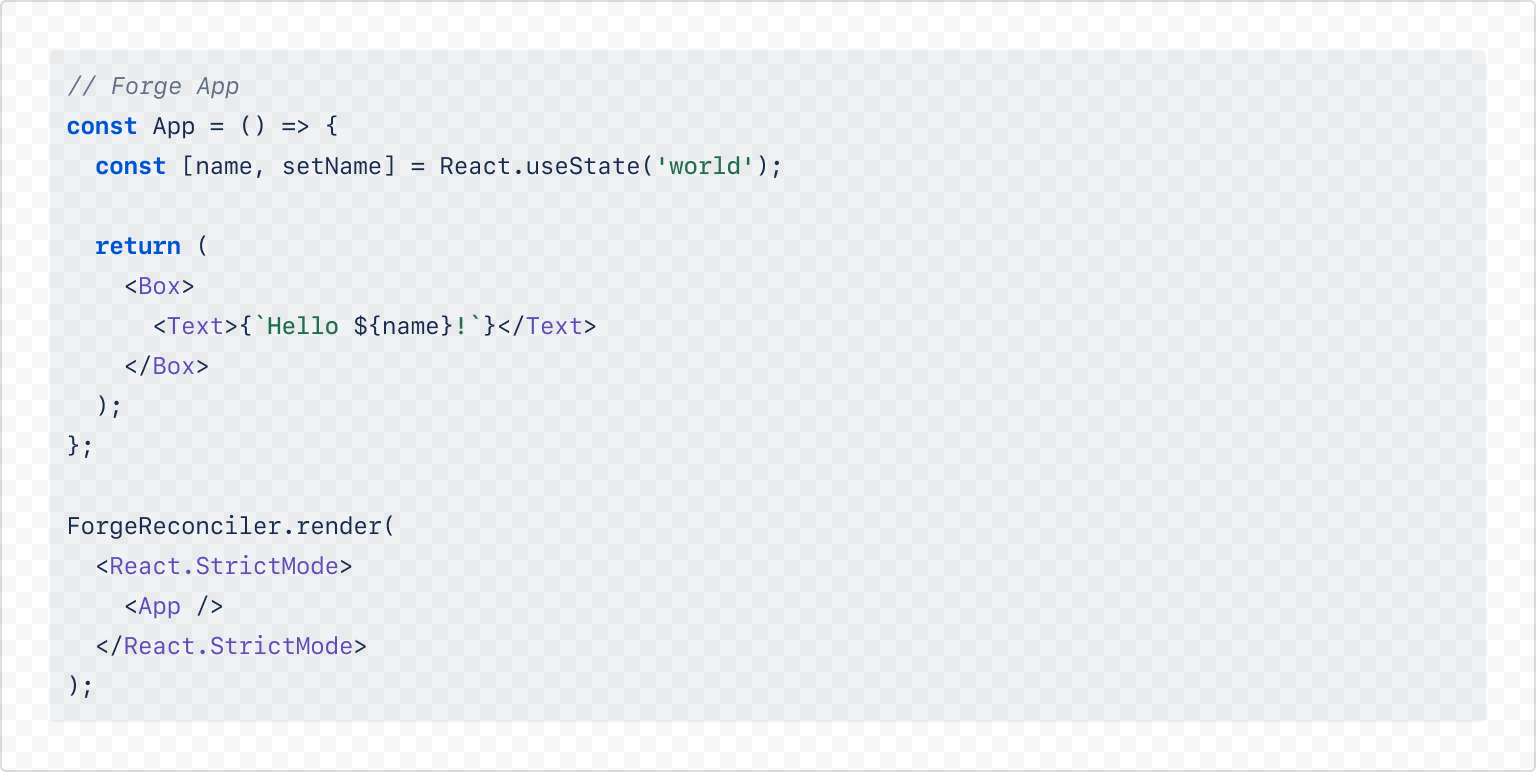
1 2const exampleCodeBlock = `// Forge App const App = () => { const [name, setName] = React.useState('world'); return ( <Box> <Text>{\`Hello \${name}!\`}</Text> </Box> ); }; ForgeReconciler.render( <React.StrictMode> <App /> </React.StrictMode> );`; const CodeBlockLineNumbersExample = () => { return ( <CodeBlock language="jsx" text={exampleCodeBlock} /> ); };
Line highlighting
You can highlight lines in a code block.
- To highlight one line, input the line number:
highlight="3". - To highlight a group of lines, input the line numbers as a range:
highlight="1-5". - To highlight multiple groups, separate the individual lines and ranges with a comma:
highlight="1-5,7,10,15-20".
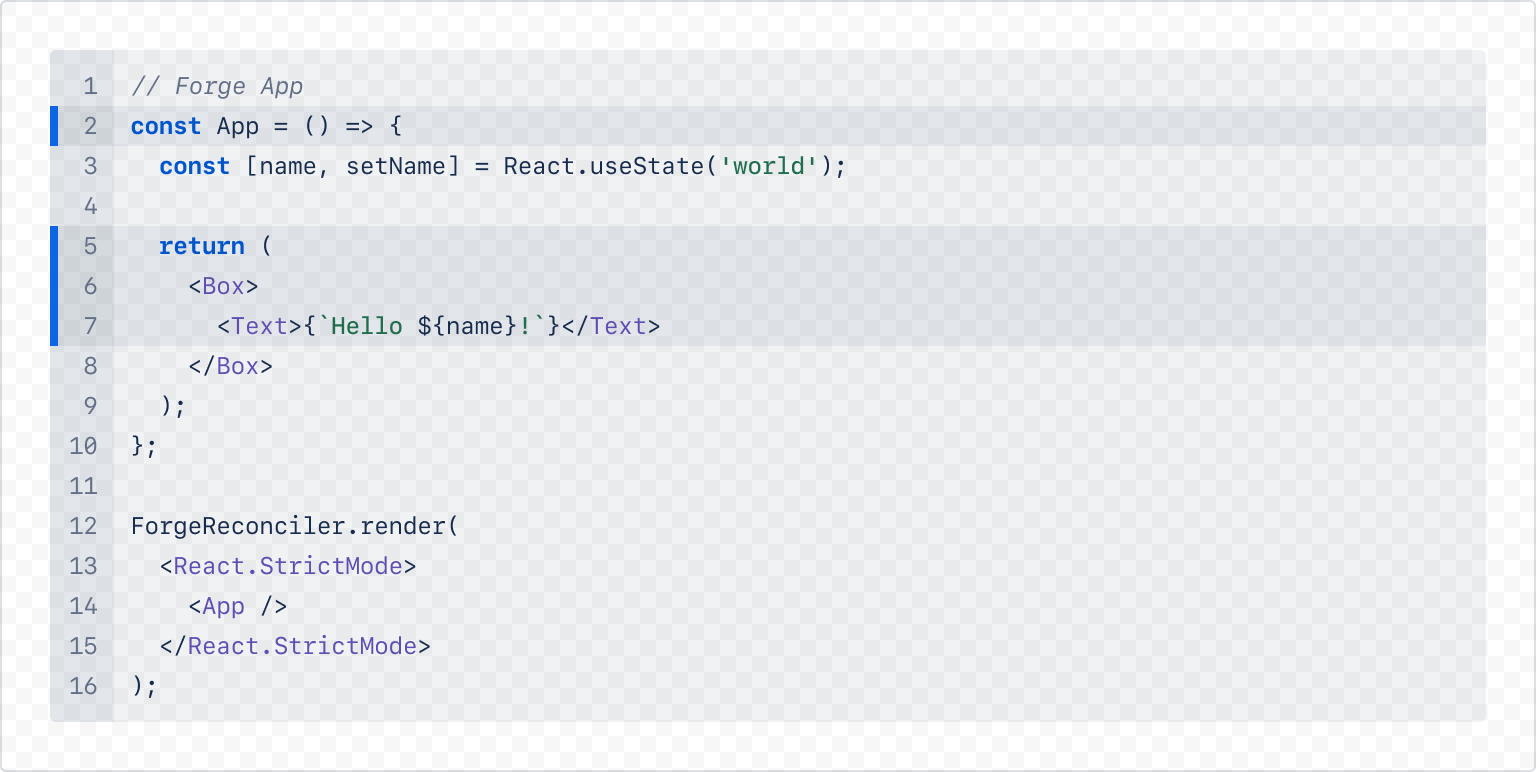
1 2const exampleCodeBlock = `// Forge App const App = () => { const [name, setName] = React.useState('world'); return ( <Box> <Text>{\`Hello \${name}!\`}</Text> </Box> ); }; ForgeReconciler.render( <React.StrictMode> <App /> </React.StrictMode> );`; const CodeBlockLineHighlightExample = () => { return ( <CodeBlock language="jsx" text={exampleCodeBlock} highlight="2,5-7" /> ); };
Wrapping
By default, long lines will result in a horizontal-scrolling code block. You can use the shouldWrapLongLines prop to make the long lines wrap instead.
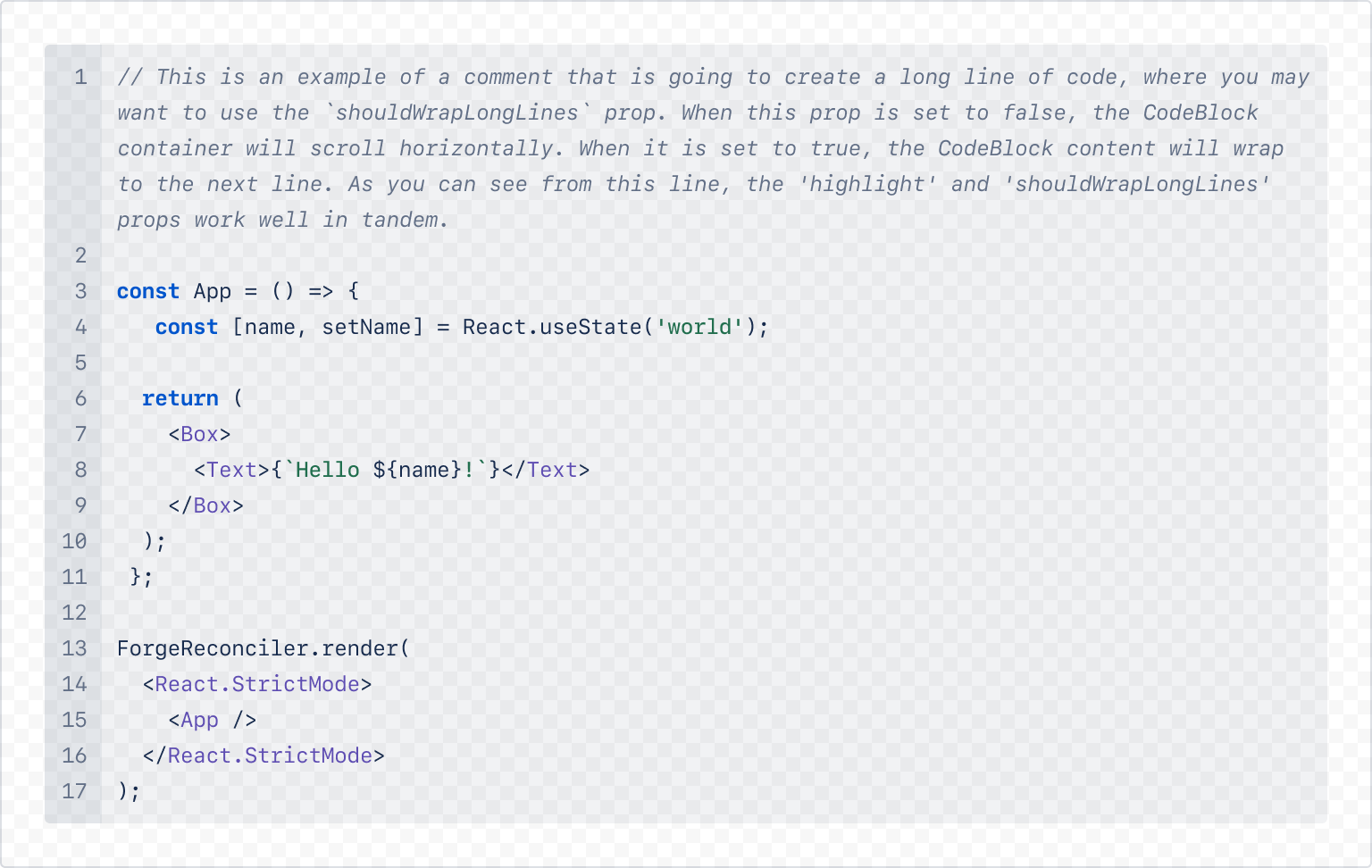
1 2const exampleCodeBlockWithLongLines = `// This is an example of a comment that is going to create a long line of code, where you may want to use the \`shouldWrapLongLines\` prop. When this prop is set to false, the CodeBlock container will scroll horizontally. When it is set to true, the CodeBlock content will wrap to the next line. As you can see from this line, the 'highlight' and 'shouldWrapLongLines' props work well in tandem. const ExtremelyLongApplicationNameThatMightNormallyForceTheCodeBlockToScrollHorizontally = () => { const [name, setName] = React.useState('world'); return ( <Box> <Text>{\`Hello \${name}!\`}</Text> </Box> ); }; ForgeReconciler.render( <React.StrictMode> <ExtremelyLongApplicationNameThatMightNormallyForceTheCodeBlockToScrollHorizontally /> </React.StrictMode> );`; const CodeBlockShouldWrapLongLinesExample = () => { return ( <CodeBlock language="jsx" text={exampleCodeBlockWithLongLines} shouldWrapLongLines={true} /> ); };
Hide line numbers
Line numbers can be hidden by setting the showLineNumbers prop to false.
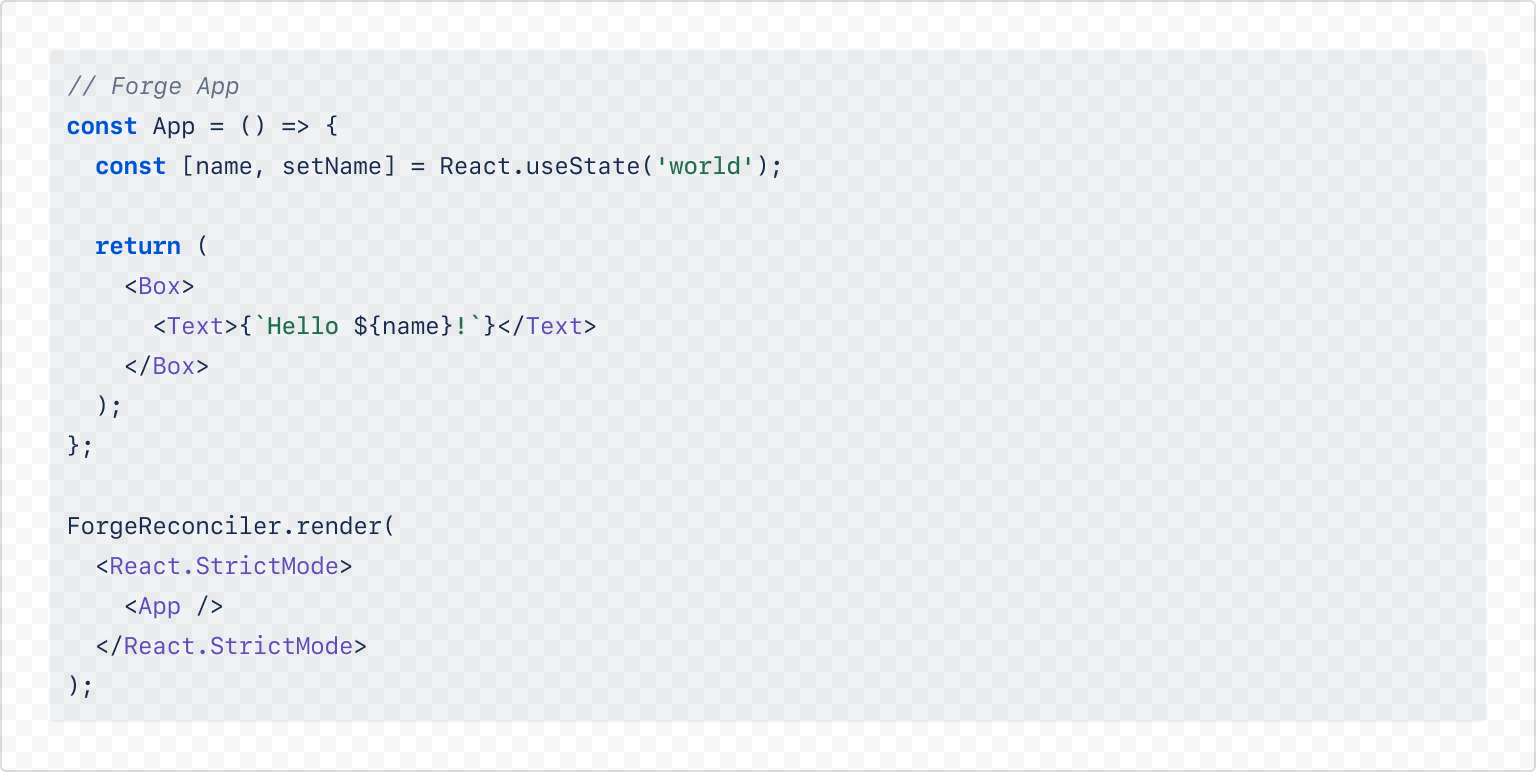
1 2const exampleCodeBlock = `// Forge App const App = () => { const [name, setName] = React.useState('world'); return ( <Box> <Text>{\`Hello \${name}!\`}</Text> </Box> ); }; ForgeReconciler.render( <React.StrictMode> <App /> </React.StrictMode> );`; const CodeBlockDefaultExample = () => { return ( <CodeBlock language="jsx" text={exampleCodeBlock} showLineNumbers={false} /> ); };
Rate this page: