- ADF renderer
- Badge
- Box
- Button
- Button group
- Calendar
- Chart - Bar
- Chart - Donut
- Chart - Horizontal bar
- Chart - Horizontal stack bar
- Chart - Line
- Chart - Pie
- Chart - Stack bar
- Checkbox
- Checkbox group
- Code
- Code block
- Comment (Preview)
- Comment editor (EAP)
- Chromeless editor (EAP)
- Date picker
- Dynamic table
- Empty state
- File card (EAP)
- File picker (EAP)
- Form
- Frame
- Heading
- Icon
- Image
- Inline
- Inline edit
- Link
- List
- Lozenge
- Modal
- Popup
- Pressable (Preview)
- Progress bar
- Progress tracker
- Radio
- Radio group
- Range
- Section message
- Select
- Spinner
- Stack
- Tabs
- Tag
- Tag group
- Text
- Text area
- Text field
- Time picker
- Toggle
- Tooltip
- User
- User group
- User picker
- XCSS
Form
To add the Form component to your app:
1 2import { Form } from '@forge/react';
Description
A form allows users to input information.
To use the Form component, make sure to also import and use the useForm hook which helps in managing Form state.
Props
| Name | Type | Required | Description |
|---|---|---|---|
onSubmit | () => (Promise<void | boolean> | void) | No | Event handler called when the form is submitted. Fields must be free of validation errors. All modules except for For the |
Form header
Use a form header to describe the contents of the form. This is the title and description of the form. If your form contains required fields, the form header is also where you should include a legend for sighted users to know that * indicates a required field.
1 2import { FormHeader } from '@forge/react';
| Name | Type | Required | Description |
|---|---|---|---|
children | ForgeElement | No | Child content to render in the form below the title and description. |
description | string | No | Description or subtitle of the form. |
title | string | No | Title of the form. This is a header. |
Form footer
Use a form footer to set the content at the end of the form. This is used for a button that submits the form.
This is positioned after the last field in the form.
1 2import { FormFooter } from '@forge/react';
| Name | Type | Required | Description |
|---|---|---|---|
align | "start" | "end" | No | Sets the alignment of the footer contents. This is often a button. Defaults to end. |
children | Forge Element | No | Content to render in the footer of the form. |
Form section
Use a form section to group related information together, so that longer forms are easier to understand. There can be multiple form sections in one form.
1 2import { FormSection } from '@forge/react';
| Name | Type | Required | Description |
|---|---|---|---|
children | Forge Element | No | Content or components to render after the description. |
description | string | No | Description of the contents of the section. |
title | string | No | Title of the form section. |
Helper message
A helper message tells the user what kind of input the field takes. For example, a helper message could be "Password should be more than 4 characters".
1 2import { HelperMessage } from '@forge/react';
| Name | Type | Required | Description |
|---|---|---|---|
children | string | No | The content of the message. |
Error message
An error message is used to tell a user that the field input is invalid. For example, an error message could be "Invalid username, needs to be more than 4 characters".
1 2import { ErrorMessage } from '@forge/react';
| Name | Type | Required | Description |
|---|---|---|---|
children | string | ForgeElement | No | The content of the error message. |
Label
A label represents a caption for an item in a user interface.
1 2import { Label } from '@forge/react';
| Name | Type | Required | Available in macro config | Description |
|---|---|---|---|---|
children | string | No | Yes | Content of the label. |
id | string | No | No | The unique identifier for the label. |
labelFor | string | Yes | No | The unique identifier to match the label to the field component id. |
Required asterisk
Use a required asterisk to specify that a form field must not be empty.
1 2import { RequiredAsterisk } from '@forge/react';
Validation message
A valid message is used to tell a user that the field input is valid. For example, a helper message could be "Nice one, this username is available".
1 2import { ValidMessage } from '@forge/react';
| Name | Type | Required | Description |
|---|---|---|---|
children | string | No | The content of the message. |
Examples
Default
A form is a group of related fields. You can customize the fields with components such as text field, range field, and checkbox field. You can also pass in default values. Submitting the form calls a callback function. To manage state, validation and submissions, use the component together with the provided useForm hook.
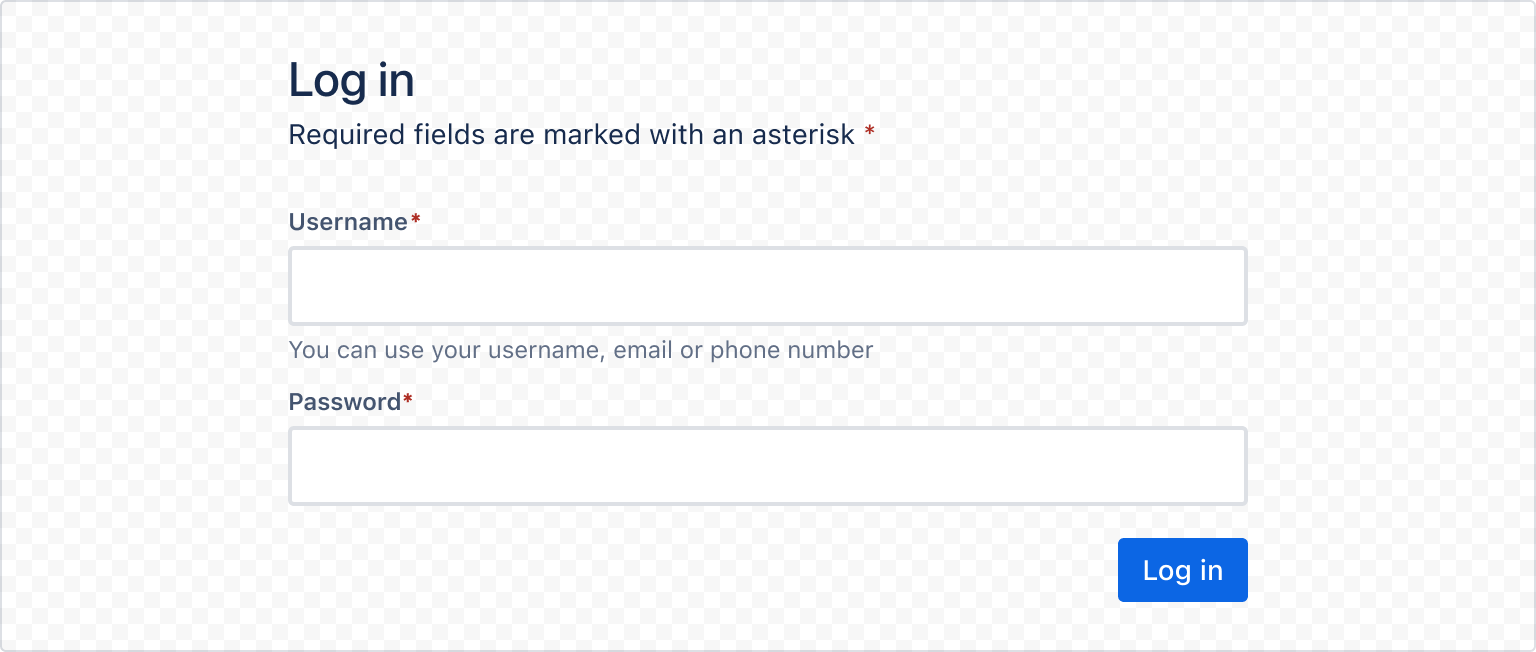
1 2import { Form, FormHeader, FormSection, FormFooter, HelperMessage, Label, RequiredAsterisk, Textfield, Button, useForm } from "@forge/react"; export const FormDefaultExample = () => { const { handleSubmit, register, getFieldId } = useForm(); const login = (data) => { // handle data inputs console.log(data); }; return ( <Form onSubmit={handleSubmit(login)}> <FormHeader title="Login"> Required fields are marked with an asterisk <RequiredAsterisk /> </FormHeader> <FormSection> <Label labelFor={getFieldId("username")}> Username <RequiredAsterisk /> </Label> <Textfield {...register("username", { required: true })} /> <HelperMessage> You can use your username, email or phone number. </HelperMessage> <Label labelFor={getFieldId("password")}> Password <RequiredAsterisk /> </Label> <Textfield {...register("password", { required: true })} /> </FormSection> <FormFooter> <Button appearance="primary" type="submit"> Submit </Button> </FormFooter> </Form> ); }
Layout
Form header
Use a form header to describe the contents of the form. This is the title and description of the form. If your form contains required fields, the form header is also where you should include a legend for sighted users to know that * indicates a required field.
Form section
Use a form section to group related information together, so that longer forms are easier to understand. There can be multiple form sections in one form.
Form footer
Use a form footer to set the content at the end of the form. This is used for a button that submits the form. Content should be left-aligned in single-page forms, flags, cards, and section messages with the primary button on the left. See the button positioning for more details.
This is positioned after the last field in the form. It can also be fixed to the bottom of viewport for longer forms.
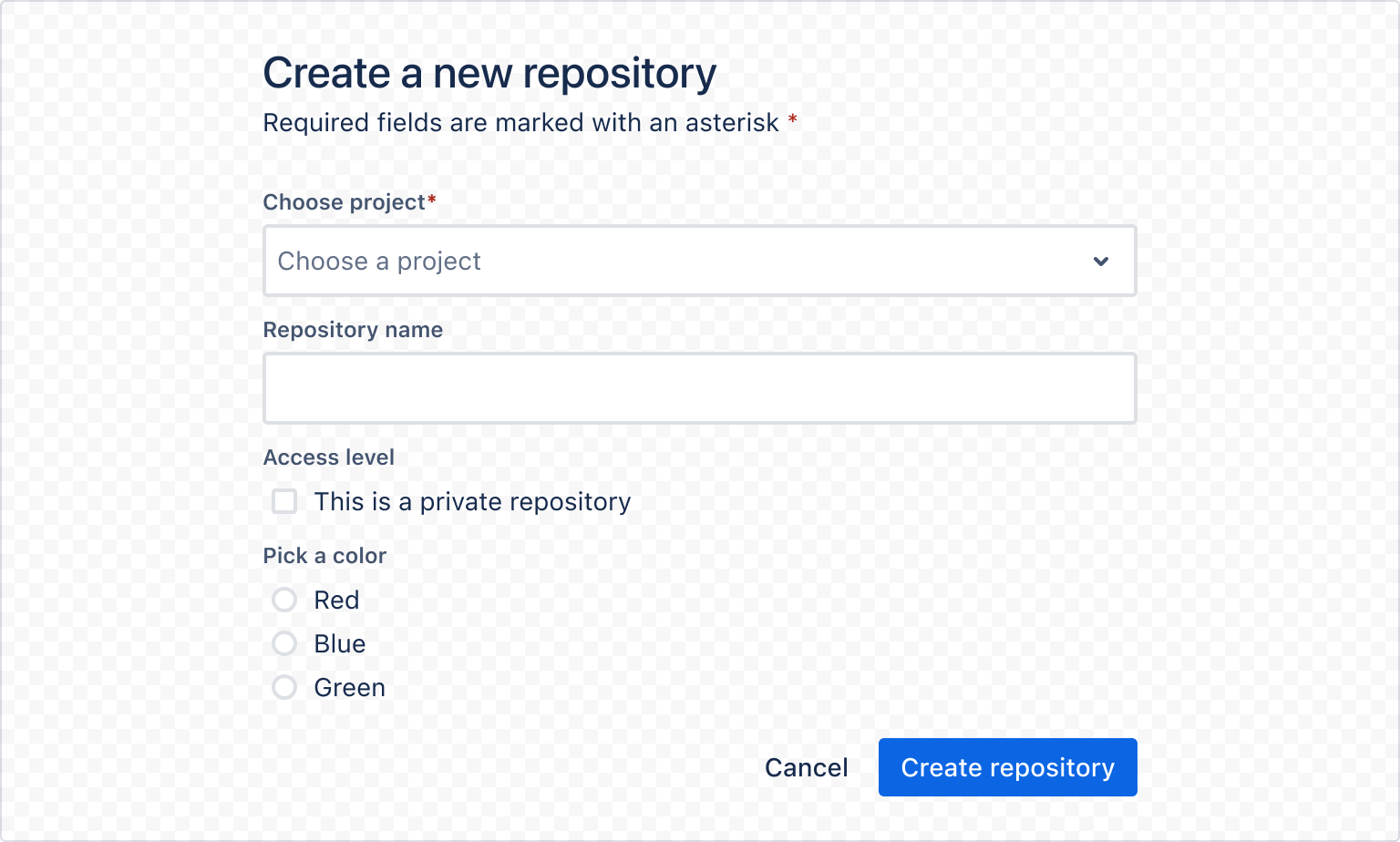
1 2import { Form, FormHeader, FormSection, FormFooter, Stack, Box, Label, RequiredAsterisk, Textfield, Checkbox, Select, RadioGroup, Button, useForm } from "@forge/react"; export const FormLayoutExample = () => { const { handleSubmit, register, getFieldId } = useForm(); const handleCancel = () => { // handle cancel button }; const createRepository = (data) => { // handle data inputs console.log(data); }; return ( <Form onSubmit={handleSubmit(createRepository)}> <FormHeader title="Create a new repository"> Required fields are marked with an asterisk <RequiredAsterisk /> </FormHeader> <FormSection> <Stack space="space.100"> <Box> <Label labelFor={getFieldId("project")}> Choose a project <RequiredAsterisk /> </Label> <Select {...register("project", { required: true })} options={[ { label: "Project A", value: "A" }, { label: "Project B", value: "B" }, ]} /> </Box> <Box> <Label labelFor={getFieldId("repository")}>Repository name</Label> <Textfield {...register("repository")} /> </Box> <Box> <Label labelFor={getFieldId("access-level")}>Access level</Label> <Checkbox {...register("access-level")} label="This is a private repository" /> </Box> <Box> <Label labelFor={getFieldId("color")}>Pick a color</Label> <RadioGroup {...register("color")} options={[ { name: "color", value: "red", label: "Red" }, { name: "color", value: "blue", label: "Blue" }, { name: "color", value: "green", label: "Green" }, ]} /> </Box> </Stack> </FormSection> <FormFooter> <Button onClick={handleCancel} appearance="subtle">Cancel</Button> <Button appearance="primary" type="submit"> Create </Button> </FormFooter> </Form> ); }
Field label and helper message
Always use a label component for each field and associate the label to the field properly. Use the HelperMessage component for any optional field related message.
Required field label
For required fields, always add the RequiredAsterisk component next to the label.

1 2const LabelExample = () => { return ( <> <Label labelFor="field">Field label<RequiredAsterisk /></Label> <Textfield id="field" placeholder="Placeholder" /> <HelperMessage>Helper message</HelperMessage> <> ) }
Validation
Error and valid message
Use ErrorMessage and ValidMessage components to indicate when a form submission fails or requires more information. Keep helper text as short as possible. For complex information, provide a link to more information in a new browser tab.
When validating text fields in real-time, messaging can be updated to provide the user feedback on whether a criteria has been met. These error and warning messages disappear when the criteria is met.
Field-level validation
Validate a field’s value using the validation properties supplied by the register from useForm function.
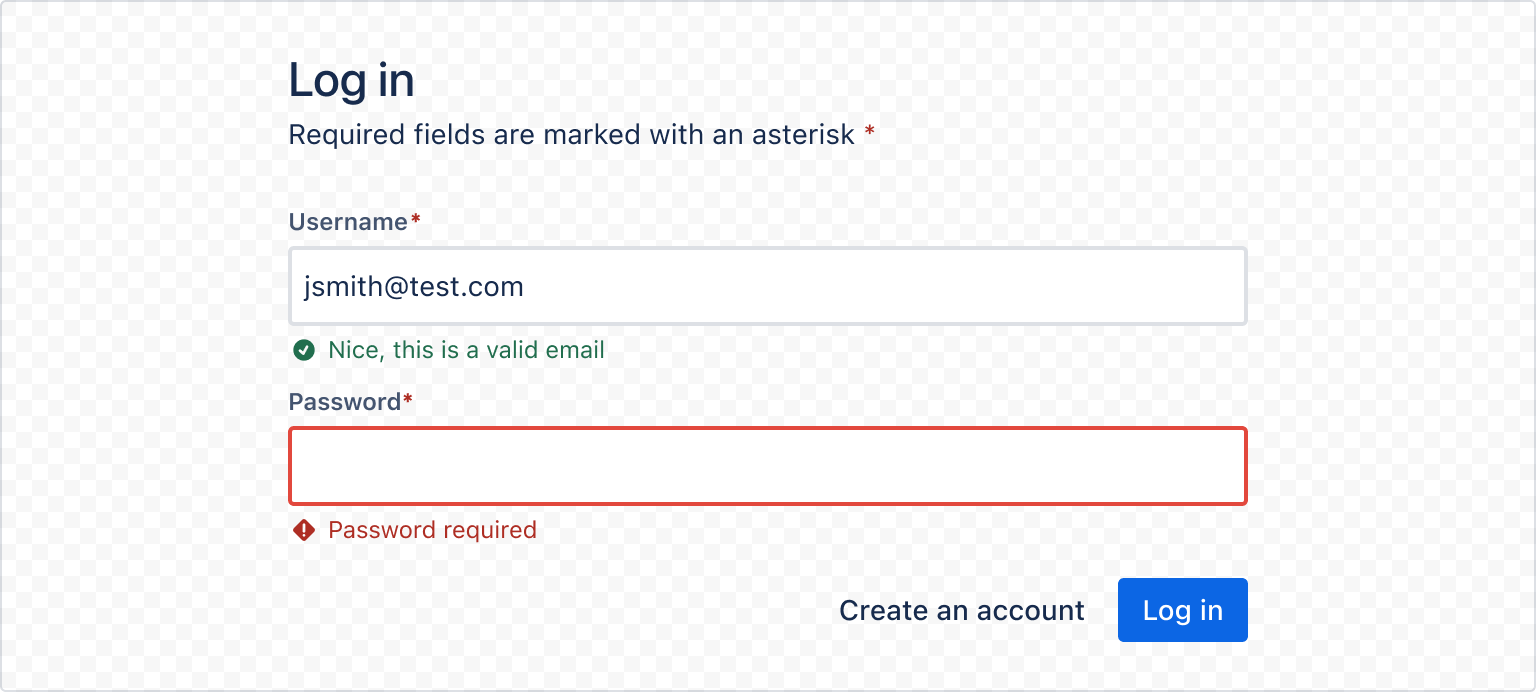
1 2import { Form, FormHeader, FormSection, FormFooter, Label, RequiredAsterisk, ValidMessage, Textfield, Button, useForm, ErrorMessage, HelperMessage, LinkButton, Stack, Box, } from "@forge/react"; export const FieldValidationExample = () => { const { handleSubmit, register, getFieldId, formState } = useForm(); const { errors, touchedFields } = formState; const login = (data: any) => { // handle data inputs console.log(data); }; return ( <Form onSubmit={handleSubmit(login)}> <FormHeader title="Login"> Required fields are marked with an asterisk <RequiredAsterisk /> </FormHeader> <FormSection> <Stack space="space.100"> <Box> <Label labelFor={getFieldId("username")}> Username <RequiredAsterisk /> </Label> <Textfield {...register("username", { required: true, pattern: /[a-z0-9._%+-]+@[a-z0-9.-]+\.[a-z]{2,4}$/, })} /> {errors["username"] && ( <ErrorMessage>Please enter a valid email</ErrorMessage> )} {!touchedFields["username"] && !errors["username"] && ( <HelperMessage> You can use your username, email or phone number </HelperMessage> )} {touchedFields["username"] && !errors["username"] && ( <ValidMessage>Nice, this is a valid email</ValidMessage> )} </Box> <Box> <Label labelFor={getFieldId("password")}> Password <RequiredAsterisk /> </Label> <Textfield type="password" {...register("password", { required: true })} /> {errors["password"] && ( <ErrorMessage>Password required</ErrorMessage> )} </Box> </Stack> </FormSection> <FormFooter> <LinkButton appearance="subtle" href="/"> Create an account </LinkButton> <Button appearance="primary" type="submit"> Login </Button> </FormFooter> </Form> ); };
Submission validation
On submission, the current state gets passed onto the onSubmit handler. This state can be validated in the event handler and render an appropriate error message if the validation fails.
The onSubmit handler can return synchronously or return a promise that resolves to the result. Note that the promise should resolve with the error, rather than reject with the error.
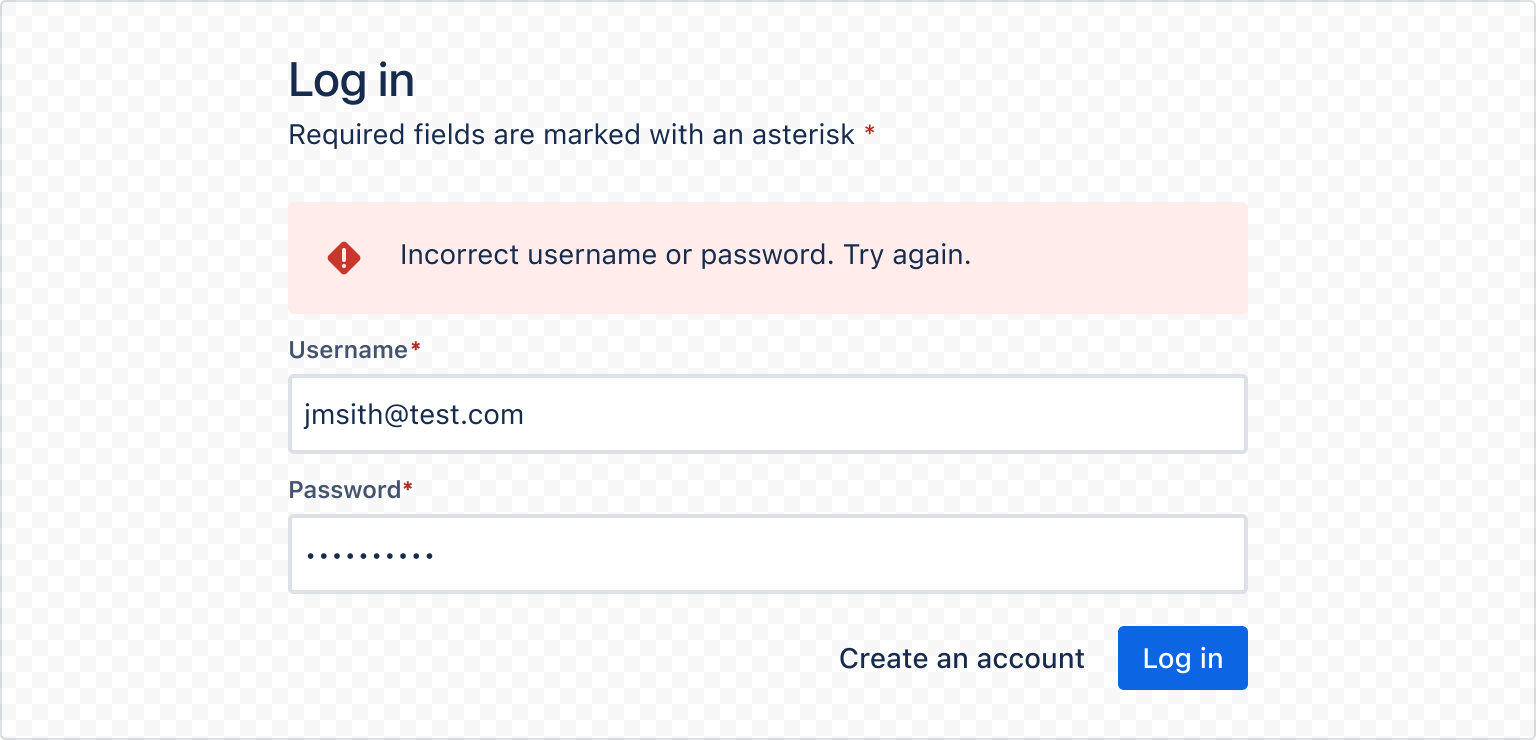
1 2import { Form, FormHeader, FormSection, FormFooter, Label, RequiredAsterisk, Textfield, Button, useForm, ErrorMessage, HelperMessage, ValidMessage, LinkButton, Stack, Box, SectionMessage, LoadingButton } from "@forge/react"; export const SubmissionValidationExample = () => { const { handleSubmit, register, getFieldId, formState } = useForm(); const [isLoginError, setIsLoginError] = React.useState(false); const { errors, isSubmitting, touchedFields } = formState; const login = async (data) => { setIsLoginError(false); sleep(2000); // isSubmitting from useForm will be set to true if this as this is an async function // validate data here and if there's an error, set isLoginError to true setIsLoginError(true); }; return ( <Form onSubmit={handleSubmit(login)}> <FormHeader title="Login"> Required fields are marked with an asterisk <RequiredAsterisk /> </FormHeader> <FormSection> {isLoginError && ( <SectionMessage appearance="error"> Incorrect username or password. Try again. </SectionMessage> )} <Stack space="space.100"> <Box> <Label labelFor={getFieldId("username")}> Username <RequiredAsterisk /> </Label> <Textfield {...register("username", { required: true, pattern: /[a-z0-9._%+-]+@[a-z0-9.-]+\.[a-z]{2,4}$/, })} /> {errors["username"] && ( <ErrorMessage>Please enter a valid email</ErrorMessage> )} {!touchedFields["username"] && !errors["username"] && ( <HelperMessage> You can use your username, email or phone number </HelperMessage> )} {touchedFields["username"] && !errors["username"] && ( <ValidMessage>Nice, this is a valid email</ValidMessage> )} </Box> <Box> <Label labelFor={getFieldId("password")}> Password <RequiredAsterisk /> </Label> <Textfield type="password" {...register("password", { required: true })} /> {errors["password"] && ( <ErrorMessage>Password required</ErrorMessage> )} </Box> </Stack> </FormSection> <FormFooter> <LinkButton appearance="subtle" href="/"> Create an account </LinkButton> <LoadingButton isLoading={isSubmitting} appearance="primary" type="submit" > Login </LoadingButton> </FormFooter> </Form> ); };
Form in a modal
When using Form in a modal, use the Modal layout components instead of the Form layout components.
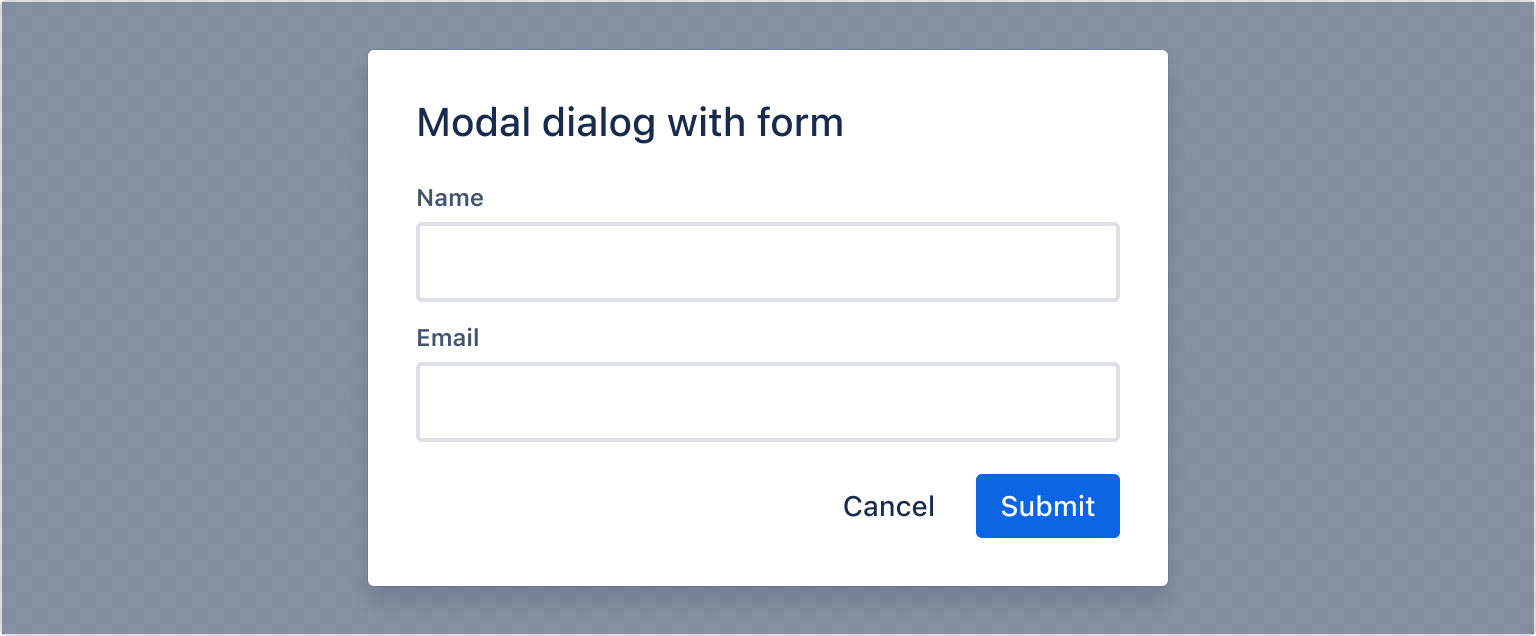
1 2import { Modal, ModalBody, ModalFooter, ModalHeader, ModalTitle, ModalTransition, Form, Label, Textfield, Button, Stack, Box, useForm } from "@forge/react"; export const FormModalExample = () => { const { handleSubmit, register, getFieldId } = useForm(); const [isOpen, setIsOpen] = React.useState(false); const open = () => setIsOpen(true); const close = () => setIsOpen(false); const submit = (data: any) => { // handle data inputs console.log(data); }; return ( <> <Button onClick={open}>Open Modal</Button> <ModalTransition> {isOpen && ( <Modal onClose={close}> <Form onSubmit={handleSubmit(submit)}> <ModalHeader> <ModalTitle>Modal dialog with form</ModalTitle> </ModalHeader> <ModalBody> <Stack space="space.100"> <Box> <Label labelFor={getFieldId("name")}>Name</Label> <Textfield {...register("name")} /> </Box> <Box> <Label labelFor={getFieldId("email")}>Email</Label> <Textfield {...register("email")} /> </Box> </Stack> </ModalBody> <ModalFooter> <Button onClick={close} appearance="subtle"> Cancel </Button> <Button appearance="primary" type="submit"> Submit </Button> </ModalFooter> </Form> </Modal> )} </ModalTransition> </> ); };
Form with all fields
Example of a form with all possible input components.
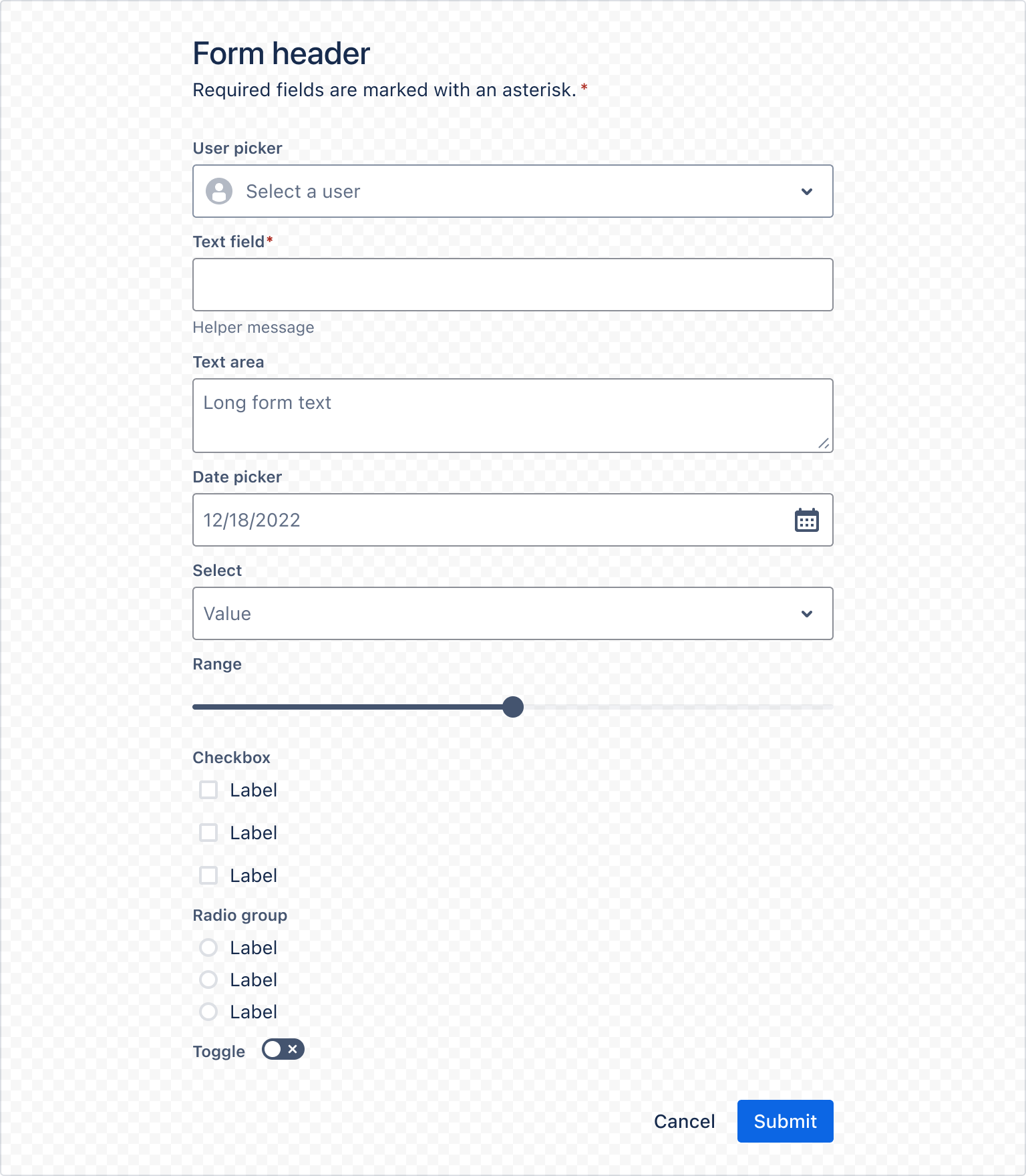
1 2import { Box, Button, ButtonGroup, Checkbox, DatePicker, Form, FormFooter, FormHeader, FormSection, HelperMessage, Label, RadioGroup, Range, RequiredAsterisk, Select, Stack, TextArea, Textfield, Toggle, UserPicker, useForm } from "@forge/react"; export const FormAllFieldsExample = () => { const { getFieldId, register, handleSubmit } = useForm(); const onSubmit = (data) => { console.log(data); }; return ( <Form onSubmit={handleSubmit(onSubmit)}> <FormHeader title="Form header"> <Text> Required fields are marked with an asterisk. <RequiredAsterisk /> </Text> </FormHeader> <FormSection> <Stack space="space.200"> <Box> <UserPicker {...register("userPicker")} label='User Picker' placeholder='Select a user' /> </Box> <Box> <Label labelFor={getFieldId("textfield")}> Textfield <RequiredAsterisk /> </Label> <Textfield {...register("textfield", { required: true, maxLength: 5, })} /> <HelperMessage>Helper message.</HelperMessage> </Box> <Box> <Label labelFor={getFieldId("textarea")}>Text area</Label> <TextArea placeholder="Long form text" {...register("textarea")} /> </Box> <Box> <Label labelFor={getFieldId("datepicker")}>Date picker</Label> <DatePicker {...register("datepicker")} /> </Box> <Box> <Label labelFor={getFieldId("select")}>Select</Label> <Select options={[ { label: "Apple", value: "apple" }, { label: "Banana", value: "banana" }, ]} {...register("select")} /> </Box> <Box> <Label labelFor={getFieldId("range")}>Range</Label> <Range {...register("range")} /> </Box> <Box> <Label labelFor={getFieldId("checkbox")}>Checkbox</Label> <Checkbox label="Label" {...register("checkbox.A")} /> <Checkbox label="Label" {...register("checkbox.B")} /> <Checkbox label="Label" {...register("checkbox.C")} /> </Box> <Box> <Label labelFor={getFieldId("radio")}>Radio group</Label> <RadioGroup options={[ { name: "radio", value: "A", label: "Label" }, { name: "radio", value: "B", label: "Label" }, { name: "radio", value: "C", label: "Label" }, ]} {...register("radio")} /> </Box> <Box> <Label labelFor="toggle">Toggle label</Label> <Toggle {...register("toggle")} /> </Box> </Stack> </FormSection> <FormFooter> <ButtonGroup> <Button appearance="subtle">Cancel</Button> <Button type="submit" appearance="primary"> Submit </Button> </ButtonGroup> </FormFooter> </Form> ); };
Rate this page: