- ADF renderer
- Badge
- Box
- Button
- Button group
- Calendar
- Chart - Bar
- Chart - Donut
- Chart - Horizontal bar
- Chart - Horizontal stack bar
- Chart - Line
- Chart - Pie
- Chart - Stack bar
- Checkbox
- Checkbox group
- Code
- Code block
- Comment (Preview)
- Comment editor (EAP)
- Chromeless editor (EAP)
- Date picker
- Dynamic table
- Empty state
- File card (EAP)
- File picker (EAP)
- Form
- Frame
- Heading
- Icon
- Image
- Inline
- Inline edit
- Link
- List
- Lozenge
- Modal
- Popup
- Pressable (Preview)
- Progress bar
- Progress tracker
- Radio
- Radio group
- Range
- Section message
- Select
- Spinner
- Stack
- Tabs
- Tag
- Tag group
- Text
- Text area
- Text field
- Time picker
- Toggle
- Tooltip
- User
- User group
- User picker
- XCSS
Last updated Jan 29, 2024
Tabs
To add the Tabs, TabList, TabPanel, and Tab components to your app:
1 2import { Tabs, TabList, TabPanel, Tab } from "@forge/react";
Description
Tabs are used to organize content by grouping similar information on the same page. Tabs consist of a TabList and TabPanels, which list tab names and the content of tabs respectively.
Props
Tabs
Name | Type | Required | Description |
|---|---|---|---|
children | TabList | TabPanel | Yes | The children of Tabs. The first child should be a TabList filled with Tabs. Subsequent children should be TabPanels. There should be an equal amount of Tab for each TabPanel.
|
id | string | Yes | A unique ID that will be used to generate IDs for tabs and tab panels. This is required for accessibility purposes. |
defaultSelected | number | No | The index of the tab that will be selected by default when the component mounts. If not set, the first tab will be displayed by default. |
onChange | (index) => undefined | No | A callback function which will be fired when a tab is changed. It will be passed to the index of the selected tab and UIAnalyticsEvent. |
selected | number | No | The selected tab's index. If this prop is set, the component behaves as a controlled component. It will be up to you to listen to onChange. |
shouldUnmountTabPanelOnChange | boolean | No | Tabs by default leave tab panels mounted on the page after they have been selected. If you would like to unmount a tab panel when it is not selected, set this prop to be true. |
TabList
Name | Type | Required | Description |
|---|---|---|---|
children | ForgeElement | Yes | The children of the TabList component. The number of children must match the number of TabPanel components. Each child should be a Tab component, which defines the label for a corresponding TabPanel. While any ForgeElement can be wrapped around a Tab, only the Tab's direct children will be used as the tab label.
|
TabPanel
Name | Type | Required | Description |
|---|---|---|---|
children | ForgeElement | Yes | The children of TabPanel.
|
Tab
Name | Type | Required | Description |
|---|---|---|---|
children | string | Yes | The children of Tab.
|
Examples
Default
The default form of tabs.
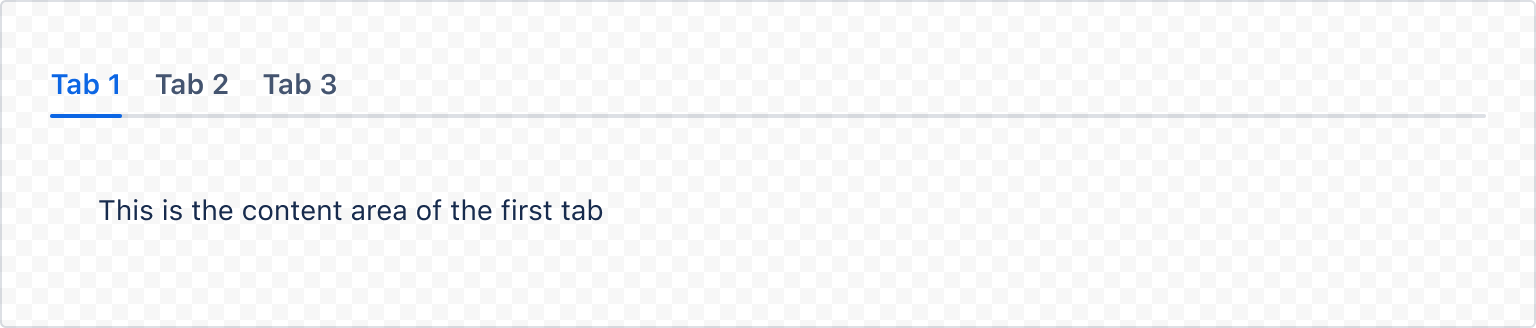
1 2import { Tabs, TabList, Tab, TabPanel, Box } from "@forge/react"; const TabsDefaultExample = () => { return ( <Tabs id="default"> <TabList> <Tab>Tab 1</Tab> <Tab>Tab 2</Tab> <Tab>Tab 3</Tab> </TabList> <TabPanel> <Box padding="space.300"> This is the content area of the first tab. </Box> </TabPanel> <TabPanel> <Box padding="space.300"> This is the content area of the second tab. </Box> </TabPanel> <TabPanel> <Box padding="space.300"> This is the content area of the third tab. </Box> </TabPanel> </Tabs> ); };
Controlled
Tabs can be used as a controlled component.
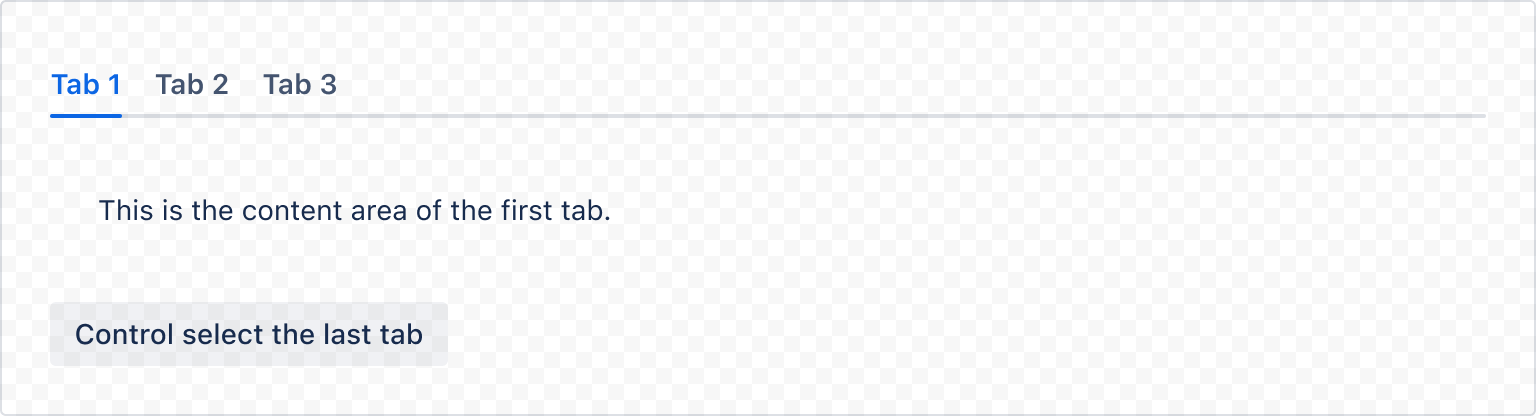
1 2const TabsControlledExample = () => { const [selected, setSelected] = useState(0); const handleUpdate = (index) => setSelected(index); return ( <> <Tabs id="controlled" onChange={handleUpdate} selected={selected}> <TabList> <Tab>Tab 1</Tab> <Tab>Tab 2</Tab> <Tab>Tab 3</Tab> </TabList> <TabPanel> <Box padding="space.300"> This is the content area of the first tab. </Box> </TabPanel> <TabPanel> <Box padding="space.300"> This is the content area of the second tab. </Box> </TabPanel> <TabPanel> <Box padding="space.300"> This is the content area of the third tab. </Box> </TabPanel> </Tabs> <Button onClick={() => handleUpdate(2)}>Select the last tab</Button> </> ); };
Customize tab
Wrap a tab
You can wrap a tab in other presentational components. In this example we have added a tooltip to each tab.
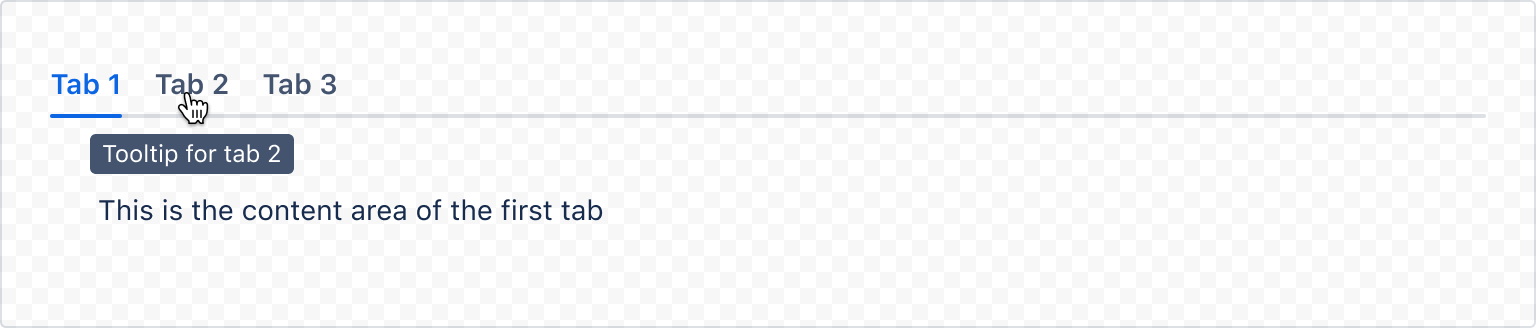
1 2const TabWrappingExample = () => { return ( <Tabs id="tabs-wrapping"> <TabList> <Tooltip content="Tooltip for tab 1"> <Tab>Tab 1</Tab> </Tooltip> <Tooltip content="Tooltip for tab 2"> <Tab>Tab 2</Tab> </Tooltip> <Tooltip content="Tooltip for tab 3"> <Tab>Tab 3</Tab> </Tooltip> </TabList> <TabPanel> <Box padding="space.300"> This is the content area of the first tab. </Box> </TabPanel> <TabPanel> <Box padding="space.300"> This is the content area of the second tab. </Box> </TabPanel> <TabPanel> <Box padding="space.300"> This is the content area of the third tab. </Box> </TabPanel> </Tabs> ); };
Rate this page: