Part 1: Build a pull request title validator with custom merge checks
This tutorial describes how to create a custom merge check app that can block a pull request merge when the title contains the word 'DRAFT'. You can view the complete app code in the Bitbucket pull request title validator repository.
Before you begin
This tutorial assumes you're already familiar with the basics of Forge development. If this is your first time using Forge, see Getting started first.
Set up a shared team workspace
For Bitbucket apps you need to join or create a shared Bitbucket team workspace (as Forge apps are not supported on personal workspaces). If you don't have a Bitbucket workspace, see the references below for related instructions:
A free Bitbucket team space can have up to 5 users.
Create your app
Create an app based on the Bitbucket merge check template.
-
Navigate to the directory where you want to create the app. A new directory with the app's name will be created there.
-
Create your app by running:
1 2
forge create -
Enter a name for the app. For example, pr-title-validator.
-
Select the Triggers and Validators category.
-
Select Bitbucket as the Atlassian app.
-
Select the bitbucket-merge-check template.
-
Change to the app subdirectory to see the app files
1 2
cd pr-title-validator
Configure the app manifest
-
In the app's top-level directory, open the
manifest.ymlfile. -
Ensure the app has the
read:pullrequest:bitbucketpermission. This scope is required for thebitbucket:mergeCheckmodule. Additionally, the app will call the Get a pull request API for which theread:pullrequest:bitbucketpermission is required.1 2
permissions: scopes: - read:pullrequest:bitbucket -
Change the
keyunderbitbucket:mergeCheckto check-pr-title. -
Change the
nameunderbitbucket:mergeCheckto Check pull request title. -
Change the
descriptionunderbitbucket:mergeCheckto Check pull request title does not contain 'DRAFT'. -
Update the
triggersunderbitbucket:MergeCheck, replacing theon-code-pushedtrigger withon-merge. The check should be invoked when a user attempts to merge the pull request.
Your manifest.yml should look like the following:
1 2permissions: scopes: - read:pullrequest:bitbucket modules: bitbucket:mergeCheck: - key: check-pr-title function: main name: Check pull request title description: Check pull request title does not contain 'DRAFT' triggers: - on-merge function: - key: main handler: index.run app: runtime: name: nodejs24.x id: '<your-app-id>'
See Manifest to learn more about the manifest file.
Implement the merge check
Your manifest.yml defines that when an on-merge event occurs, the main entry under function is invoked for the merge check.
The main function references the run function in your src/index.js file. Update the run function to implement the merge check.
-
In the app's top-level directory, install the
@forge/apipackage API by running the following command:1 2
npm install @forge/api -
Open the
src/index.jsfile. -
Import the
@forge/apipackage by adding the following to the top of the file:1 2
import api, { route } from "@forge/api"; -
In the
runfunction, before you return the check result, make a request to Get a pull request API. Note,awaitexpressions are only allowed within async functions, so you will need to change the function definition ofrunto be async.1 2
const workspaceUuid = event.workspace.uuid; const repoUuid = event.repository.uuid; const prId = event.pullrequest.id; const res = await api .asApp() .requestBitbucket( route`/2.0/repositories/${workspaceUuid}/${repoUuid}/pullrequests/${prId}` ); const pr = await res.json(); -
Copy the following code to check whether the pull request title contains the word 'DRAFT'.
1 2
const success = !pr.title.includes("DRAFT"); const message = success ? "Pull request title does not contain 'DRAFT'" : "Pull request title contains 'DRAFT'"; -
Then, construct and return a check result object containing the outcome of the title checking logic, accompanied by a message. This check result object should be consistent with the response payload for a custom merge check.
1 2
return { success, message };
Your src/index.js file should look something like this:
1 2import api, { route } from "@forge/api"; export const run = async (event, context) => { const workspaceUuid = event.workspace.uuid; const repoUuid = event.repository.uuid; const prId = event.pullrequest.id; const res = await api .asApp() .requestBitbucket( route`/2.0/repositories/${workspaceUuid}/${repoUuid}/pullrequests/${prId}` ); const pr = await res.json(); const success = !pr.title.includes("DRAFT"); const message = success ? "Pull request title does not contain 'DRAFT'" : "Pull request title contains 'DRAFT'"; return { success, message }; };
Install your app
-
Navigate to the app's top-level directory and deploy your app by running:
1 2
forge deploy -
Install your app by running:
1 2
forge install -
Select Bitbucket using the arrow keys and press the enter key.
-
Enter the URL for your workspace. For example, https://bitbucket.org/example-workspace/.
Forge apps are not supported on personal workspaces. If you install an app to a personal workspace, you will get an insufficient permissions error. See set up a shared team workspace.
Test your app
-
Enable the custom merge check feature in Workspace settings → Workflow → Custom merge checks
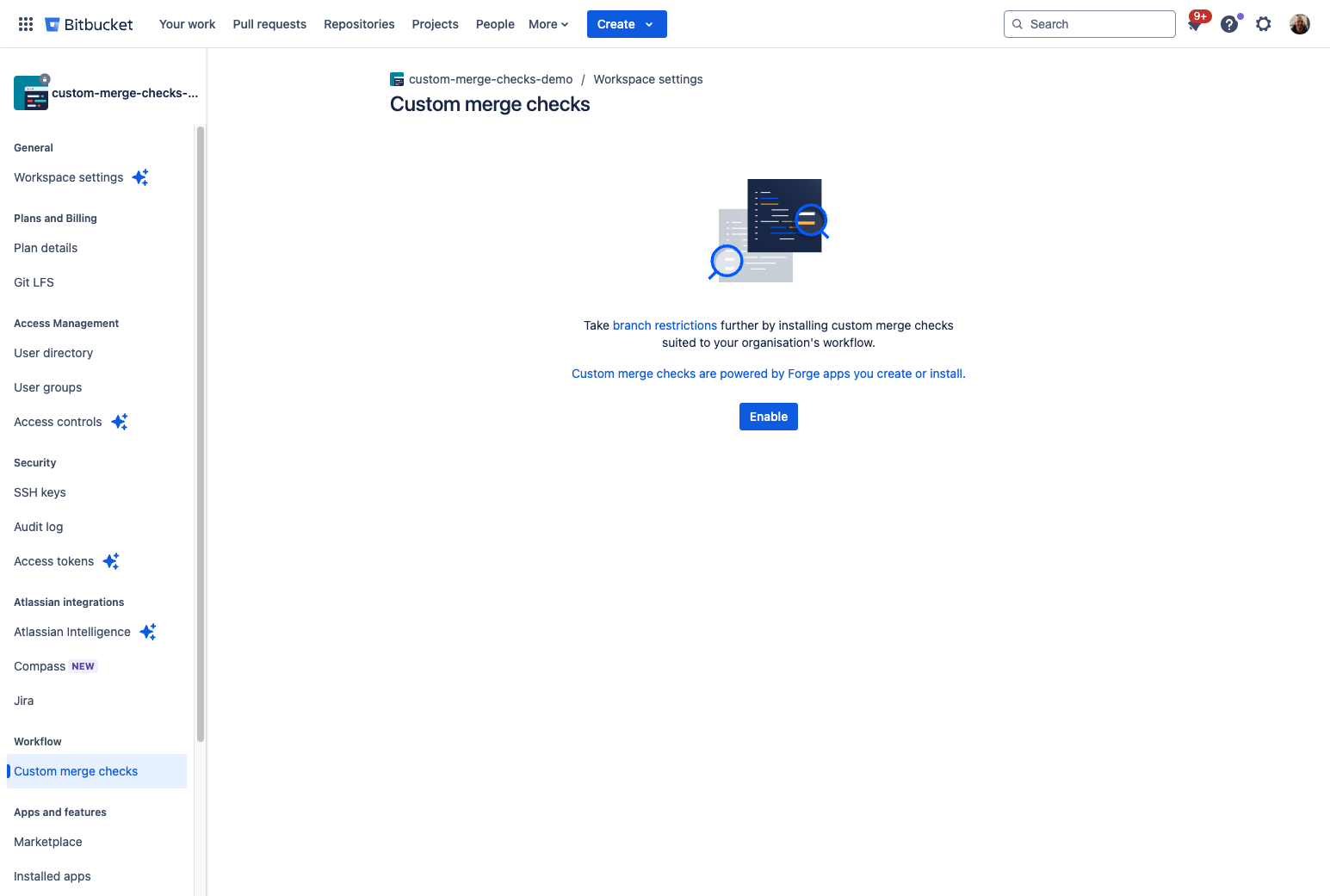
-
Navigate to the repository within the workspace you want to enable the merge check for.
-
Navigate to the Repository settings → Workflow → Custom merge checks page.
-
Find your app in the list of merge check apps, and click the Add Check button.
-
Select the Check pull request title check from the Name dropdown.
-
Select the Branch you wish the check to be run against (for the sake of this tutorial, select
All branches). -
If you're on a premium plan, tick the Required checkbox
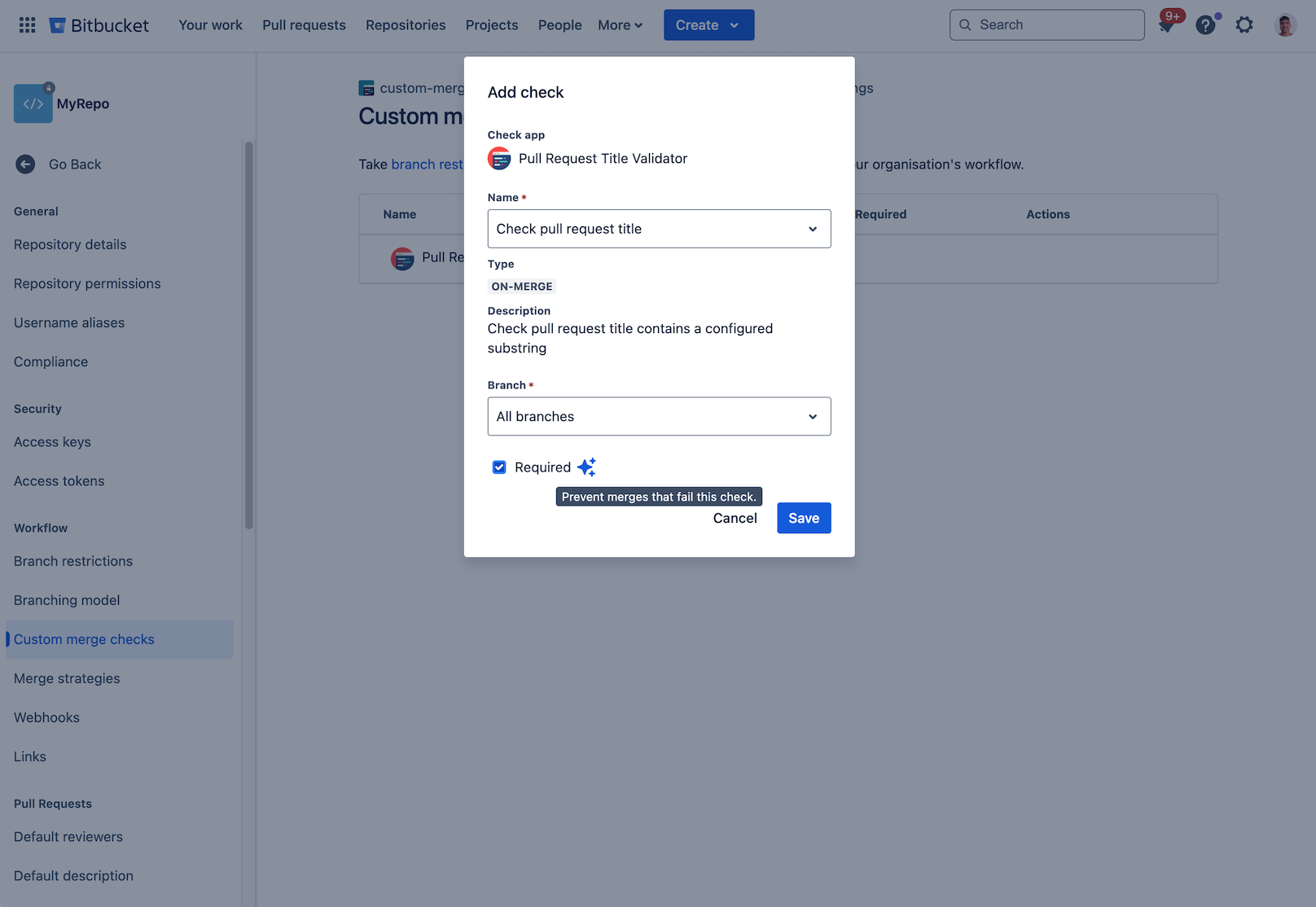
-
Create a pull request in your repository with the word ‘DRAFT' in the title and attempt to merge the pull request. The merge check should fail. If you configured the check as
-
Required: The merge will fail and the check failure will be visible on the merge checks card on the right side bar.
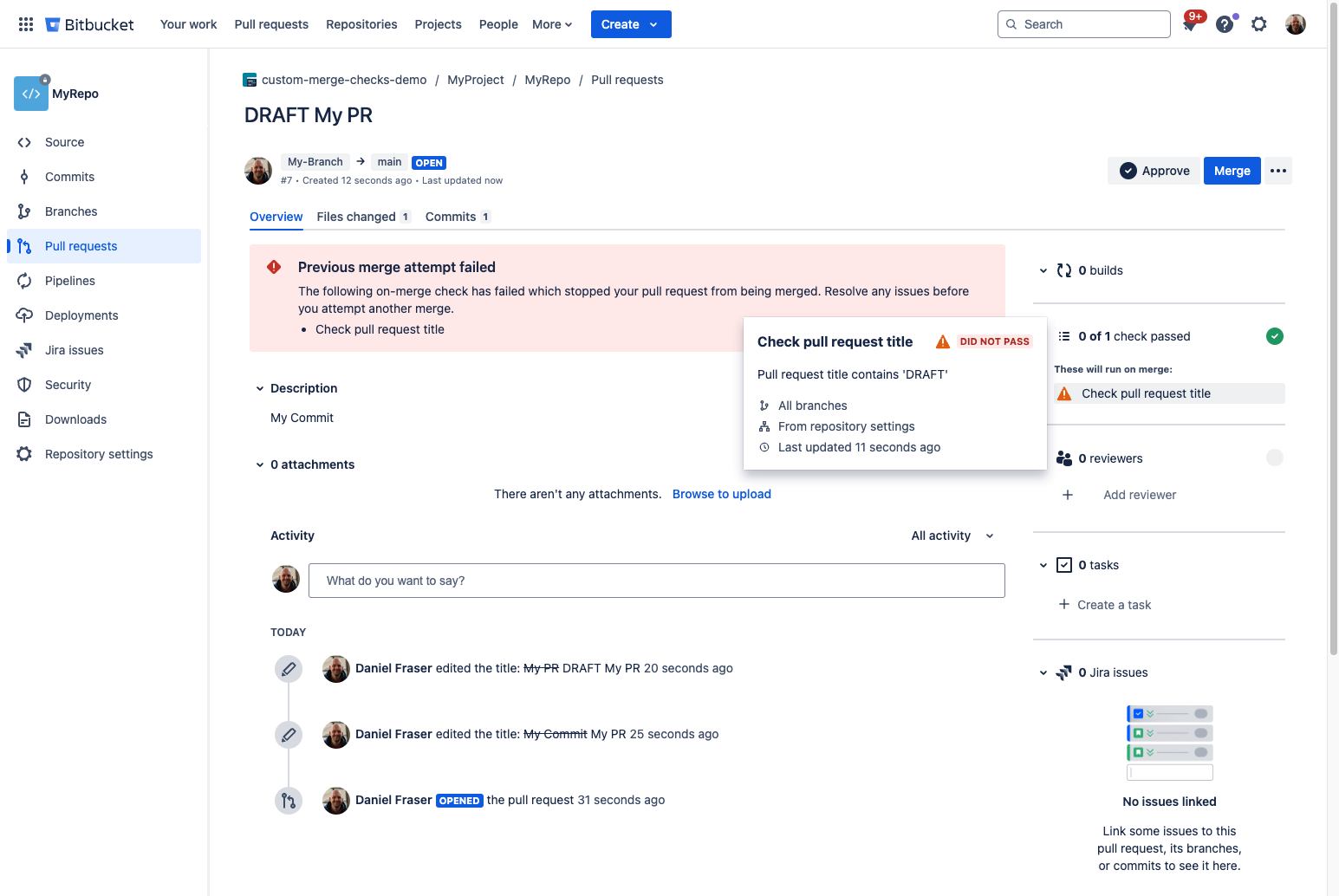
-
Not required: The merge will succeed, but the check failure will be visible on the merge checks card on the right side bar.
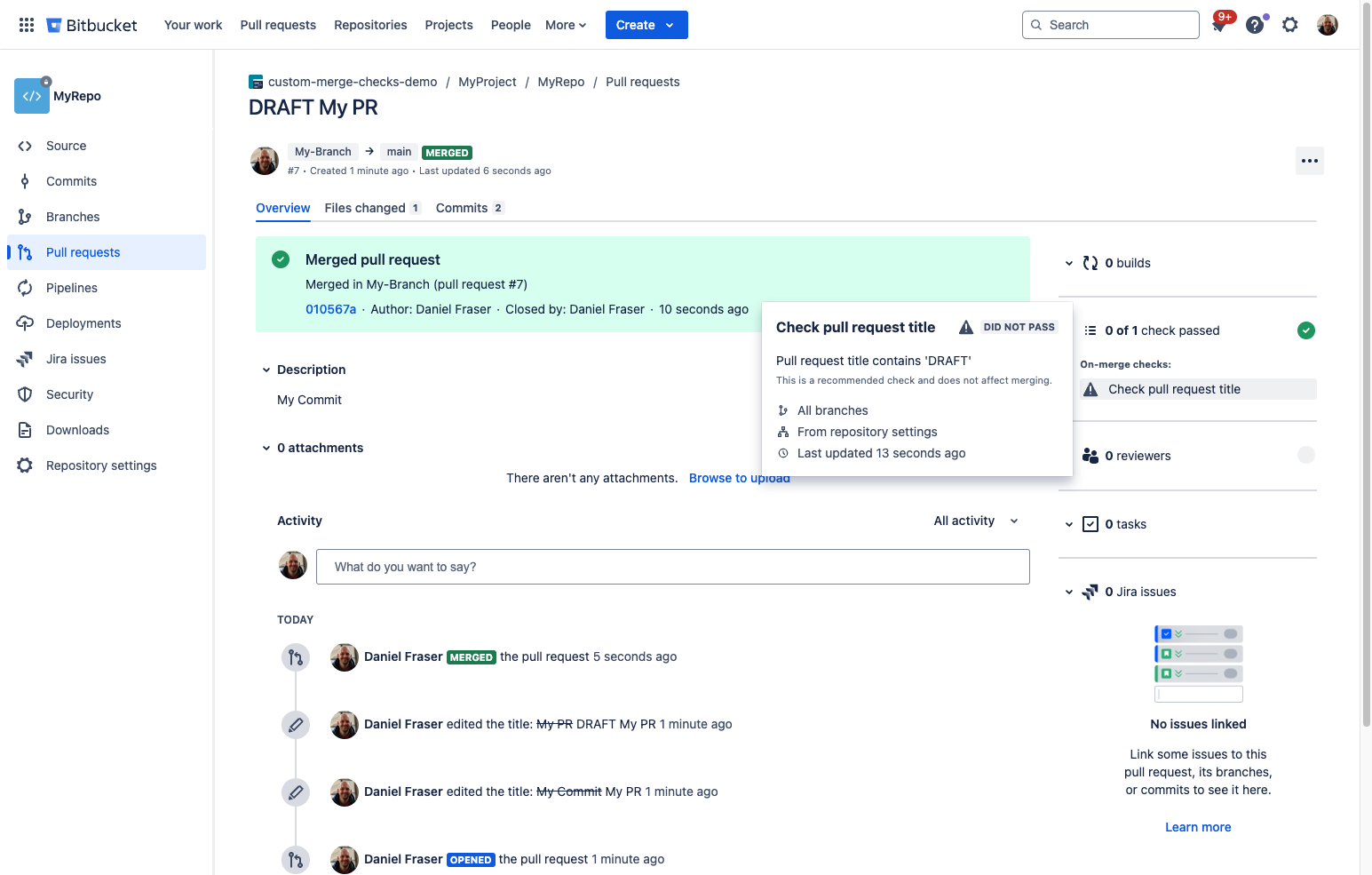
-
-
Create another pull request in your repository without the word ‘DRAFT' and merge the pull request. This time the merge check should pass.
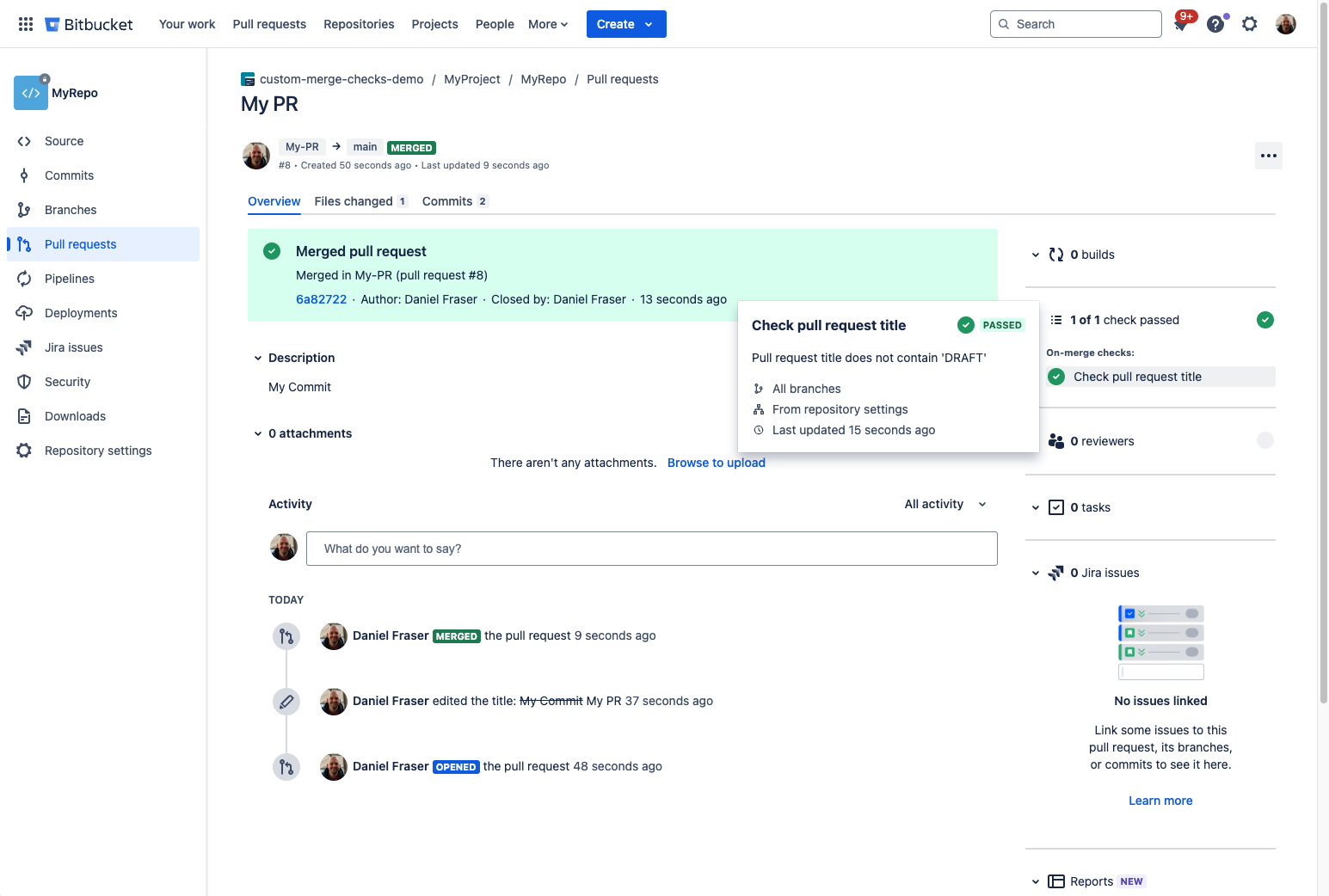
See Set up custom merge checks for more details.
Next steps
Congratulations, you've built your first custom merge check. In this tutorial you covered:
- How to create a new forge app using the custom merge check template.
- How to add the required permissions for calling the Bitbucket Cloud API.
- How to call the Bitbucket API to retrieve the pull request for a particular custom merge check.
- How to run some simple validation on the state of that pull request, in order to decide if the pull request can be merged or not.
- And finally, how to return a check result to Bitbucket and control whether or not a pull request can be merged.
In the next tutorial, you'll learn how to make your custom merge check configurable with UI Kit and Forge storage.
Developing for Atlassian Government Cloud
This content is written with standard cloud development in mind. To learn about developing for Atlassian Government Cloud, go to our Atlassian Government Cloud developer portal.
Rate this page:
