Part 2: Call a Jira Service Management API
Using the @forge/api package, you'll learn how to make REST calls to an authenticated Jira Service Management endpoint.
This is part 2 of 3 in this tutorial. Complete Part 1: Build a Jira Service Management hello world app before working on this page.
Make an API call
In this section, you'll modify your app to call the Jira Service Management REST API. Using the requestJira function from the @forge/bridge package, you'll get the list of queues on a Jira Service Management queue page app in the form of an array and print the number of comments to the console.
The @forge/bridge package simplifies HTTP operations and contains other Forge APIs such as the
Storage and
Properties APIs.
For this tutorial, you'll also use the UI Kit hook
useProductContext to get context information about the Jira Service Management queues the app is on.
-
In the app's top-level directory make sure your tunnel is running:
1 2
forge tunnel -
Navigate to the
src/frontenddirectory and open theindex.jsxfile. Import therequestJirafrom@forge/bridgepackage by adding the following to the top of the file:1 2
import { requestJira } from '@forge/bridge'; -
Copy the following code to create a function that calls the Jira Service Management REST API by using the
requestJirafunction:1 2
const getJsmQueues = async (serviceDeskKey) => { const res = await requestJira(`/rest/servicedeskapi/servicedesk/${serviceDeskKey}/queue`); const data = await res.json(); return data.values; };This function takes a
serviceDeskKeyto call the REST API with path/rest/servicedeskapi/servicedesk/${serviceDeskKey}/queue.
When you save the index.jsx file, the tunnel output in the terminal
will display a permission-scope-required error. To address this, you'll
need to add the required permissions first; this is covered later in the
Set required permissions section.
-
We need to get the key of the service desk we are currently on, which is stored in the Atlassian app context.
-
To get the current Atlassian app context, import the
useProductContexthook from@forge/react:1 2
import ForgeReconciler, { Text, useProductContext } from '@forge/react'; -
Modify the start of the
Appcomponent so it automatically retrieves the context:1 2
const App = () => { const context = useProductContext();
-
-
Modify the start of the App function to add a
queuesvariable to store the queues data:1 2
const App = () => { const context = useProductContext(); // add these code to keep track of queues const [queues, setQueues] = React.useState(); console.log(`Number of queues in your service desk project: ${queues?.length}`); -
Add the following code inside
App, below thegetJsmQueuesfunction, so it automatically runs whencontextfinishes loading:1 2
React.useEffect(() => { if (context) { // extract the current service desk key from the context const serviceDeskKey = context.extension.project.key; getJsmQueues(serviceDeskKey).then(setQueues); } }, [context]);This code uses the service key to call
getJsmQueues, then updates the data stored inqueues
We recommend clearing the src/frontend/index.jsx file and replacing it with the provided code for error free results.
Your index.jsx file should look like the following:
1 2import React from 'react'; import ForgeReconciler, { Text, useProductContext } from '@forge/react'; import { requestJira } from '@forge/bridge'; const App = () => { const context = useProductContext(); // add these code to keep track of queues const [queues, setQueues] = React.useState(); console.log(`Number of queues in your service desk project: ${queues?.length}`); const getJsmQueues = async (serviceDeskKey) => { const res = await requestJira(`/rest/servicedeskapi/servicedesk/${serviceDeskKey}/queue`); const data = await res.json(); return data.values; }; React.useEffect(() => { if (context) { // extract the current service desk key from the context const serviceDeskKey = context.extension.project.key; getJsmQueues(serviceDeskKey).then(setQueues); } }, [context]); return ( <> <Text>Hello world!</Text> </> ); }; ForgeReconciler.render( <React.StrictMode> <App /> </React.StrictMode> );
Test your app
- Create a new JSM service project, or open the one you created earlier.
- Refresh the JSM queue page app.
- Check the output of the app in your browser's developer console. The number of queues on the service desk displays as follows:
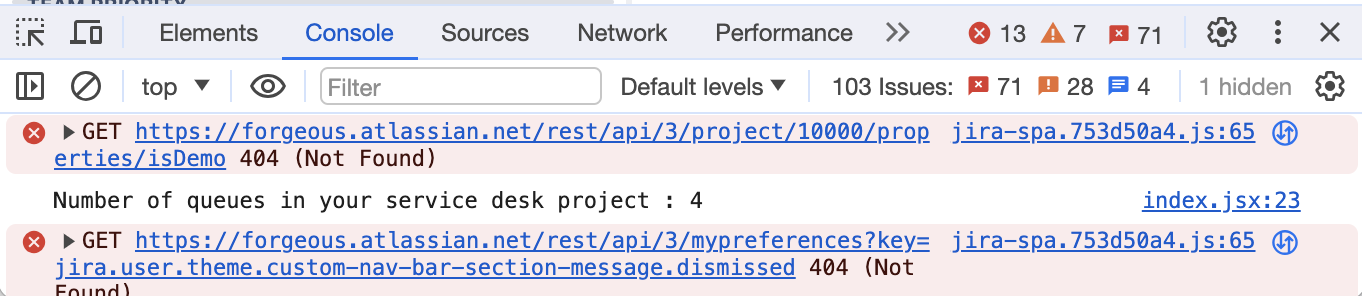
Set required permissions
Your app calls a remote resource; namely, the Jira Service Management REST API. As such, you'll need to grant your app the right permissions. To do this, you'll need to add the required OAuth 2.0 scope to the app's manifest.
For more information on adding scopes, see Add scopes to call an Atlassian REST API.
In the steps below, you'll do this by using the forge lint command. This command will automatically
add the required scope to your manifest.yml file (in this case, read:jira-work).
-
Run the following command:
1 2
forge lint --fix -
Whenever you change permissions, you must upgrade the app's installation. Stop your tunnel process and run these commands to deploy and install your change:
1 2
forge deploy forge install --upgrade -
Start the tunnel again:
1 2
forge tunnel
Alternatively, you can also manually add required scopes to your manifest.yml file.
Learn more about adding scopes to call an Atlassian REST API.
Enable usage analytics (optional)
If you haven't enabled usage analytics yet, we recommend you do so using following command:
1 2forge settings set usage-analytics true
This command provides the consent required by Forge to collect data about your app's deployments and installations (including error data). This, in turn, helps us monitor the overall performance and reliability of Forge. The collected data also helps us make better decisions on improving Forge's feature set and performance.
For information about how Atlassian collects and handles your data, read our Privacy Policy.
Next step
In the next tutorial, you'll learn how to make changes to your app's frontend using the UI Kit components of Forge.
Rate this page:

