Access app logs
To help you troubleshoot faster, app log sharing is now enabled automatically during installation. This means that when a user installs your app on their site, you will now automatically get access to the app logs for that site.
Once you’ve shared your Forge app or listed it on the Atlassian Marketplace, users may experience issues using it on their Atlassian site. To help you fix the issue, you can access the logs for your app installed on their site. Log access is automatically granted when a user installs your app. You can view these logs in the developer console.
However, a user may disable log access to their site, which means their logs will no longer appear in the developer console. If your user is experiencing a problem with your app, and you can’t resolve it by analyzing the logs that you currently have access to, you’ll need to ask the user to re-enable access to the logs, or download the logs and send them to you.
To find the user’s email address, follow the steps on how to contact your customer. You must collect and use data in accordance with the privacy rights that you've obtained from your user. For more information, see the Atlassian Developer Terms and Forge Terms.
This is only available for paid Atlassian apps.
Re-enable log access
If your user is experiencing problems with your app, but has disabled log access for their site, you might need them to re-enable log access.
Either tell them to follow the same method that they used for managing log access, or give them the following instructions:
-
Go to admin.atlassian.com.
-
Select the relevant site.
-
Select Apps in the global navigation.
-
In the Sites section of the lefthand navigation, select the site you're administering apps for.
-
In the lefthand navigation, select Connected apps.
-
Select the action button for the app you want to enable logs for.
-
In the Details tab, under Logs access, enable the setting.
Your user sees a screen like this, showing the details of your app and the controls for enabling or disabling access to their site's logs.
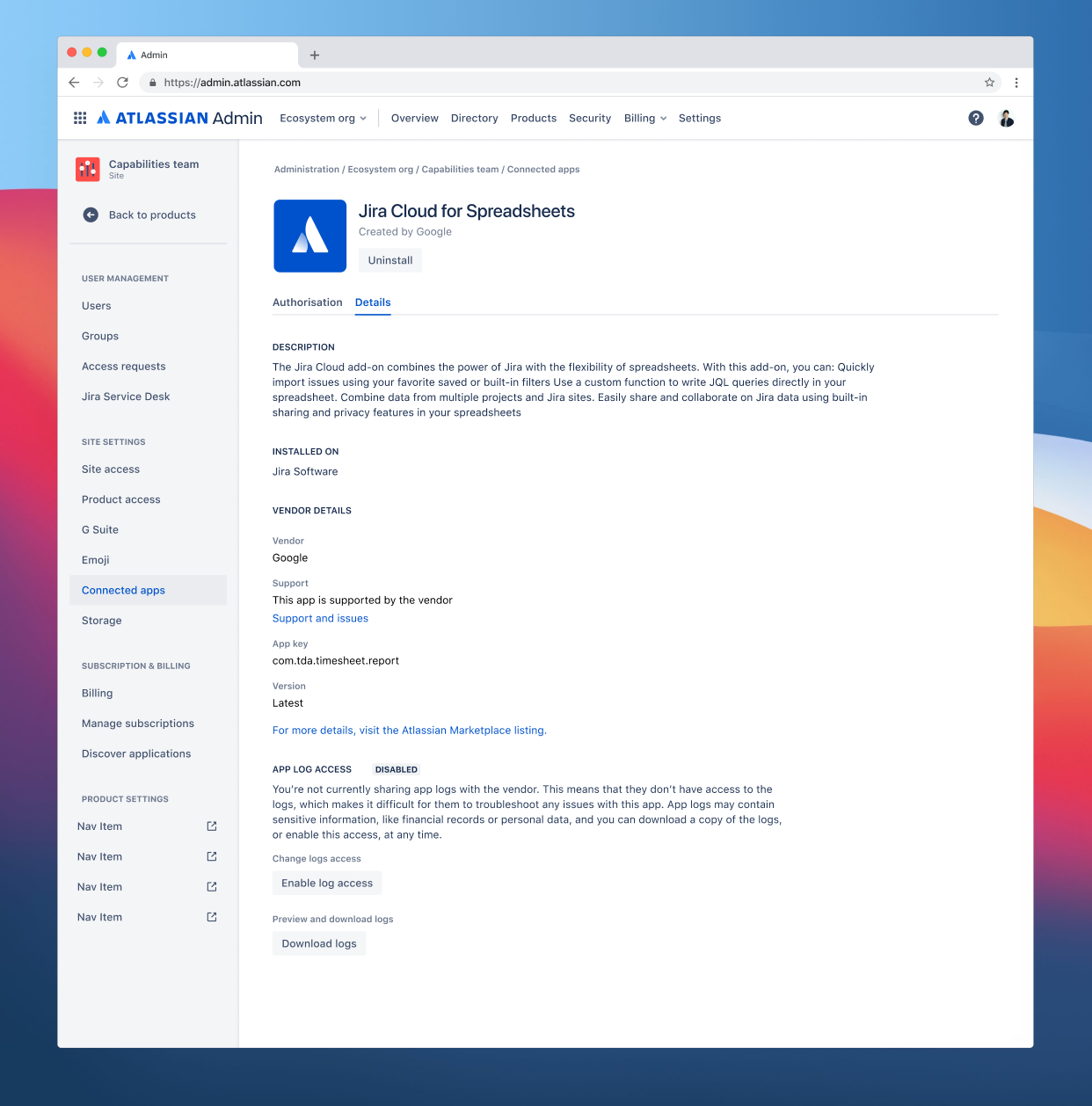
Users can check their log sharing history at any time from admin.atlassian.com.
Once your user has enabled access, you'll be able to see their logs and monitor your app on their site in the developer console.
Download logs
If you need your users to download and send their app logs, direct them to the Manage an installed app documentation. This documentation provides complete instructions on how to download logs from the Connected apps page in Atlassian Administration.
Rate this page: