Use content actions to count the macros in a Confluence page
This tutorial describes how to create a Forge app that displays the number of macros in a Confluence page. The app retrieves the body of the page, counts the number of macros, then displays the result in a modal dialog. A user triggers the action from an entry in the more actions (...) menu.
The final app looks like the following:
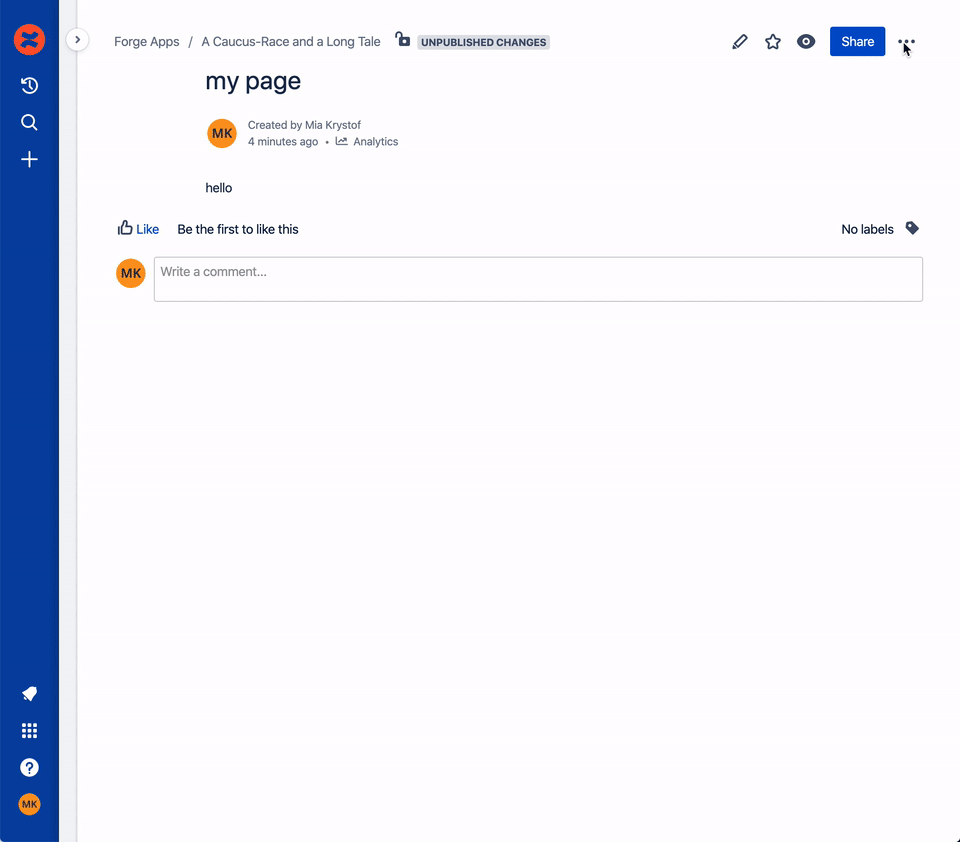
Before you begin
This tutorial assumes you're already familiar with the basics of Forge development. If this is your first time using Forge, see Getting started first.
To complete this tutorial, you need the following:
- The latest version of Forge CLI. To update your CLI version, run
npm install -g @forge/cli@lateston the command line.
Set up a cloud developer site
An Atlassian cloud developer site lets you install and test your app on Atlassian apps including Confluence and Jira. If you don't have one yet, set it up now:
- Go to http://go.atlassian.com/cloud-dev and create a site using the email address associated with your Atlassian account.
- Once your site is ready, log in and complete the setup wizard.
You can install your app to multiple Atlassian sites. However, app data won't be shared between separate Atlassian apps, sites, or Forge environments.
The limits on the numbers of users you can create are as follows:
- Confluence: 5 users
- Jira Service Management: 1 agent
- Jira Software and Jira Work Management: 5 users
Create your app
The app retrieves the body of the page, counts the number of macros, then displays the result in a modal dialog.
- Navigate to the directory where you want to create the app.
- Create your app by running:
1 2
forge create - Enter a name for the app. For example, macro-counter.
- Select the UI kit category, and then Confluence as the Atlassian app.
- Select the confluence-macro template from the list.
- Open the app directory to see the app files.
Update the manifest
To register the functionality of your app, add confluence:contentAction and function modules to
the manifest. The confluence:contentAction module adds an entry to the more actions (...) menu,
with the value of title. The function module contains the logic to count and display the number
of macros.
-
In the app's top-level directory, open the
manifest.ymlfile. -
Replace the
macroentry undermoduleswith the followingconfluence:contentAction.1 2
confluence:contentAction: - key: macro-counter title: Macro count resource: main render: native resolver: function: resolver -
Add the follow permissions to the end of
manifest.yml1 2
permissions: scopes: - 'read:page:confluence'
Your manifest.yml should look like the following, with your value for the app ID:
1 2modules: confluence:contentAction: - key: macro-counter resource: main render: native resolver: function: resolver title: Macro Count function: - key: resolver handler: index.handler resources: - key: main path: src/frontend/index.jsx app: runtime: name: nodejs24.x memoryMB: 256 architecture: arm64 id: '<your-app-id>' permissions: scopes: - 'read:page:confluence'
Build, deploy, and install
Build, deploy, and install the app to see it in your Confluence site.
-
Navigate to the app's top-level directory and deploy your app by running:
1 2
forge deploy -
Install your app by running:
1 2
forge install -
Select your Atlassian context using the arrow keys and press the enter key.
-
Enter the URL for your development site. For example, example.atlassian.net. View a list of your active sites at Atlassian administration.
Once the successful installation message appears, your app is installed and ready
to use on the specified site.
You can always delete your app from the site by running the forge uninstall command.
View the app
With the app installed, it's time to see the entry in the more actions (...) menu.
- Navigate to your Confluence Cloud site, then open a page.
- Select the more actions (...) menu.
You'll see the Macro Count entry from the app.
When you select the menu item you will see, the following modal.

Implement the front end
Add UI Kit components that render when a user views the app. You'll use a static value for the number of macros in the page.
-
Start tunneling to view your local changes by running:
1 2
forge tunnel -
Open the
src/frontend/index.jsxfile. -
Replace the contents of the file with:
1 2
import React, {useEffect, useState} from 'react'; // Import required components from UI Kit import ForgeReconciler, { Text, useProductContext } from '@forge/react'; // Import required for calling resolver import { invoke } from '@forge/bridge'; // You'll implement countMacros later const countMacros = (data) => { return 10; }; const App = () => { const [data, setData] = useState(); const context = useProductContext(); const pageId = context?.extension?.content?.id; useEffect(() => { if(pageId){ // You'll implement getContent later invoke('getContent', { pageId }).then(setData); } }, [pageId]); const macroCount = countMacros(data); return ( <Text>{`Number of macros on this page: ${macroCount}`}</Text> ); }; ForgeReconciler.render( <React.StrictMode> <App /> </React.StrictMode> ); -
Refresh a Confluence page on your site, open the more actions (...) menu, and select Macro Count.
A modal dialog displays with:
1 2
Number of macros on this page: 10
In the code from this step:
- The import statement lists the components to use from the UI Kit. See UI Kit components to learn more about these components.
setDataawaits the asynchronousgetContentfunction to complete. This function does not yet exist.- See UI Kit hooks to learn more about
useProductContext. - The countMacros function returns the number of macros in the page. At this stage, the function always returns 10.
Call the Confluence REST API
Turn the static app into a dynamic app by making an API call to Confluence to retrieve the contents of the page.
- In terminal, navigate to the app's top-level directory and install the runtime API package by running:
1 2
npm install @forge/api - Check the tunnel is still running. If it's not, start the tunnel again.
- Open the
src/resolvers/index.jsfile. - Get the contents of the page by replacing the
getContentfunction with:1 2
import Resolver from '@forge/resolver'; import api, { route } from '@forge/api'; const resolver = new Resolver(); resolver.define('getContent', async ({ payload }) => { const response = await api.asUser().requestConfluence(route`/wiki/api/v2/pages/${payload.pageId}?body-format=atlas_doc_format`); if (!response.ok) { const err = `Error while getContent with pageId ${payload.pageId}: ${response.status} ${response.statusText}`; console.error(err); throw new Error(err); } return await response.json(); }); export const handler = resolver.getDefinitions(); - Count the number of macros by replacing the
countMacrosfunction with:1 2
const countMacros = (data) => { if (!data || !data.body || !data.body.atlas_doc_format || !data.body.atlas_doc_format.value) { return 0; } const { body: { atlas_doc_format: { value } } } = data; const { content: contentList } = JSON.parse(value); const macros = contentList.filter((content) => { return content.type = "extension"; }); return macros.length; }; ```ƒ - Refresh the Confluence page, open the more actions (...) menu, and select Macro count. The modal dialog shows the number of macros in the page.
Edit the page to add macros (e.g. type /blog post) and select Macro count again to see the number update.
Close the tunnel and deploy the app
After confirming the app works locally, deploy the app so that it continues to work when you close the tunnel.
- Close your tunnel by pressing Ctrl+C.
- Deploy your app by running:
1 2
forge deploy
That’s it. You've built an app that retrieves the contents of a page, counts the number of macros, then displays the result in a modal dialog.
Next steps
Check out an example app, continue to one of the other tutorials, or read through the reference pages to learn more.
- See Example apps for a collection of apps we've built.
- See the Automate Jira using Triggers tutorial for information on using triggers to respond to user actions in Jira.
- See the reference pages to learn what else you can do with what you’ve learned.
Rate this page: