Manage permissions on your partner account
This page explains how to manage permissions for the contacts who have access to your Marketplace partner account.
Managing permissions
As the Atlassian Marketplace grows, so do the partner businesses which run on top of it. Many partners initially start out with a single employee who develops, runs the business, markets the Marketplace apps, and more. However, once these partners become successful and grow, there will come a time where employees have distinct responsibilities.
The Marketplace allows partners to manage what permissions each contact should have in regards to their partner account. These permissions include:
- Managing the partner account
- Managing the partner's payment details
- Managing Marketplace app details
- Managing Marketplace app pricing
- Managing promotions
- Viewing sales reports
- Viewing all other reports
These permissions apply to all partner-related functionality, both on the site and through the Marketplace's API.
Example
Partners commonly have employees fit into multiple roles. Some of these roles may be the partner's founder, a development lead, a finance manager, and a marketing specialist. In this example, the partner might want to grant the following permissions:
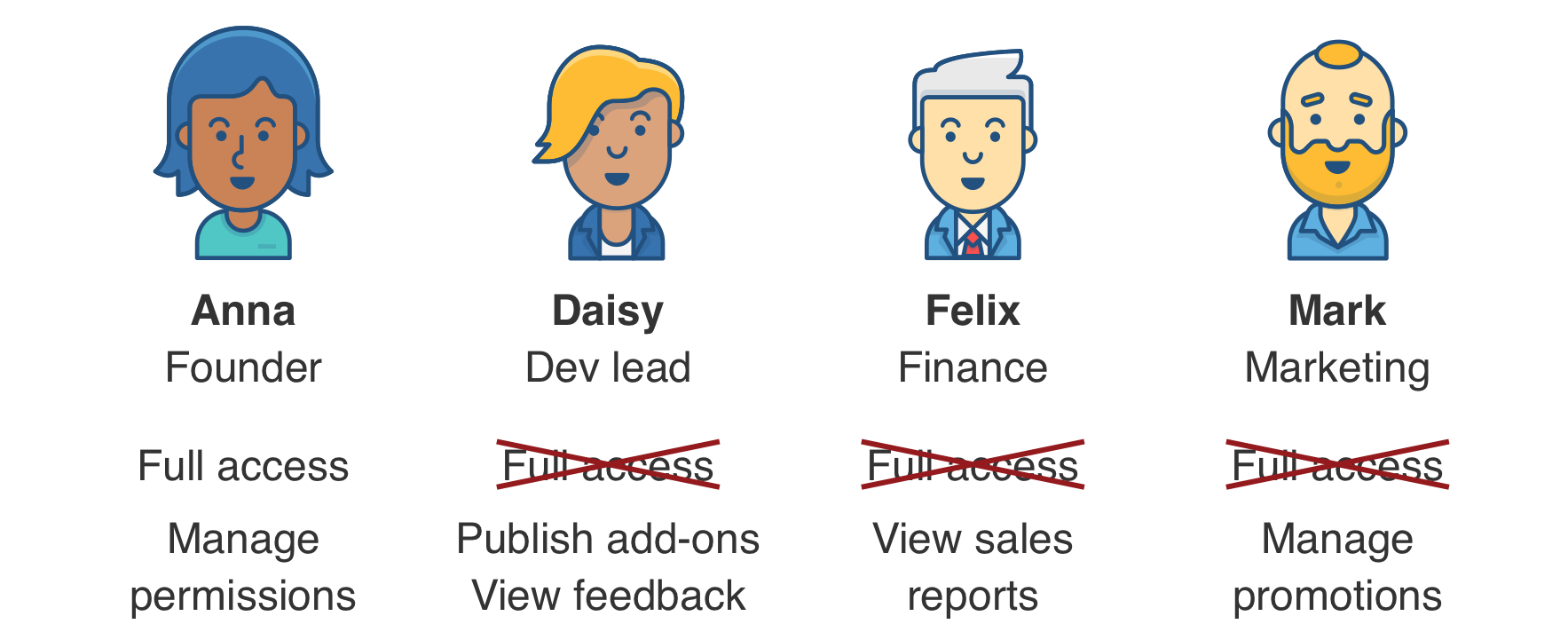
When Daisy (the development lead) logs in to the Marketplace and tries to access the partner reports, she'll only be able to access the feedback-related reports. The sales reports won't be accessible.
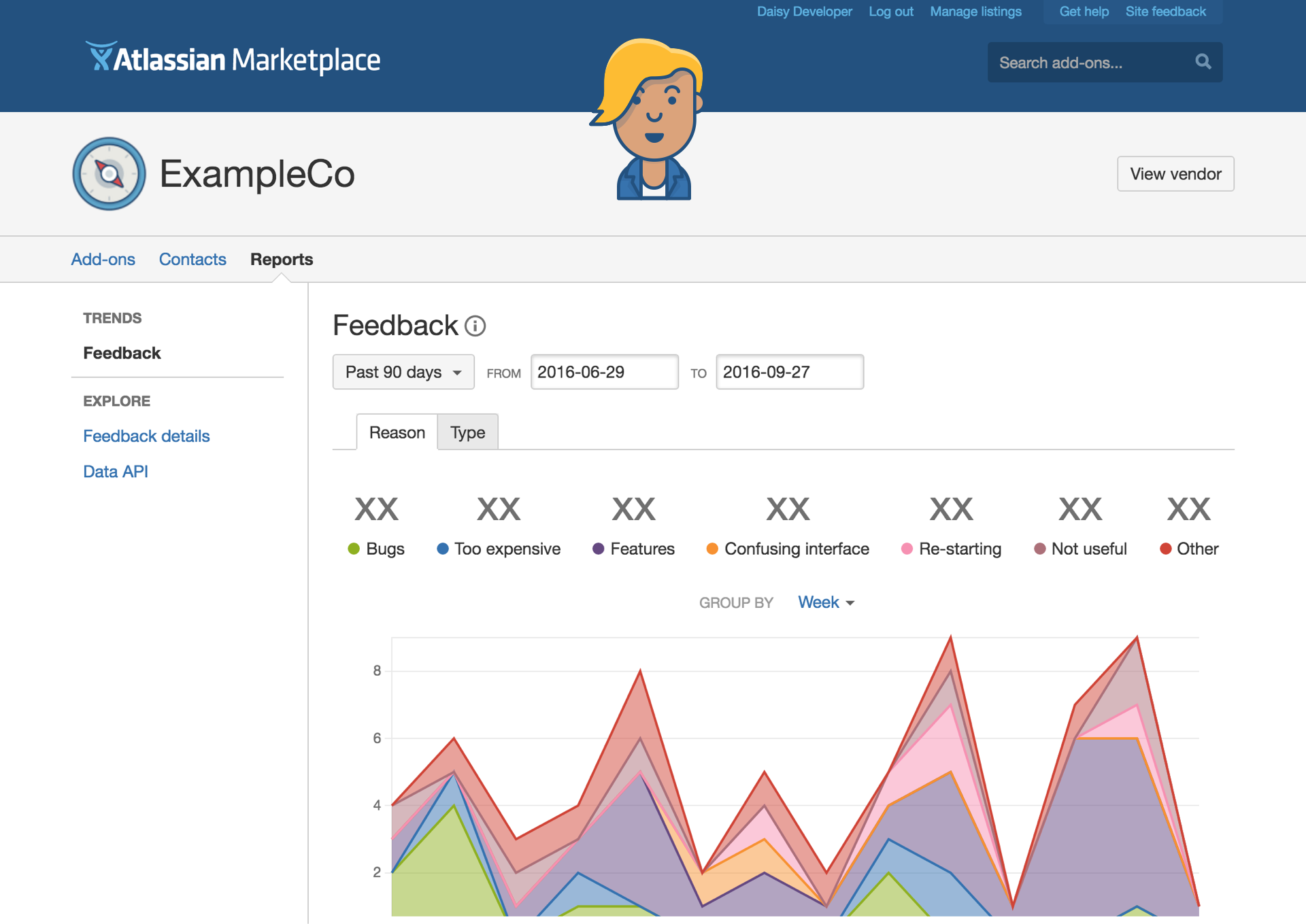
When Felix (the finance manager) accesses the same page, he'll have access to the sales reports too.
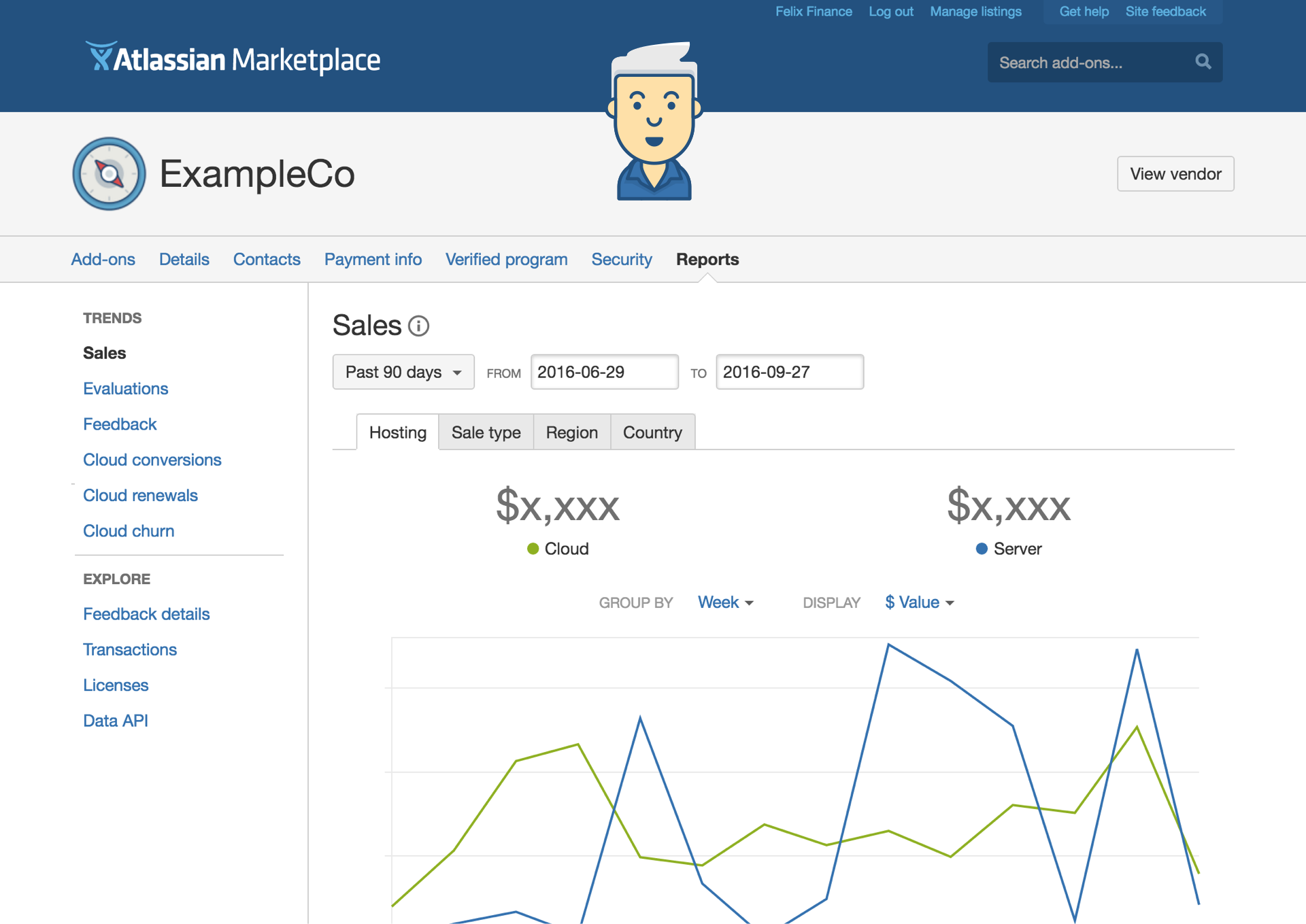
Partner administrators
All partner accounts have at least one partner administrator user. Only partner administrators can add/remove contacts and manage individual contacts' permissions. They can do so by going to the Contacts page in their partner dashboard on Marketplace.
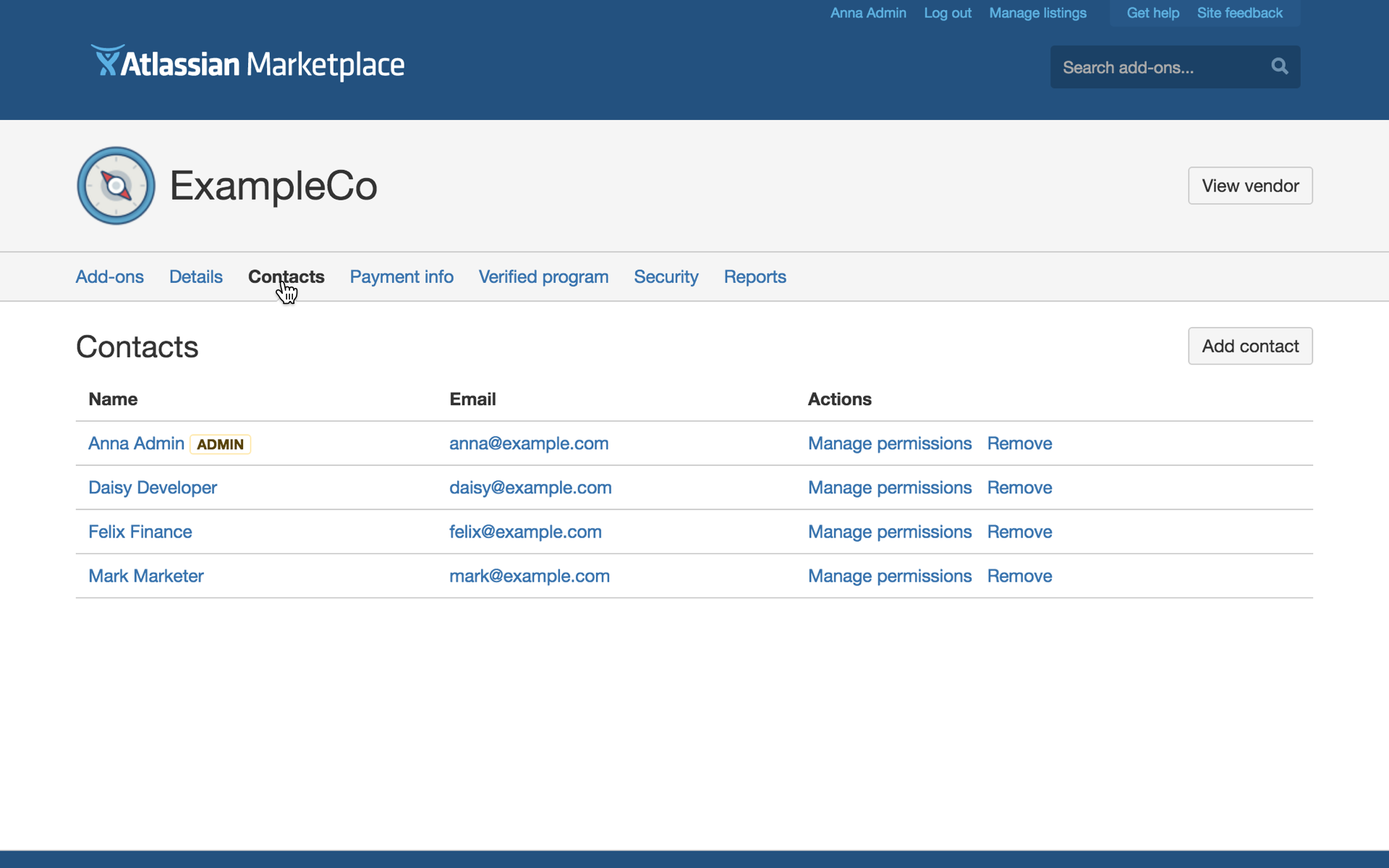
The partner administrator can set user-level permissions by clicking Manage permissions for the contact.
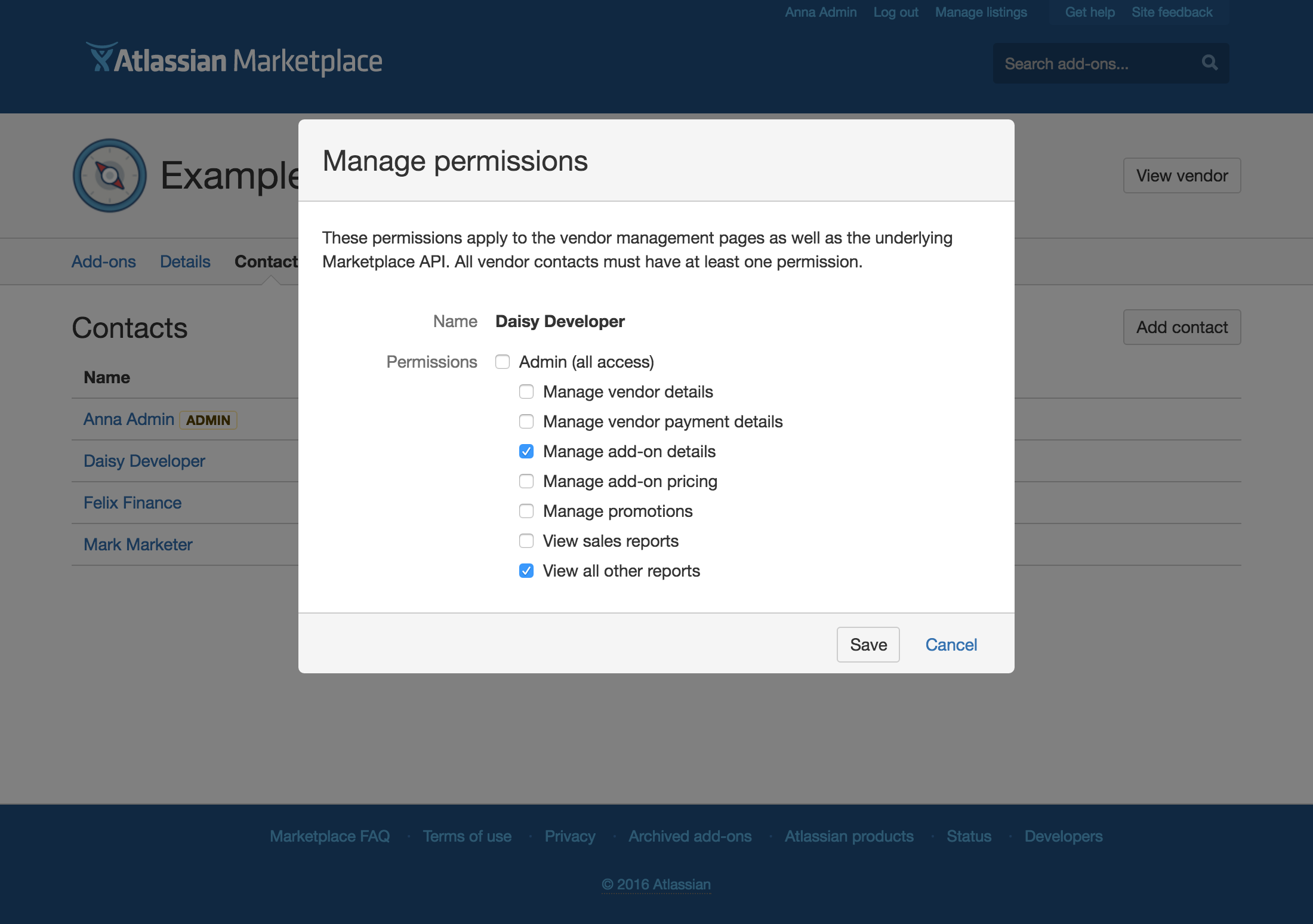
When a partner administrator adds a new contact to their partner account, they're presented with the same permission options as if they were managing an existing contact's permissions. Contacts must have at least one type of permission defined.
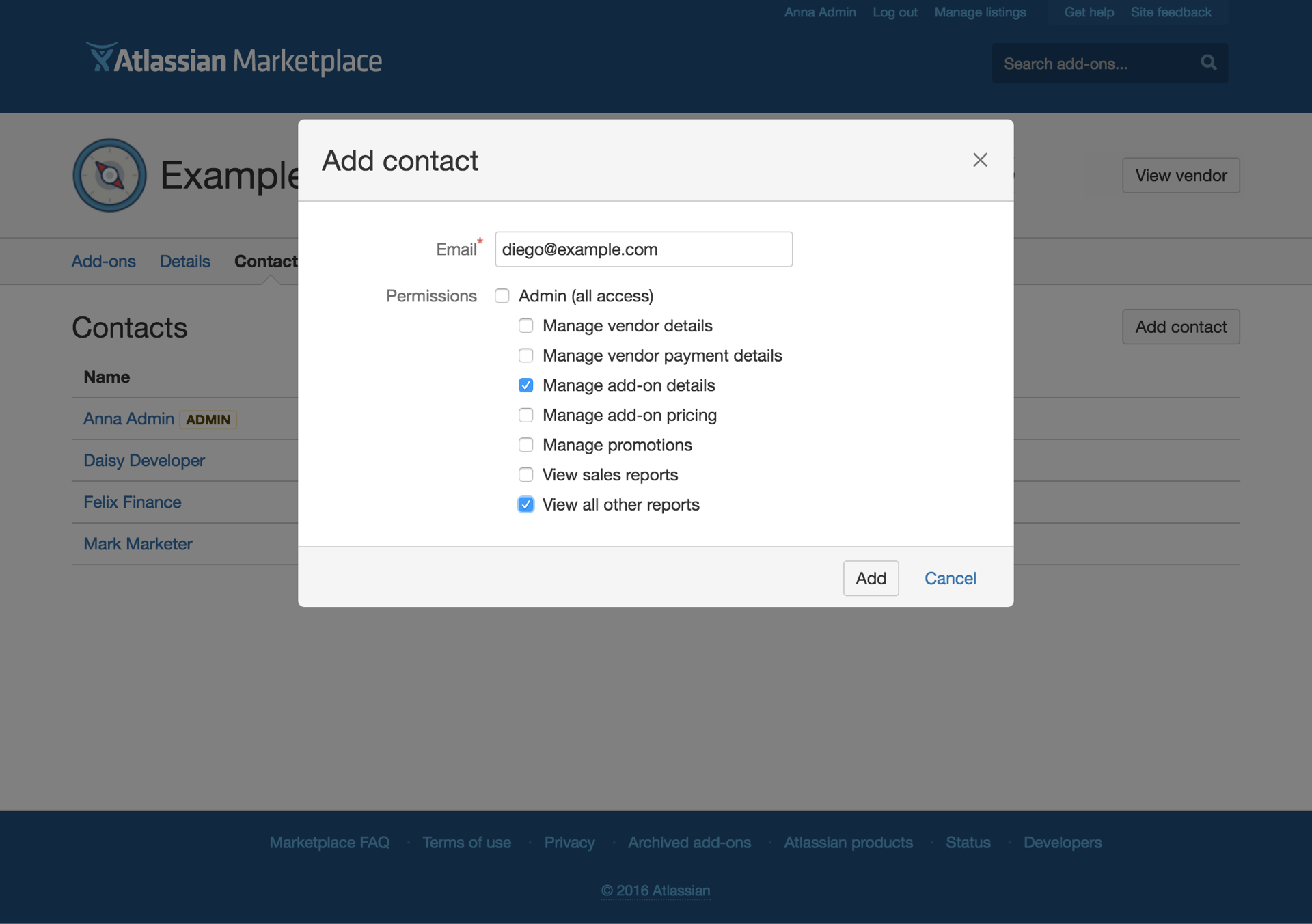
Advanced management
Partner administrators can bulk manage contact permissions using the Marketplace REST API. With the scripting language of your choice you can iterate over each contact's account and set the desired permissions.
For example, here's how to update the permissions for an existing contact:
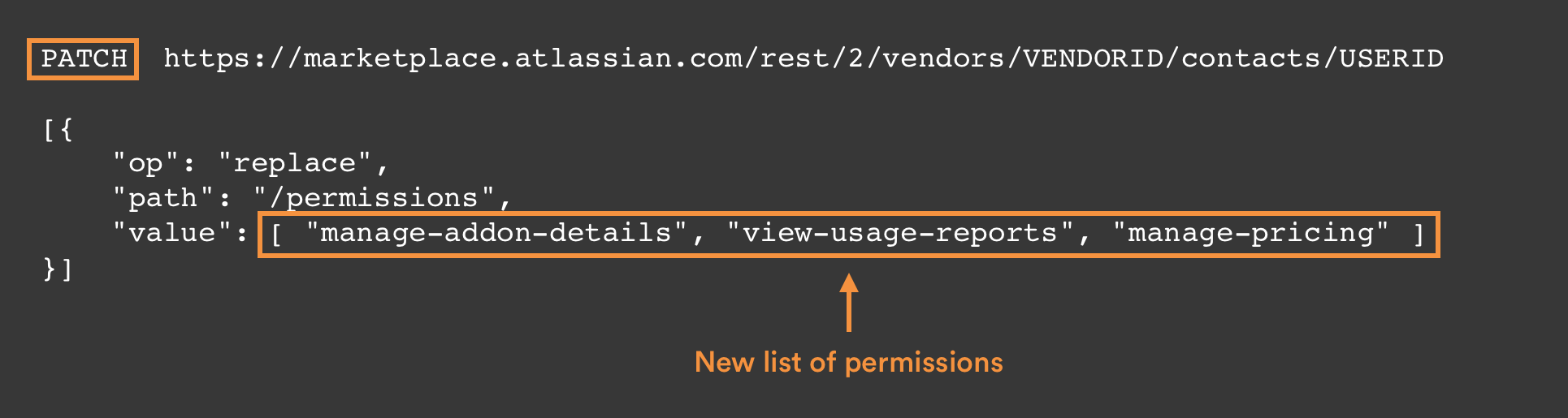
For more information check out our API documentation.
Rate this page: