Become a partner
Partners can share and sell their Marketplace apps on Atlassian Marketplace, offering various solutions like project management tools, reporting enhancements, themes, templates and much more. There are three types of partners:
- Marketplace partners: Commercial developers who sell paid Marketplace apps on the Marketplace. Learn more about the Marketplace Partner Program.
- Solution Partners: Acting as our channel allies, they sell our apps and assist customers with customization or the creation of custom Marketplace apps.
- Developers: In-house developers, often within larger organizations, who create customizations primarily for internal use. They have the option to freely release these customizations on the Marketplace or distribute them privately.
Create your partner profile
A partner profile describes the company that "owns" the app. If you're an individual developer without a parent company, then simply create a partner profile using your name (for example, 'Joe Bloggs'). Your user account must be associated with a partner profile before you can modify that partner's app listing.
To create your partner profile on Marketplace:
- Create an Atlassian account if you haven't already done so.
- Log into the Marketplace using your Atlassian account credentials.
- Create your partner account, providing the requested details about your company.
Associate your account with a partner profile
If your account should belong to a particular Marketplace Partner but doesn't, ask somebody on the account to add you.
Here's how they can do this:
- Log in to https://marketplace.atlassian.com/ with your partner account.
- Click Manage vendor account from the profile menu in the upper right.
- Click Contacts.
- Click Add contact.
- Enter the email address and click Add.
Note, as a contact, you'll be able to access metrics for Cloud Fortified apps in the developer console.
If there's no other user for your partner profile, then contact the Atlassian Marketplace and we'll add your information for you.
Adding roles to your contacts
A Marketplace Partner can add contacts to their account, defining who can access specific parts of the app management. An admin can access all app management capabilities, while others have access to specific capabilities, like creating promotions, managing price etc.
When Atlassian reach out to Marketplace Partners, say for processing refunds, or to reach out for security related issues, or to conduct closed beta programs, it's not possible to reach out to all contacts. Therefore you must add roles to your contacts.
Please update the roles whenever there is a change in ownership of a point person, this will help us reach out to the right contact.
How to add roles
- Go to Contacts.
- Select Manage.
- Select an appropriate contact and add a relevant role.
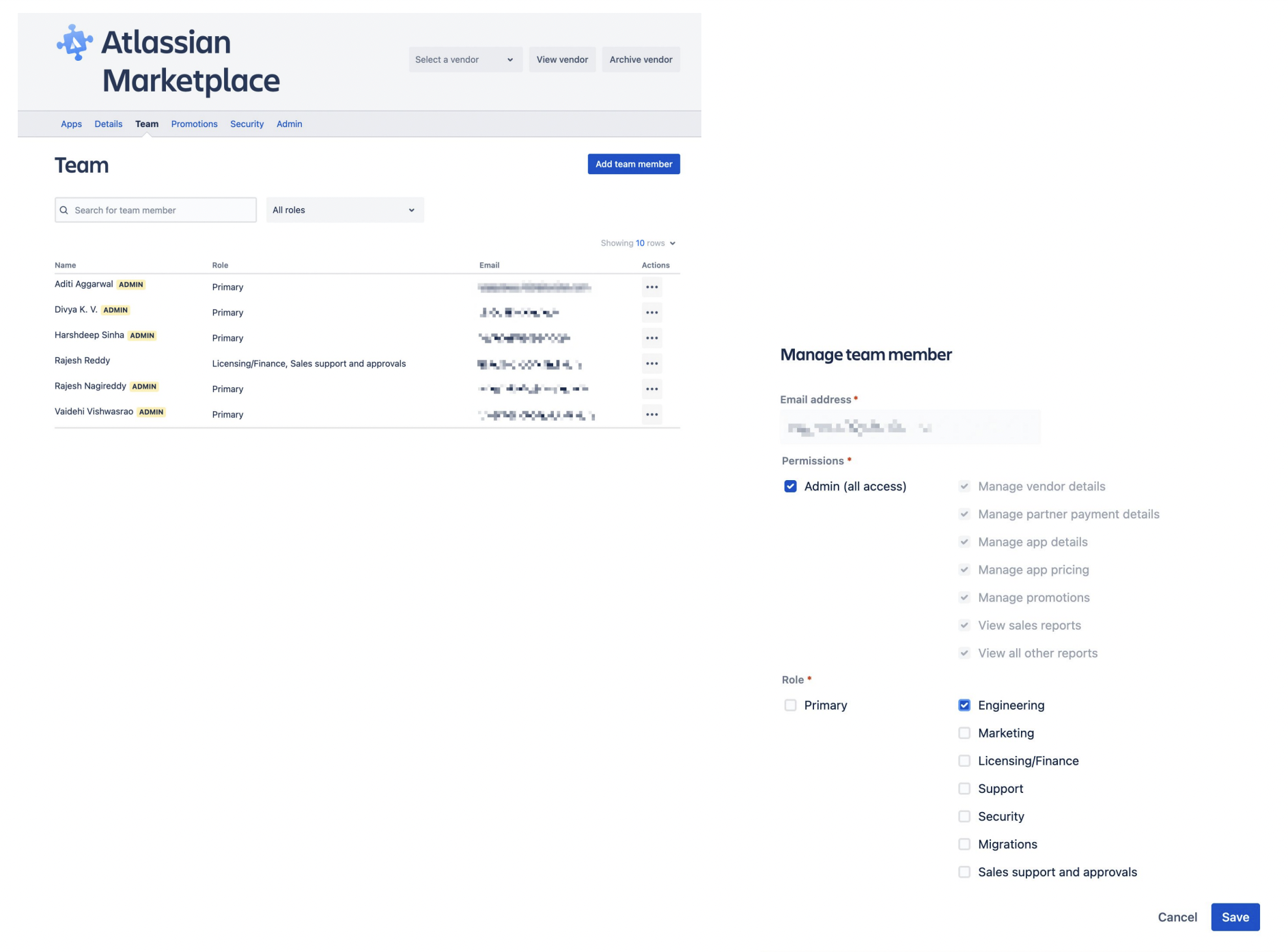
What do these roles mean?
-
Primary Contact - the go-to person/people/account to contact regarding any of the concerned areas
-
Support Contact - the senior support figure to be contacted in relation to existing support cases customers have with the partner if escalated to Atlassian
-
Licensing/Finance Contact - person/people/account who can be contacted for licensing/payment queries or etc
-
Security - person/people/account who can be reached quickly when security incidents are reported/point of contact for all security-based queries i.e. bug bounty program
-
Marketing - person/people/account our Marketing team can connect with for joint marketing endeavors
-
Engineering - person/people/account for informing of upcoming technical changes i.e. API alterations, functionality retirement etc
-
Migrations - the senior support figure to be contacted in relation to Cloud migration specific support cases
-
Sales support & approvals - person/people/account who approves sales-centric requests such as pricing questions or discount approvals
Submit your app listing
When you're ready to launch your Marketplace app, submit your listing for review. Depending on the development platform, there are different listing requirements.
Check out the listing process for:
Then, follow our guide to creating a successful Marketplace listing.
Support your customers
If you offer support for your Marketplace app, the Get support button appears on the Support tab on your Marketplace app details page.
This tab also lists other resources including documentation links, work item trackers, forums, and more. App customers are discouraged from writing reviews to get support, and should instead contact Marketplace partners directly.
Additional tools to support your customers
If you're a Marketplace Partner with at least one paid via Atlassian app, we'll give you free Atlassian software to help reduce your costs for customer support.
What's included in a support tools instance?
This package includes Atlassian Cloud licenses for:
- Jira Service Desk: 10 agents
Using Jira Service Desk as your support ticketing system helps create a consistent experience for your customers and ours.
How to apply
Navigate to our partner support center and select the following options from the drop down menus that present themselves:
- Partner Program Support
- Partner Program Benefits
- I want to request a free product benefit
Then select 'Marketplace Support Tools instance' from the options available and provide the requested onscreen information.
Get Marketplace help and resources
Find the information you need, and get the latest updates from our team.
- Learn about the Marketplace Partner Program.
- Stay updated across all Atlassian communication channels, including events and emails.
- Submit a ticket for Developer and Marketplace support.
Access the Partner Portal
The Partner Portal is the place to be for all the resources and the updates around Atlassian ecosystem.
- Frequently updated by our Solution and Marketplace Partner teams.
- Available on mobile via the Confluence app.
- Comment, engage, or directly ask our team a question.
Eligibility
Marketplace Partners with at least one paid-via-Atlassian app and a private domain email address are eligible for Partner Portal access. We cannot approve submissions from public domain addresses such as those from Google or Yahoo.
To request access, submit a ticket to our Developer and Marketplace support team
Quick links
Get started with these resources:
- Trust hub for security, compliance and trust program support.
- Enablement academy for e-courses on pricing, marketing, and more.
- Cloud digest for monthly cloud news
- Marketplace Partner cloud-readiness hub for help on preparing for migrating customers, or moving your business to cloud.
Rate this page: