List and manage apps
List your app in the Marketplace
Here's how to list your Forge app to the Marketplace:
- Log in to https://marketplace.atlassian.com/ with your partner account.
- Click Publish a new app from the profile menu in the upper right.
- If this is your first Marketplace app submission, follow the prompts to register your partner and contact details.
- Click the Create app button.
- Fill out the form and upload your branding assets, and provide any other required information such as your End User Terms and Privacy Policy.
- When ready, click Submit for approval.
End User Terms and Data Processing Addendums (DPA)
To transact with customers in cloud, you'll need End User Terms, also known as a customer agreement or Terms of Service (TOS). Also, if you are a Data Processor under GDPR, or process personal data under other personal data laws and/or regulations, you'll need a DPA.
If you don’t have a customer agreement yet, Atlassian offers a standard, customizable end-user agreement that may meet your needs.
Learn more about the standard, customizable end-user agreement.
Atlassian reviews and approves new Marketplace app listings before they appear on the Marketplace, but new versions don't require approval.
If you're listing a cross-product paid via Atlassian app, repeat steps 3–6 for each supported product. Each supported product requires a separate listing. However, if you're listing an app that works for one product across different hosting models (like Confluence Cloud and locally hosted Confluence instances), you should list these apps together as different versions of the same app. Read more here.
How do I make sure my Marketplace app gets approved?
Check out our approval guidelines.
What's the difference between app level and version level information?
In the Atlassian Marketplace, the app level encapsulates information that doesn't change. For example, the name, the partner, the key, etc. wouldn't change between app versions. The version is a downloadable artifact (usually a JAR file) that represents a single release. Each version can have different screenshots, release notes, and compatibility information.
Edit an app listing
You can edit directly from the Marketplace:
- Log in to https://marketplace.atlassian.com/ with your partner account.
- Click Manage vendor account from the profile menu in the upper right.
- Select the app you want to modify from the list.
- Make and save your changes.
How do I make sure my app appears in search results?
The Atlassian Marketplace uses a full-text search of the app title, description, and partner name. It also indexes the release notes you enter in each app version. You can optimize your search results by changing the content in these fields.
How do I announce cloud migration assistance availability on the app listing page?
You can announce the availability of this support by displaying the resources related to Cloud Migration Assistance on your app listing. This can be done by updating Marketplace migration APIs. You can use the add-on key to map your cloud listing and server listing through the Migration API. The Migration API documentation provides more information about this process.
How do I get my app featured in the UPM?
Atlassian periodically chooses to feature a few apps. We look at general usefulness and popularity, determined by how many active product instances have your app installed. Featured apps appear as the Staff Picked category in the app list. In addition, we present targeted banner images in the carousel of the Atlassian Marketplace in the Find new apps page in the Universal Plugin Manager (UPM).
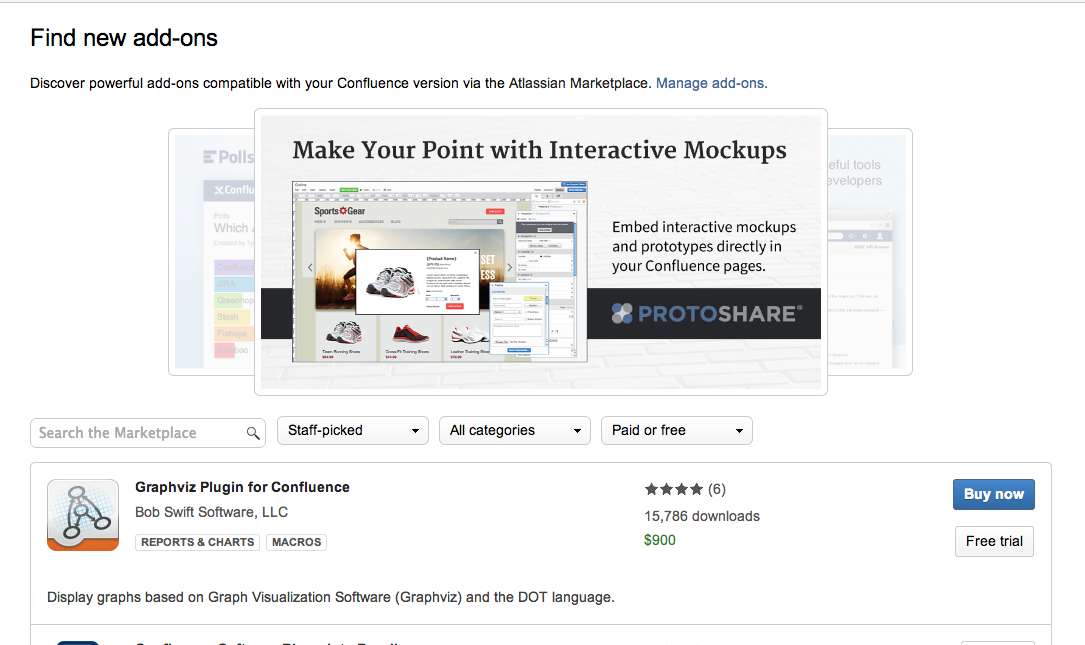
What happens to my Marketplace app compatibility when Atlassian releases new Atlassian app versions?
You specify Atlassian app compatibility with your Marketplace app in the Create new add-on form. When Atlassian releases minor versions that outpace your Marketplace app's compatibility, we automatically update this information for you. For example, if your Marketplace app is compatible with Confluence version 6.2, and version 6.3 comes out, we assume your Marketplace app will still work and update your listing accordingly. This is also true for beta versions.
When a major version is released, we leave it up to you as the developer and partner to check compatibility. After you've confirmed that your app is compatible, you can update your listing and we'll move forward with minor releases as usual.
What if somebody posts an inappropriate review?
You can flag reviews as inappropriate, and our team will take a look. We also use spam-fighting software to prevent as many inappropriate reviews as we can. However, sometimes users post reviews that are well-intended, but contain incorrect information. In cases like these, you can respond to the review on the page to set the record straight, or email the reviewer directly.
Do I need to share my source code?
Only if your app is open-source. You can use Bitbucket to host your code.
That said, we find that sharing our code with customers increases their trust in our products, even though they're not open-source. We encourage you to share your source code with customers whenever possible.
How do I list an app that is compatible with multiple Atlassian apps?
The Forge platform lets developers build apps that are compatible with multiple Atlassian apps. While previously these apps were not able to be distributed via the Atlassian Marketplace, you can now list and distribute apps that are compatible with multiple Atlassian apps.
For more information on building Forge apps that are compatible with multiple Atlassian apps, see app compatibility.
When publishing your app on Marketplace, it will detect which Atlassian apps it is compatible with based on the app's manifest. When admins install the app, it will be installed in the required Atlassian app. Admins can also choose to connect it to any additional supported Atlassian apps during installation.
If my app has the same functionality in server & cloud instances, do I need two listings?
Just one listing is enough. If your Atlassian Connect app does the same thing behind the firewall as it does in the cloud, keep it simple with a single listing. Even if your app uses different mechanisms to solve the same problem, use a single listing on the Marketplace site. Though you'll use a single listing, this listing requires two approvals. Our Marketplace team approves both the downloadable and hosted version of your app separately.
Here's how an app with two hosting models can share a single listing:
- Create a single listing for one hosting model — server or cloud, it doesn't matter. Your app enters our Marketplace approval queue.
- Click Create version and add the other hosting model as another version of your app. This version of your app, even if it has the same functionality, also enters our approval queue.
Once both hosting models are approved, your public listing reflects both hosting models.
Rate this page: